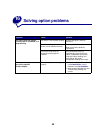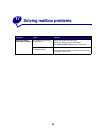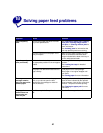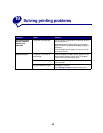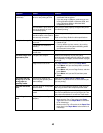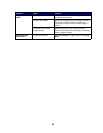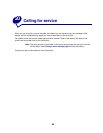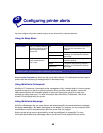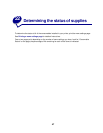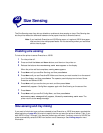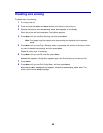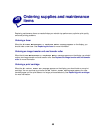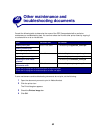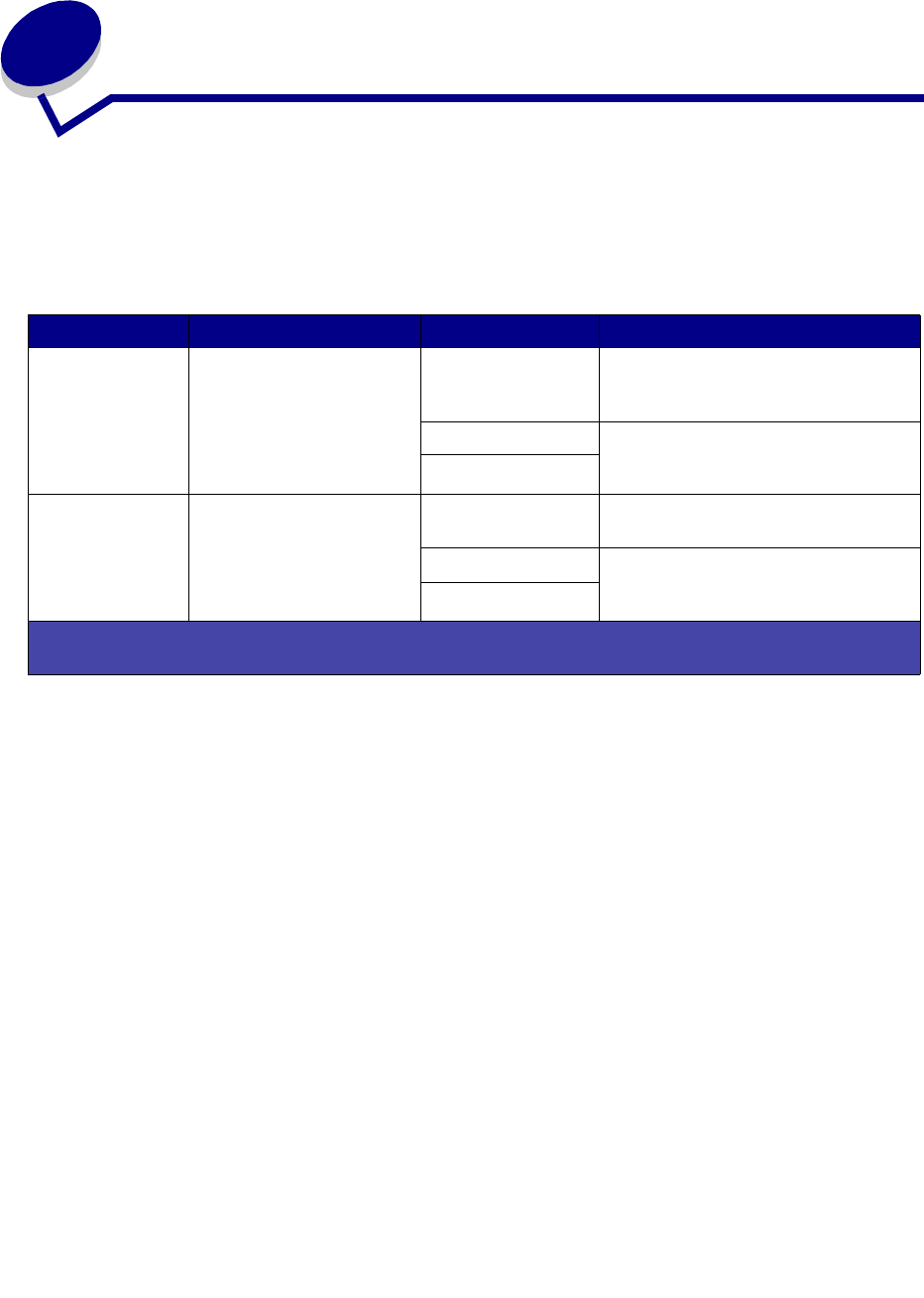
46
21
Configuring printer alerts
You can configure the printer several ways to let you know when it requires attention.
Using the Setup Menu
Selecting Auto Continue may affect how the printer alerts execute. This setting defines how long the
printer waits after displaying a message before it resumes printing.
Using MarkVision Professional
MarkVision™ Professional, the network printer management utility, indicates when it is time to replace
supplies and points out actual or potential problems. When a printer needs attention, it alerts the
network administrator with a detailed graphic of the printer showing the cause for the alert (for
example, an empty paper tray). For more information about MarkVision Professional, refer to the
drivers CD that shipped with your printer.
Using MarkVision Messenger
MarkVision Messenger lets you create Actions that execute specific commands whenever messages
like Tray x Missing or 88 Toner Low appear on the display. For example, you can create an Action
that sends an e-mail to the administrator when the printer runs out of paper.
Actions can be set up to occur automatically, as well as conditionally or repeatedly. For more
information about MarkVision Messenger, refer to the drivers CD that shipped with your printer.
Menu item Function Value Result
Alarm Control Lets you establish whether
the printer sounds an alarm
when it requires operator
intervention.
Off The alarm does not sound, but printing
stops until the interventions are
cleared.*
Single The printer stops printing, displays a
message, and activates the selected
alarm type.
Continuous
Toner Alarm Lets you choose how the
printer responds when
toner is low.
Off The printer displays a message and
continues printing.
Single The printer stops printing, displays a
message, and activates the selected
alarm type.
Continuous
If multiple attendance conditions are pending, the alarm only sounds when the first message is displayed. No
additional alarms sound as subsequent attendance conditions arise.