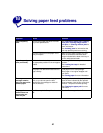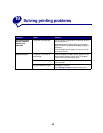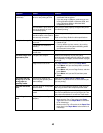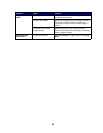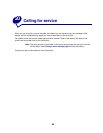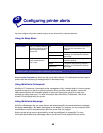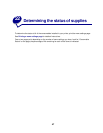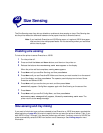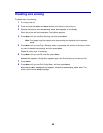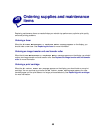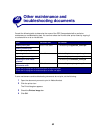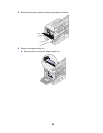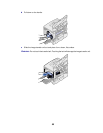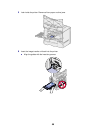49
Disabling size sensing
To disable auto size sensing:
1 Turn the printer off.
2 Press and hold the Select and Return buttons, and then turn the printer on.
3 Release the buttons when Performing Self Test appears on the display.
When the printer self test completes, Config Menu appears.
4 Press Menu until you see Size Sensing, and then press Select.
Note: Only paper trays that support auto size sensing are displayed on the operator
panel.
5 Press Menu until you see Tray x Sensing, where x represents the number of the tray for which
you want to disable size sensing, and then press
Select.
Repeat for other trays, if necessary.
6 Press Menu until you see Off, and then press Select.
Saved briefly appears. Config Menu appears again with Size Sensing on the second line.
7 Press Return.
8 Press Menu until you see Exit Config Menu, and then press Select.
Activating Menu Changes briefly appears, followed by Performing Self Test. The
printer returns to the Ready message.