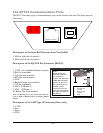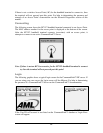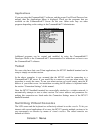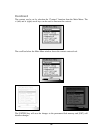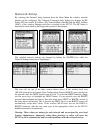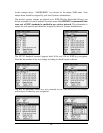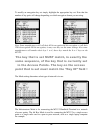27
Console 2: Communications Session or User Program
Console 3: Battery Warnings
Console 4: Second Telnet Session
Console 5: Linux prompt
Console 6: User Defined
Console 7: RESERVED
Console 8: User Defined
Console 9: RESERVED
Each virtual console is running a different foreground application that uses the entire
screen. The keyboard is attached to the virtual console that's currently visible. You can
switch from one virtual console to another - and thus from one application to another - by
entering the following key strokes.
To switch to a different console, press the [Alt]
then [Func] and a number key corresponding to
the Console number. The keys should be pressed
one key at a time, not all at once.
Terminal Emulation
The M71V2 handheld terminal has three types of terminal emulation software installed as
default. They are amlterm, VT100 and VT220. There is also a Custom option which is
described later.
The amlterm terminal emulation software is specifically designed to work with the
CommandLink™ software. The CommandLink™ software controls the functionality of
the terminal from the CommandLink™ RF server. The CommandLink™ RF server runs
on a Windows based PC connected to the same LAN as the access points. In this mode
the CommandLink™ RF server controls all of the terminal’s functions.
The VT100 and VT220 terminal emulation is for other types of RF servers. When using
these two terminal emulation software types, the menus change to allow the terminal to
be setup manually to perform custom features such as font size, scrolling options and
virtual display size.
The Custom option allows you to set a custom terminal name for the M71V2 which will
be sent to the server during connection. The terminal emulation will still be set to
VT220.
The expanded memory version of the M71V2 supports 5250 and 3270 terminal emulation
with optional software. Custom screen mapping and keyboard redefinitions are also
possible with this optional software.