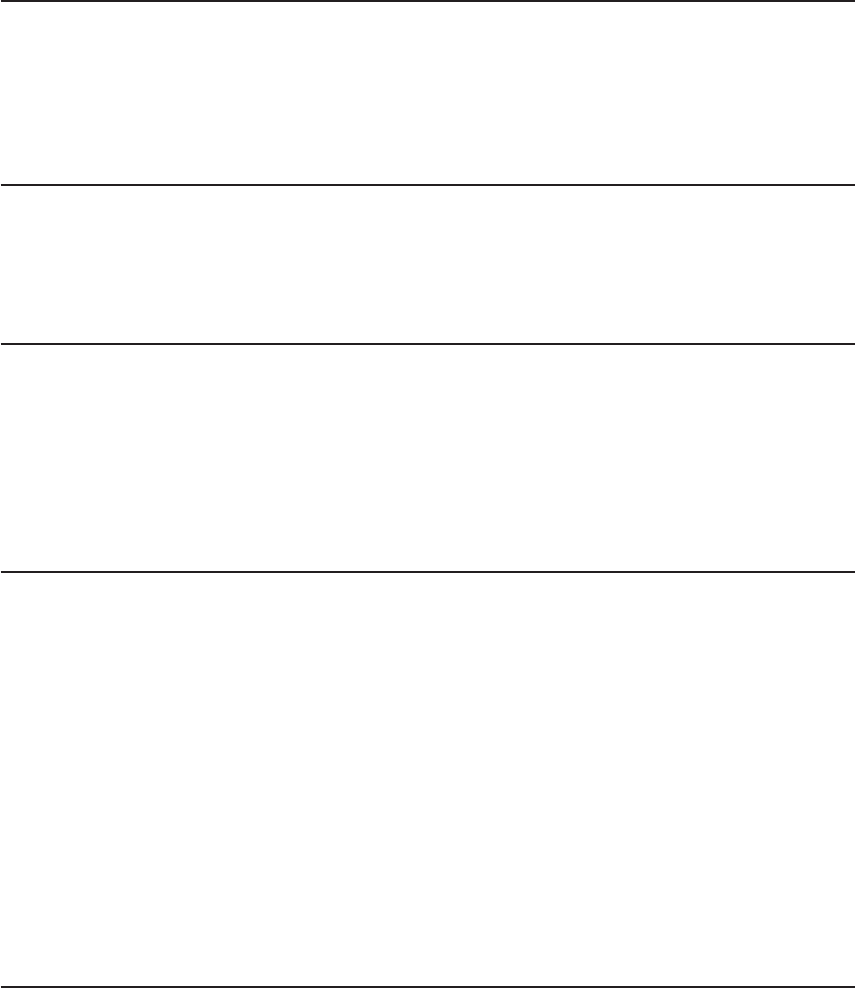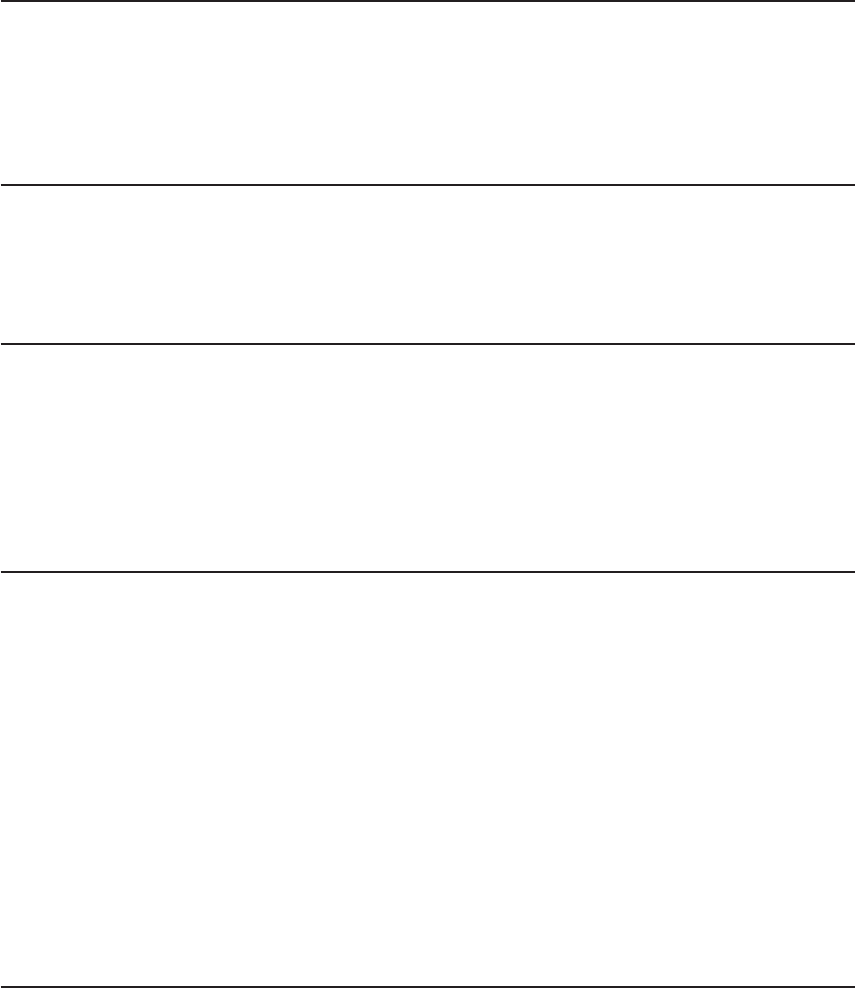
Step 14. Update the Device Records
External devices used with the S80 and S85 systems are connected to connectors on
the primary I/O drawer or to adapters that are installed inside any of the I/O drawers.
Update the “System Records” in “Appendix E. System Records” on page 63 to reflect
the configuration of the system adapters and devices that are installed.
Step 15. Attach External Devices
External devices used with the S80 and S85 system are connected to connectors on
the primary I/O drawer or to adapters that are installed inside any of the I/O drawers.
Refer to “Appendix E. System Records” on page 63 for listings of installed adapters to
determine where to attach external devices. Attach any external devices now.
Step 16. Connect the Power
1. Plug the drawer power cords into the power distribution bus (PDB) of the I/O rack.
Attention: If the system has the dual line cord feature, be sure that both power
supplies have power cords plugged in.
2. Plug the power cords of the external devices into power outlets.
3. Plug the PDB power cord into the customer’s electrical outlet.
4. Plug the system rack power cord into the customer’s electrical outlet.
Step 17. Power On and Check Out the System
1. If your system is a high-availability system, make sure all power control interface
cables (if installed) are disconnected. High-availability systems usually require
drawers to remain powered on when the system rack is powered off. If the power
control to certain drawers in your system is different from the factory settings, use
your planning information and any documentation supplied for the power control
system to understand power control.
2. Press the white power button on the operator panel. The operator panel is located
inside the front door of the system rack.
3. Go to the chapter titled “Installation Checkout Procedure” in the
Diagnostic
Information for Multiple Bus Systems
manual, and follow the procedures there to
check out the system.
Note: If the SP system attachment adapter is installed in the system, it will not be
recognized until the Parallel System Support Programs (PSSP) software is
installed on the system following attachment to the RS/6000 SP system.
Checklist If Problems Occur
If you have a problem when your try to turn on the system power, check to ensure:
v The EPO switch is on
v Rack power cables are installed
Chapter 1. System Installation Procedure 29