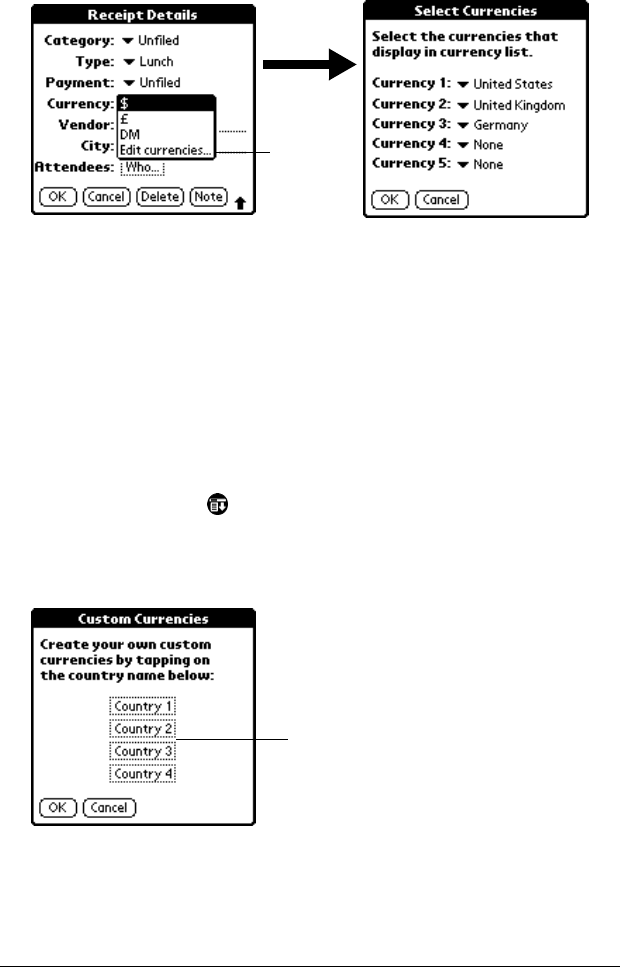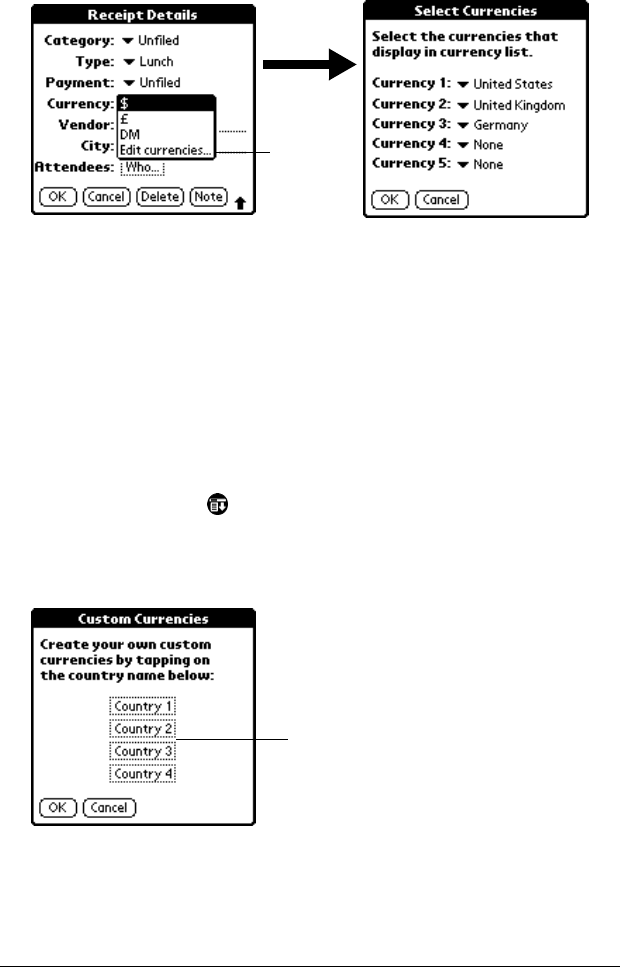
Page 104 Using Your Basic Applications
To customize the Currency pick list:
1. Tap the Currency pick list in the Receipt Details dialog box, and
then select Edit currencies.
2. Tap each Currency pick list and select the country whose currency
you want to display on that line.
3. Tap OK to close the Select Currencies dialog box.
4. Tap OK.
Defining a custom currency symbol
If the currency you want to use is not in the list of countries, you can
create your own custom country and currency symbol.
To define a custom currency symbol:
1. Tap the Menu icon .
2. Tap Options, and then tap Custom Currencies.
3. Tap one of the four Country boxes.
4. Enter the name of the country and the symbol that you want to
appear in Expense.
Tap Edit
currencies
Tap a Country
box