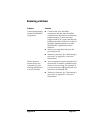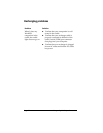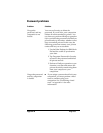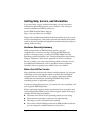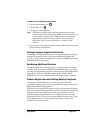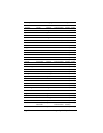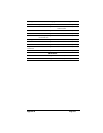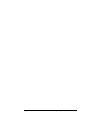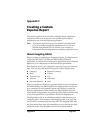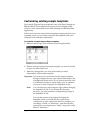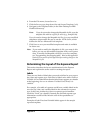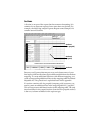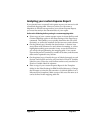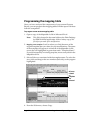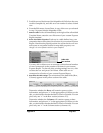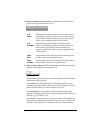Appendix C Page 199
Appendix C
Creating a Custom
Expense Report
This section explains how to modify existing Expense application
templates and how to create your own custom expense report
templates for use with the Expense application.
Note: This section assumes that you are familiar with Microsoft
Excel or a similar spreadsheet application. If you are not
familiar with Microsoft Excel, consult your company’s
Information Services department or another experienced user.
About mapping tables
Before creating or modifying an Expense template, it is important to
understand the Palm™ Desktop for IBM WorkPad Expense
application. In simple terms, the Expense application moves Expense
data from your companion to a Microsoft Excel spreadsheet.
Each Expense item in your companion represents a group of related
data. You can associate the following data with an expense item:
■ Category ■ Payment Currency
■ Date ■ Vendor
■ Expense Type ■ City
■ Amount ■ Attendees
■ Payment Method ■ Note
When you perform a HotSync
®
operation between your companion
and Palm Desktop for IBM WorkPad, the Expense data is stored on
your computer (in a file named Expense.txt). When you open the
Expense application in Palm Desktop for IBM WorkPad, an Excel
macro starts, and populates an expense template with your data based
on the rules specified in a spreadsheet file named Maptable.xls.
The Maptable.xls file is an editable spreadsheet that functions as a
“mapping table.” The function of the mapping table is to guide the
Excel macro in extracting the Expense data. The mapping table tells
the Excel macro how large the spreadsheet is and provides the data-
cell layout of the Excel template used for the Expense Report.