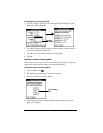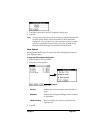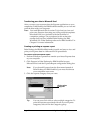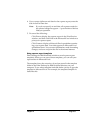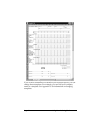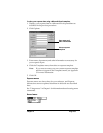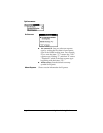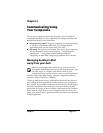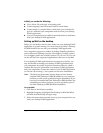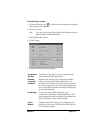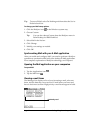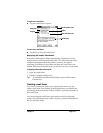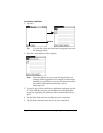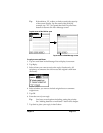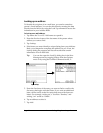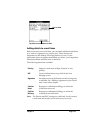Page 112 Communicating Using Your Companion
In Mail, you can do the following:
■ View, delete, file, and reply to incoming mail.
■ Create outgoing e-mail items and drafts of e-mail items.
■ Create simple or complex filters, which allow you to decide the
type of e-mail that your companion retrieves from your desktop
E-mail application.
■ Use your companion in its cradle to send and retrieve e-mail items
from your desktop E-Mail application.
Setting up Mail on the desktop
Before you use Mail for the first time, make sure your desktop E-Mail
application is up and running. You must also set up Palm™ Desktop
for IBM WorkPad for use with your desktop E-Mail application.
Your companion supports a number of desktop E-Mail applications,
such as Microsoft Exchange (version 4.0 or higher), Eudora (version
3.0.3 or higher), and Lotus cc:Mail (versions 2.5, 6.0, and 7.0). You can
see the full list of the supported applications when you set up Mail.
If your desktop E-Mail application does not appear on the list, you
may still be able to manage your desktop E-Mail application from
your companion by means of special connection software, called a
conduit, that lets you synchronize your desktop E-Mail application
and your companion. Contact the vendor of your E-Mail application
or visit the web site http://www.palm.com for more information.
Note: The following instructions assume that you have already
installed Palm Desktop for IBM WorkPad on your computer
and that you did not set up Mail during the installation. If you
have not yet installed the Palm Desktop for IBM WorkPad, the
installation procedure prompts you to set up Mail as part of
the Palm Desktop for IBM WorkPad installation.
To set up Mail:
1. Click Start in the Windows taskbar.
2. Highlight Programs, highlight Palm Desktop for IBM WorkPad,
and then click Mail Setup to begin setup.
3. Follow the instructions onscreen to set up your companion for use
with your desktop E-Mail application.