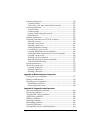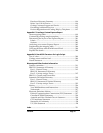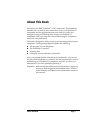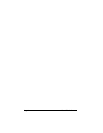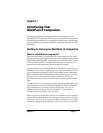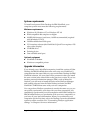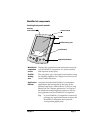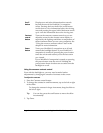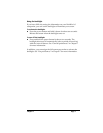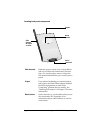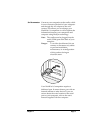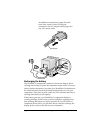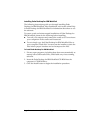Page 6 Introducing Your WorkPad c3 Companion
Using the onscreen contrast control
Even with the backlight on, you may need to make further
adjustments by changing the amount of contrast on the screen.
To adjust the contrast:
1. Press the Contrast control button.
2. To change the contrast in small increments, tap to the left or right
of the slider.
To change the contrast in larger increments, drag the slider to
the left or right.
Tip: You can also press the scroll button to move the slider
incrementally.
3. Tap Done.
Scroll
button
Displays text and other information that extends
beyond the area of the WorkPad c3 companion
screen. Pressing the lower half of the scroll button
scrolls down to view information below the viewing
area, and pressing the upper half of the button scrolls
up to view the information above the viewing area.
Contrast
control
button
Turns on the onscreen contrast control so you can
adjust the screen for the clearest screen display as
required by the lighting conditions or temperature of
the environment where you use your companion. See
“Using the onscreen contrast control” later in this
chapter for more information.
Power
button
Turns your WorkPad c3 companion on or off and
controls the backlight feature. If your WorkPad c3
companion is turned off, pressing the power button
turns the unit on and returns you to the last screen
you viewed.
If your WorkPad c3 companion is turned on, pressing
the power button turns the unit off. Holding the
power button down for about two seconds turns the
backlight on or off.