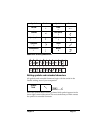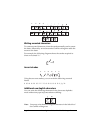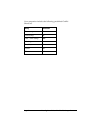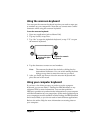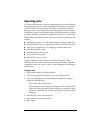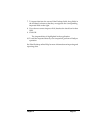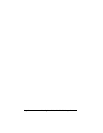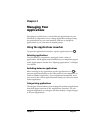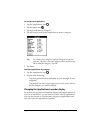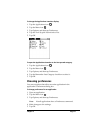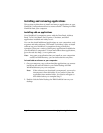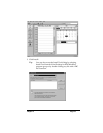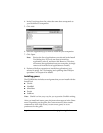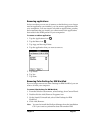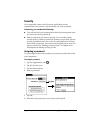Chapter 3 Page 39
Chapter 3
Managing Your
Applications
This chapter explains how to switch between applications on your
WorkPad c3 companion, how to change application settings so they
are personalized to your work methods, and how to categorize
applications so you view them in related groups.
Using the Applications Launcher
To open the Applications Launcher, tap the Applications icon .
Selecting applications
Your WorkPad c3 companion is equipped with a variety of
applications. All the applications installed on your companion appear
in the Applications Launcher. See “Opening applications” in Chapter
1 for details.
Switching between applications
When working in any application, tap the Applications icon or
press an application button on the front panel of your companion to
switch to another application. Your companion automatically saves
your work in the current application and displays it when you return
to that application.
Categorizing applications
The category feature enables you to manage the number of application
icons that appear onscreen in the Applications Launcher. You can
assign an application to a category and then display a single category
or all your applications.