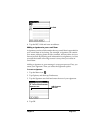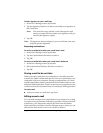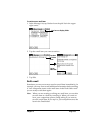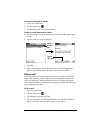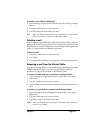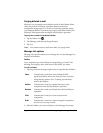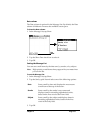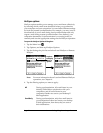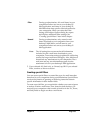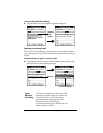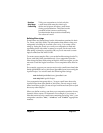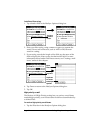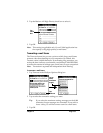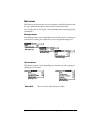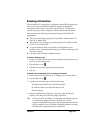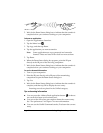Chapter 5 Page 129
Note: The All setting does not mean that all information
included in each e-mail item downloads to your
companion. Truncation settings (explained in a following
section) for long e-mail items still apply. Also, Mail never
downloads any attachments to your companion. The e-
mail item and any text information appear, but the
attachment is left in your desktop E-Mail application.
5. If you selected All, Send only, or Unread, tap OK. If you selected
Filter, continue to the next section.
Creating special filters
You can create special filters to control the type of e-mail items that
download to your companion during synchronization. Special filters
work on the premise of ignoring or retrieving items that contain
specific information in their header fields.
To create a special filter, you must decide whether you want to ignore
or retrieve certain e-mail items. Then, based on that decision, you
must tell your companion what it needs to look for in the To:, From:,
and Subj: fields to single out those e-mail items.
Filter
During synchronization, all e-mail items in your
companion Outbox are sent to your desktop E-
Mail application, and items in your desktop E-
Mail Inbox that meet specific criteria download to
your companion. When you select the Filter
setting, the HotSync Options dialog box opens
and displays additional filter settings. See
“Creating special filters” later in this chapter.
Unread
During synchronization, only unread e-mail
items download to your companion from your
desktop E-Mail Inbox, and all items in your
companion Outbox are sent to your desktop E-
Mail application.