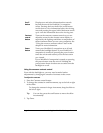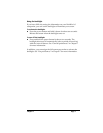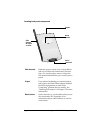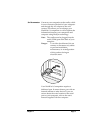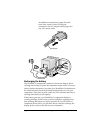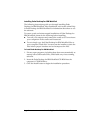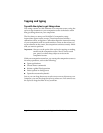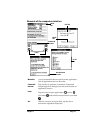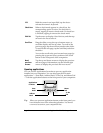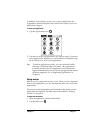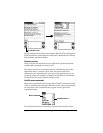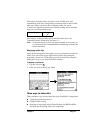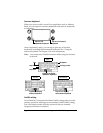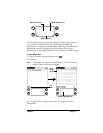Page 14 Introducing Your WorkPad c3 Companion
Tapping and typing
Tap with the stylus to get things done
Like using a mouse to click elements on a computer screen, using the
stylus to tap elements on your companion screen is the basic action
that gets things done on your companion.
The first time you start your WorkPad c3 companion, setup
instructions appear on the screen. These instructions include a
calibration screen, or digitizer. Calibration aligns the internal circuitry
of your companion with its touch-sensitive screen so that when you
tap an element on the screen, the companion can detect exactly which
task you want to perform.
Important: Always use the point of the stylus for tapping or making
strokes on the companion screen. Never use an actual
pen, pencil, or other sharp object to write on the
companion screen.
With your companion turned on, you can tap the companion screen to
do many operations, such as the following:
■ Open applications
■ Choose menu commands
■ Initiate a global Find operation
■ Select options in dialog boxes
■ Open the onscreen keyboards
Just as you can drag the mouse to select text or move objects on your
computer, you can also drag the stylus to select text. You can also use
the stylus to drag the slider of any scroll bar.