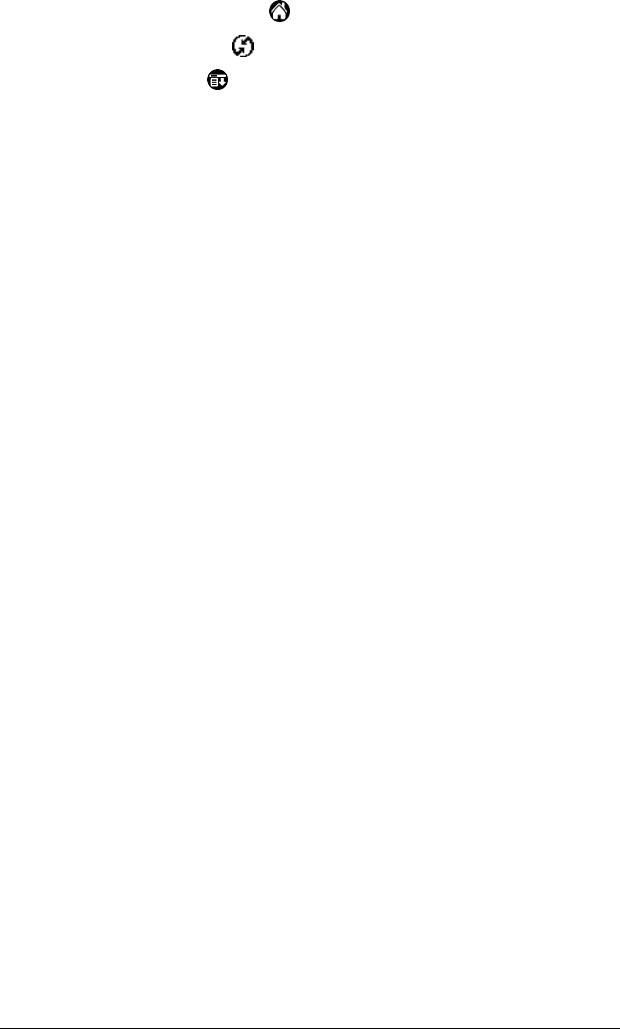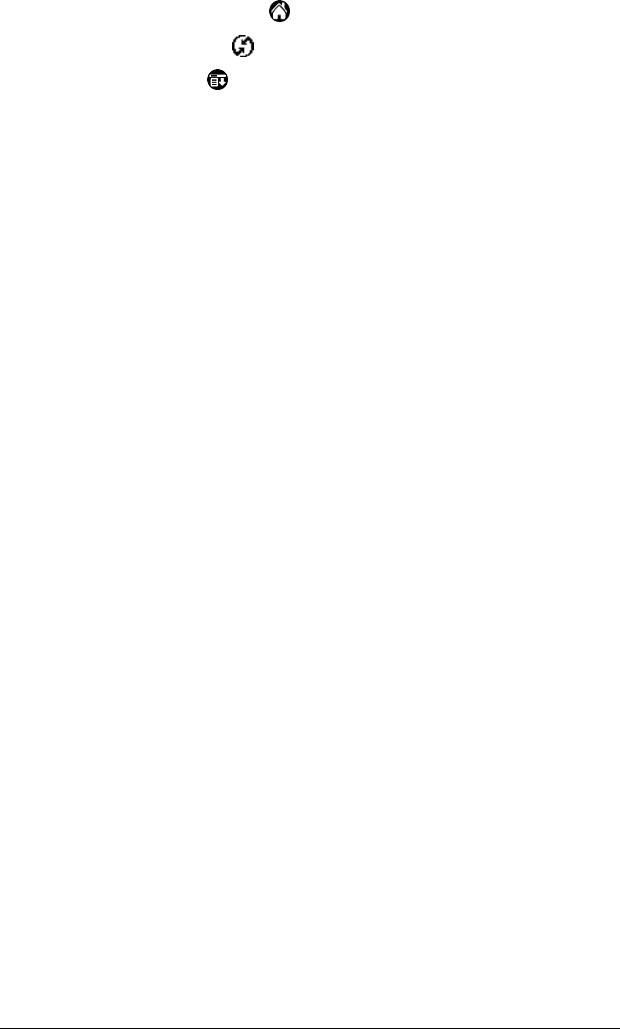
Page 148 Advanced HotSync® Operations
To prepare your companion for a network HotSync operation:
1. Tap the Applications icon .
2. Tap the HotSync icon .
3. Tap the Menu icon .
4. Tap Options, then tap Modem Sync Prefs.
5. Tap Network.
6. Tap OK.
Note: See “Network preferences and TCP/IP software” in Chapter 7
for information on configuring Network HotSync preferences.
Using File Link
The File Link feature enables you to import Address Book and Memo
Pad information onto your companion from a separate external file
such as a company phone list. HotSync Manager stores the data in a
separate category on your Palm Desktop for IBM WorkPad and your
companion. You can configure the File Link feature to check for
changes to the external file when you perform a HotSync operation.
With File Link, you can import data stored in any of the following
formats:
■ Comma delimited (.csv)
■ Tab delimited (.tsv)
■ Memo Pad archive (.mpa)
■ Address Book archive (.aba)
■ Text (.txt)
For information on how to set up a file link, see the Palm Desktop
online Help.
Creating a user profile
If you use the File Link feature to configure several WorkPad PC
companions with specific information (such as a company phone list)
before distributing them to their actual users, you can create a user
profile to load the data into a companion without associating that data
with a user name. The User Profile feature is designed only for the
first-time HotSync operation, before you assign a User ID to a
particular companion.