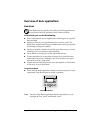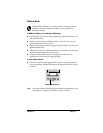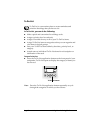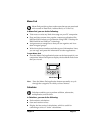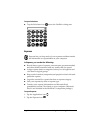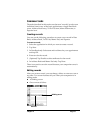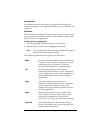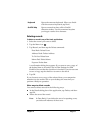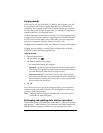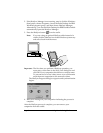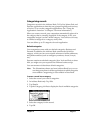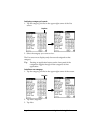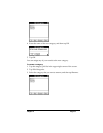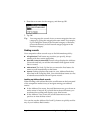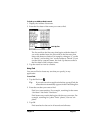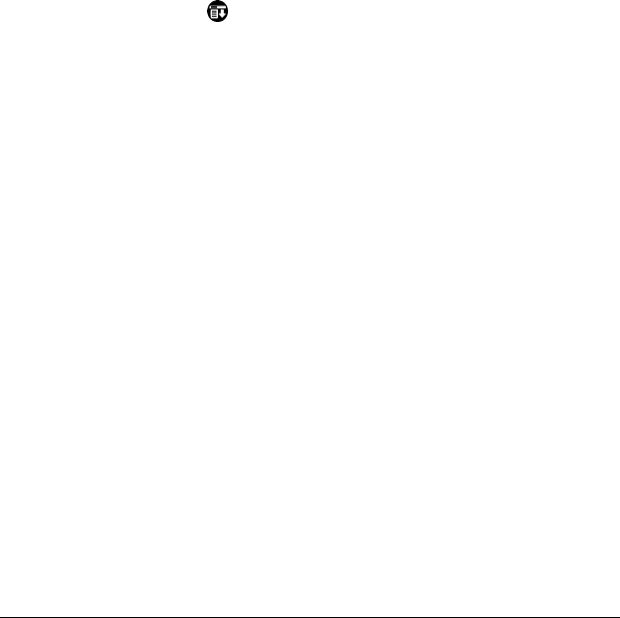
Page 58 Using Your Basic Applications
Purging records
Over time, as you use Date Book, To Do List, and Expense, you will
accumulate records in these applications that have outlived their
usefulness. For example, events that occurred months ago remain in
the Date Book, and To Do List items that you marked as completed
remain in the list, as do Expense items.
All these outdated records take up memory on your companion, so it
is a good idea to remove them by using Purge. If you think Date Book
or To Do List records might prove useful later, you can purge them
from your companion and save them in an archive file.
Purging is also available in Mail. See Chapter 5 for more information.
Purging is not available in Address Book or Memo Pad, so delete
outdated records from these applications.
To purge records:
1. Open the application.
2. Tap the Menu icon .
3. Tap Record, and then tap Purge.
A confirmation dialog box appears.
Date Book:
Tap the pick list and select how old a record must be
to be purged. Purge deletes repeating events if the last of the se-
ries ends before the date that you purge records.
Date Book, To Do List: If you want to save a copy of the purged
records to an archive file on your desktop, be sure that the check
box is checked. If you do not want to save a copy, tap the check
box to remove the check box.
4. Tap OK.
If you chose to save a copy of the purged records, your companion
transfers them to an archive file on your desktop the next time you
perform a HotSync operation.
Note: Purging does not happen automatically. You must tap the
command to make it happen.
Exchanging and updating data: HotSync operations
The HotSync process automatically synchronizes — that is, exchanges
and updates — data between your companion and Palm Desktop for
IBM WorkPad. Changes you make on your companion or Palm