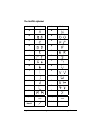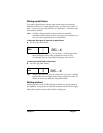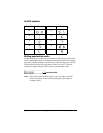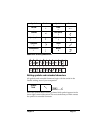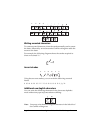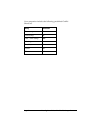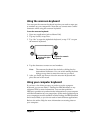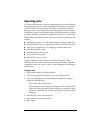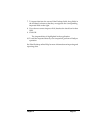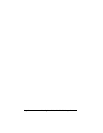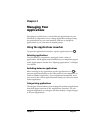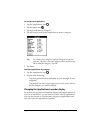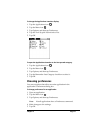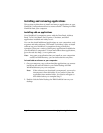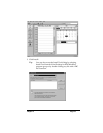Page 36 Entering Data in Your WorkPad c3 Companion
Importing data
If you have data stored in computer applications such as spreadsheets
and databases, or if you want to import data from another companion,
you can transfer the data to your WorkPad c3 companion without
having to key it in manually. Save the data in one of the file formats
listed below, import it into Palm Desktop for IBM WorkPad, and then
perform a HotSync operation to transfer the data to your companion.
Palm Desktop for IBM WorkPad can import data in the following file
formats:
■ Comma delimited (.csv, .txt): Address Book and Memo Pad only
■ Tab delimited (.tab, .tsv, .txt): Address Book and Memo Pad only
■ CSV (Lotus Organizer 2.x/97 Mapping): Address Book only
■ Date Book archive (.dba)
■ Address Book archive (.aba)
■ To Do List archive (.tda)
■ Memo Pad archive (.mpa)
Archive formats can only be used with Palm Desktop for IBM
WorkPad. Use the archive file formats to share information with other
companion users or to create a copy of your important Palm Desktop
information.
To import data:
1. Open Palm Desktop for IBM WorkPad.
2. Click the application into which you want to import data.
3. If you are importing records that contain a field with category
names, do the following:
Select All in the Category box.
Be sure that the same categories that appear in the imported file
also exist in the application. If the categories do not exist, create
them now; otherwise, the records are imported into the Unfiled
category.
4. From the File menu, choose Import.
5. Select the file you want to import.
6. Click Open.