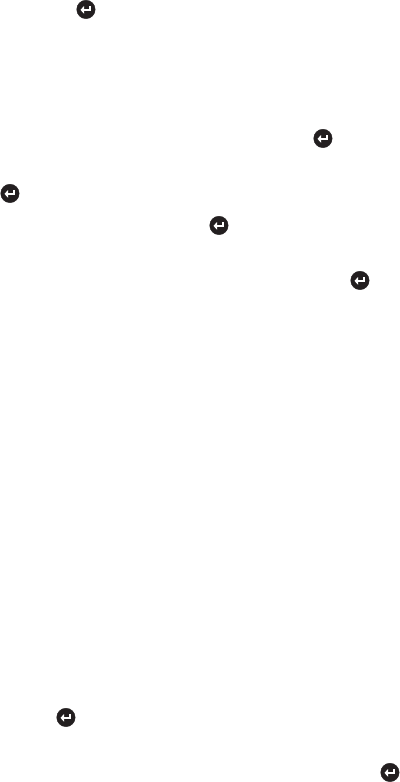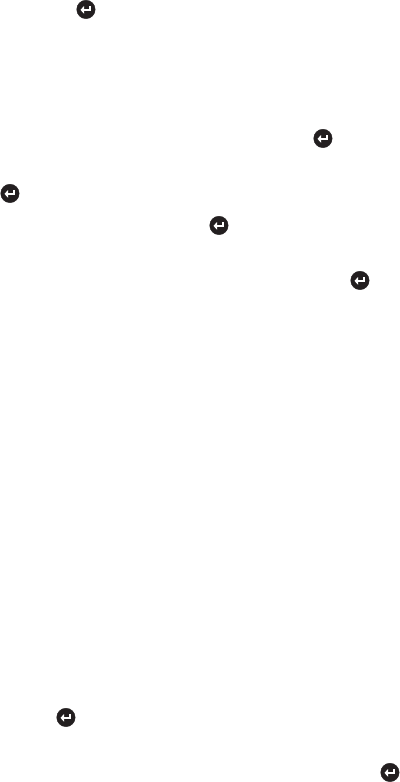
11
3 Use the arrow keys to step through the different stats —packets,
collisions, auto-partitions, alignment errors, frames too long,
runts, very long events, rate mismatches, late collisions, FCS
errors, short events. While viewing a statistic, you can update
by pressing . For more information on these statistics, see
pages 31-35.
Changing the IP configuration
1 From the Config menu, select Set IP. Press
2 Select OK to continue or Cancel to return to the Main menu.
Press
3 Select Manual or BootP. Press
• If you selected Manual, use the arrow keys to scroll through
the range of values for each number, pressing to set.
• If you selected BootP, the Management Module searches for a
BOOTP server.
4 (Manual) Repeat step 3 for the Subnet mask and Default gateway.
5 When you’re finished, press the Reset button. This resets the
Management Module and all hubs in the stack. When the hub
resets, attached devices temporarily lose connection, but the links
are automatically re-established when the hub is back up.
Setting the sleep mode
Sleep mode displays information on the LCD when you leave it
unattended – like a screen saver.
1 From the Config menu, select Sleep.
2 Set the wait time (time before sleep mode starts). You can set the
delay from 1 to 255 minutes. A setting of 0 turns off the sleep
mode. Press
3 Choose what you want to display during sleep mode. Use the
arrow keys to select one of the options below. Press
Usage: The percent utilization of the collision domain or domains.
Traps: A list of error conditions on the hub. For a list of supported
traps, see page 25.
Name, Loc. (Location), or Contact: For more information on
these options, see page 17.