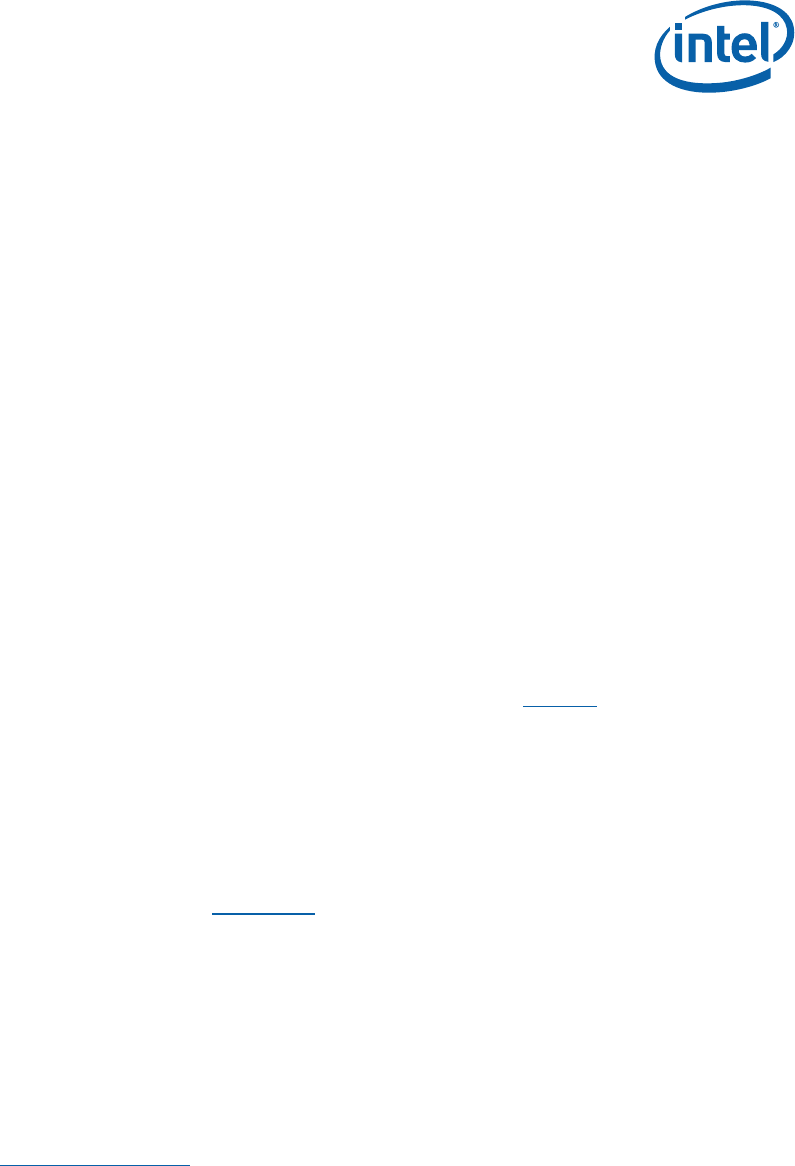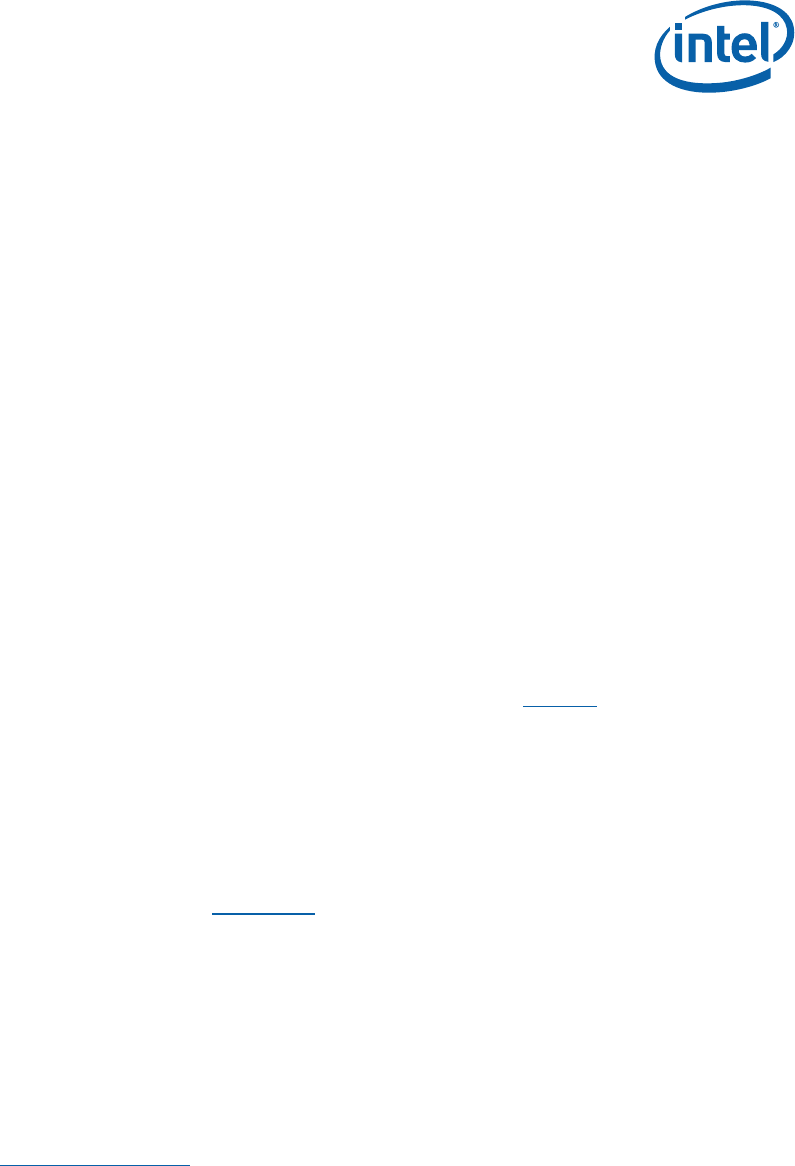
Getting Started
316704-001 / Development Kit User’s Manual 21
Note: Ensure that the processor has been locked into the socket by turning the
socket screw fully clockwise.
Note: For proper installation of the CPU thermal solution, please refer
to
Appendix A
5. Connect a SATA or IDE hard disk drive.
6. Connect any additional storage devices to the development board.
7. Connect the keyboard and mouse.
Connect a PS/2-style or USB mouse and keyboard (see Figure 3 on page 38
for connector locations).
Note: J1A1 (on the baseboard) is a stacked PS/2 connector. The bottom
connector is for the keyboard and the top is for the mouse.
8. Connect an Ethernet cable (optional).
9. Connect the monitor through the VGA connector.
10. Connect the power supply.
Connect an appropriate power supply to the development board. Make sure
the power supply is not plugged into an electrical outlet (turned off). After
connecting the power supply board connectors, plug the power supply cord
into an electrical outlet.
11. Power up the development board.
Power and Reset are implemented on the development board through buttons
located on SW1C1 and SW1C2, respectively. See Figure 7
for switch locations.
Turn on the power to the monitor and development board. Ensure that the
fansink on the processor is operating.
Note: The power button may have to be pressed twice to turn the power on.
12. Install operating system and necessary drivers.
Depending on the operating system chosen, all necessary drivers for
components included in this development kit can be found on the enclosed
CD. Please see Section
2.3 for information on obtaining updated drivers.
2.6 Configuring the BIOS
AMI* BIOS is pre-loaded on the development board. The default BIOS settings may
need to be modified to enable/disable various features of the development board. The
BIOS settings are configured through a menu-driven user interface which is accessible
during the Power On Self Test (POST). The Delete key on the attached keyboard
should be pressed during POST to enter the interface. For AMI BIOS POST codes, visit:
http://www.ami.com
For BIOS Updates please contact your Intel Sales Representative.
§