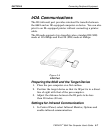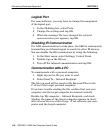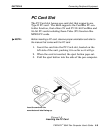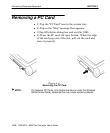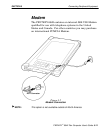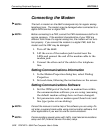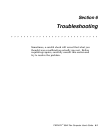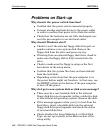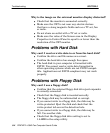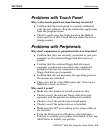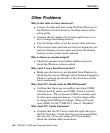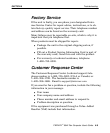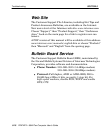SECTION 6 Troubleshooting
6-5PEN*KEY
R
6642 Pen Computer User’s Guide
Problems with Touch Panel
Why is the touch panel not functioning correctly?
" Confirm that the touch panel is correctly calibrated
with the pen software. Run the calibration application
from the program menu.
" Check to make sure the touch panel on the 6642 is
clean and free of dirt. Check the pen stylus for dirt or
foreign matter.
Problems with Peripherals
Why don't expansion or peripheral devices function?
" Confirm that they are correctly connected to your pen
computer or the external floppy disk drive/port exĆ
pander.
" Confirm that the external floppy disk drive/port
expander is connected correctly to the computer if
peripheral devices are connected to the external
floppy disk drive/port expander.
" Confirm that drivers necessary for operating ports on
the devices are installed.
" There may not be a free IRQ (interrupt). Free up an
IRQ from a built-in device.
Why can't I print?
" Make sure the printer is turned on and on-line.
" Check to see if the external floppy disk drive/port
expander and the printer are connected correctly.
" Check to see if the printer has enough paper.
" Check to see if the printer driver is installed.
" Make sure the LPT port setting in the setup utility is
set correctly.
" From the Start menu in Windows, select Settings -
Printers to confirm your printer is installed. If not, tap
Add Printer to install your printer.