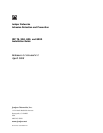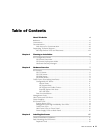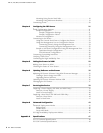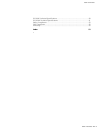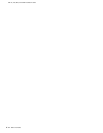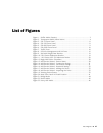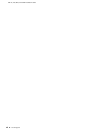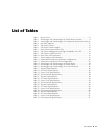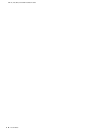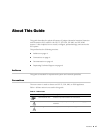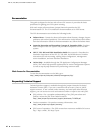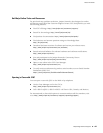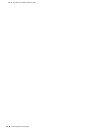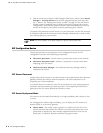List of Figures vii
List of Figures
Figure 1: Sniffer Mode (Passive) .....................................................................3
Figure 2: Transparent Mode (Inline Active) ....................................................4
Figure 3: IDP 75 Front Panel ..........................................................................8
Figure 4: IDP 250 Front Panel ........................................................................8
Figure 5: IDP 800 Front Panel ........................................................................9
Figure 6: IDP 8200 Front Panel ....................................................................10
Figure 7: Traffic Ports ...................................................................................10
Figure 8: LEDs for Management and HA Ports..............................................15
Figure 9: Rail with Hinged Rear Bracket .......................................................19
Figure 10:2 RU Device Midmount Bracket.....................................................19
Figure 11:1 RU Device (IDP 75) Midmount Bracket .......................................20
Figure 12:Begin Add Device Procedure..........................................................30
Figure 13:Add Device Wizard - Device Name ................................................30
Figure 14:Add Device Wizard - Connection Settings ......................................31
Figure 15:Add Device Wizard - Verification Settings ......................................31
Figure 16:Add Device Wizard - Retrieved Settings .........................................32
Figure 17:Add Device Wizard - Adding the Device.........................................32
Figure 18:Add Device Wizard - Importing the Device ....................................33
Figure 19:Viewing Device Status....................................................................33
Figure 20:Hard Drive Latch in Closed Position ..............................................41
Figure 21:Bridge Mode .................................................................................44
Figure 22:Router Mode .................................................................................45
Figure 23:Proxy-ARP Mode............................................................................46