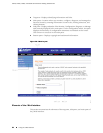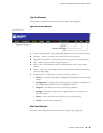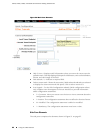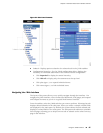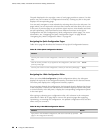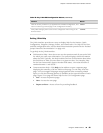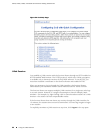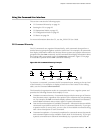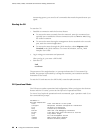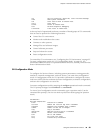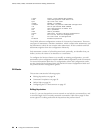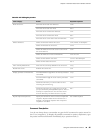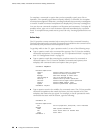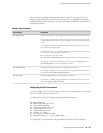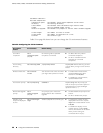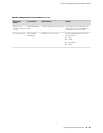intervening space), you see a list of commands that match the partial name you
typed.
Starting the CLI
To start the CLI:
1. Establish a connection with the Services Router:
■ To access the router remotely from the network, enter the command you
typically use to establish a remote connection (such as Telnet or ssh) using
the router hostname.
■ To access the router through a management device attached to the console
port, start the terminal application.
■ To access the router through the J-Web interface, select Diagnose>CLI
Terminal in the J-Web interface. For more information, see the J-Web
Interface User Guide.
2. Log in using your username and password.
After you log in, you enter a UNIX shell.
3. Start the CLI.
% cli
user@host>
The presence of the angle bracket (>) prompt indicates the CLI has started. By
default, the prompt is preceded by a string that contains your username and the
hostname of the router.
To exit the CLI and return to the UNIX shell, enter the quit command.
CLI Operational Mode
The CLI has two modes: operational and configuration. When you log in to the Services
Router and the CLI starts, you are at the top level of operational mode.
To view a list of top-level operational mode commands, type a question mark (?) at
the command-line prompt.
user@host> ?
Possible completions:
clear Clear information in the system
configure Manipulate software configuration information
file Perform file operations
help Provide help information
monitor Show real-time debugging information
mtrace Trace multicast path from source to receiver
ping Ping remote target
quit Exit the management session
request Make system-level requests
restart Restart software process
92 ■ Using the Command-Line Interface
J2320, J2350, J4350, and J6350 Services Router Getting Started Guide