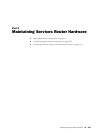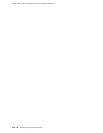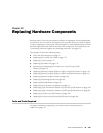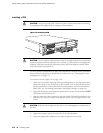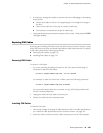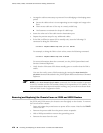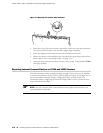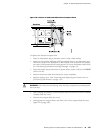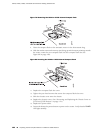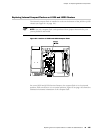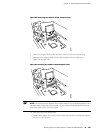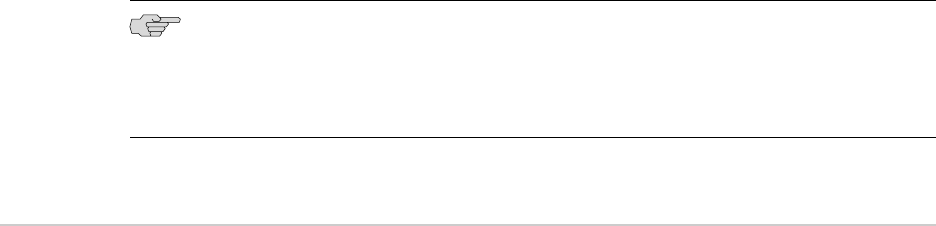
3. Arrange the cable as necessary to prevent it from dislodging or developing stress
points:
■ Secure the cable so that it is not supporting its own weight as it hangs to the
floor.
■ Place excess cable out of the way in a neatly coiled loop.
■ Use fasteners to maintain the shape of cable loops.
4. Insert the other end of the cable into the destination port.
5. Repeat the previous steps for any additional cables.
6. If the PIM is offline (its status LED is steadily red), issue the following CLI
command to bring the PIM online:
user@host> request chassis fpc slot pim-slot online
For example, to bring the PIM in slot 4 online, enter the following command:
user@host> request chassis fpc slot 4 online
For more information about the command, see the JUNOS System Basics and
Services Command Reference.
7. Verify that the PIM status LED shines steadily green to confirm that the PIM is
online.
You can also verify correct PIM functioning by issuing the show chassis fpc
pic-status command described in the JUNOS System Basics and Services Command
Reference.
NOTE: In the show chassis fpc pic-status command, the PIM slot number is reported
as an FPC number and the PIM number (always 0) is reported as a PIC number. For
more information about network interface naming, see J-series Services Router Basic
LAN and WAN Access Configuration Guide.
Removing and Replacing the Chassis Cover on J2320 and J2350 Routers
On J2320 and J2350 routers, the chassis cover fits tightly on the chassis. To remove
the cover from the chassis:
1.
Press and release the power button to power off the router. Wait for the POWER
LED to turn off.
2. Remove the power cable from the power source receptacle.
3. With a Phillips screwdriver remove the grounding screw.
4. Remove the router from the rack.
176 ■ Removing and Replacing the Chassis Cover on J2320 and J2350 Routers
J2320, J2350, J4350, and J6350 Services Router Getting Started Guide