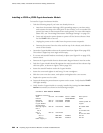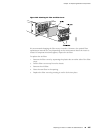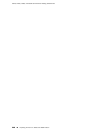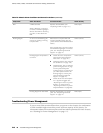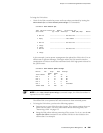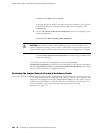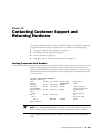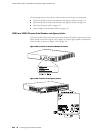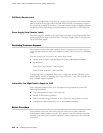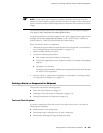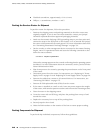To bring the PIM online:
1. Check if the PIM exceeds the power and heat tokens permitted by issuing the
show chassis fpc and show chassis power-ratings CLI commands:
user@host> show chassis fpc
Temp CPU Utilization (%) Memory Utilization (%)
Slot State (C) Total Interrupt DRAM (MB) Heap Buffer
0 Online -------------------- CPU less FPC --------------------
1 Empty --------------------- Not Usable ---------------------
2 Online -------------------- CPU less FPC --------------------
3 Empty
4 Empty
5 Online -------------------- CPU less FPC --------------------
6 Empty
In this example, J-series power management has placed the PIM in slot 5 in an
offline state to prevent damage. If brought online, the PIM would cause the
combination of PIMs to exceed the maximum limit of 83 high-power tokens for
the J2350 router.
user@host> show chassis power-ratings
Device Low High Heat Ratings
Power Power
Total Tokens 83 83 83 -
FPC 1 6 27 21 OK
FPC 2 3 27 18 OK
FPC 3 3 27 18 OK
FPC 4 0 0 0 OK
FPC 5 2 27 2 Exceeded
Tokens Used 14 108 59 -
NOTE: In the show chassis power-ratings command output, the PIM slot number is
reported as an FPC number.
The offline PIM is not powered off and continues to draw minimal power.
2. To bring the PIM online, you have the following options:
■ Remove one or more PIMs from the chassis. This option requires that you
power off the router. For more information about removing PIMs, see
“Removing a PIM” on page 172
■
Bring the PIM online without powering off the router. To do so, use the set
chassis fpc offline command to set another PIM slot in the chassis to the
offline state. For example:
Troubleshooting Power Management ■ 211
Chapter 11: Troubleshooting Hardware Components