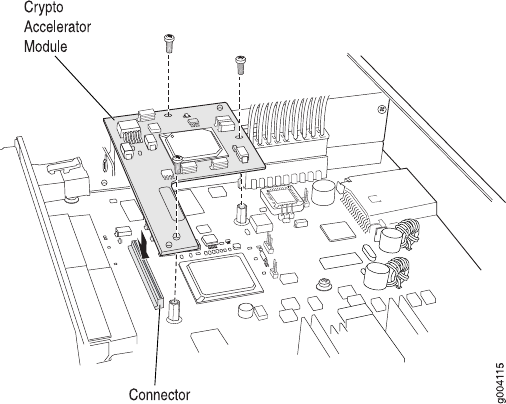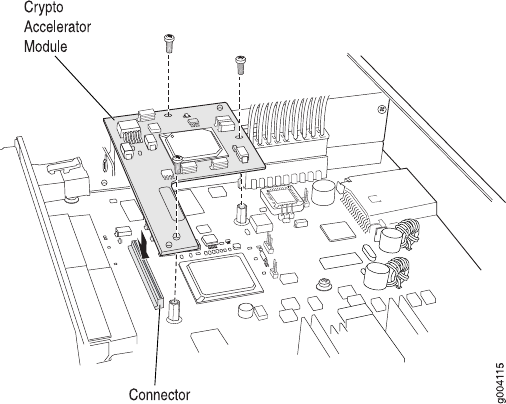
Installing a J2320 or J2350 Crypto Accelerator Module
To install a Crypto Accelerator Module:
1. Take the following steps if you have not already done so:
a. Attach an electrostatic discharge (ESD) grounding strap to your bare wrist
and connect the strap to the ESD point on the chassis, or to an outside ESD
point if the router is disconnected from earth ground. For more information
about ESD, see “Preventing Electrostatic Discharge Damage” on page 201.
b. Press and release the power button to power off the Services Router. Wait
for the POWER LED to turn off.
c. Unplug the power cord or cable from the power source receptacle.
d. Remove the chassis cover. (See “Removing and Replacing the Chassis Cover
on J2320 and J2350 Routers” on page 124.)
2. Locate the Crypto Module connector on the system board (see
Figure 83 on page 148).
3. Remove the Crypto Module from its electrostatic bag.
4. Align the notches in the Crypto Module with the notches in the connector on the
system board and push the Crypto Module down flat, as shown in
Figure 83 on page 148.
Figure 83: Installing a J2320 or J2350 Crypto Accelerator Module
5. Insert the three screws and tighten them until snug. Do not overtighten.
6. Replace the chassis cover. (See “Removing and Replacing the Chassis Cover on
J2320 and J2350 Routers” on page 124.)
7. Replace the power cord or cable.
148 ■ Replacing Crypto Accelerator Modules on J2320 and J2350 Routers
JUNOS Software with Enhanced Services Hardware Guide