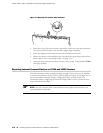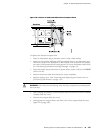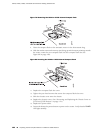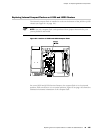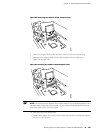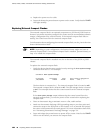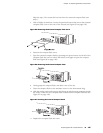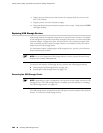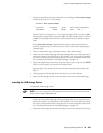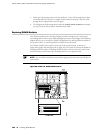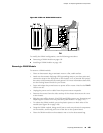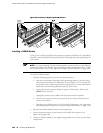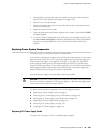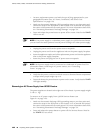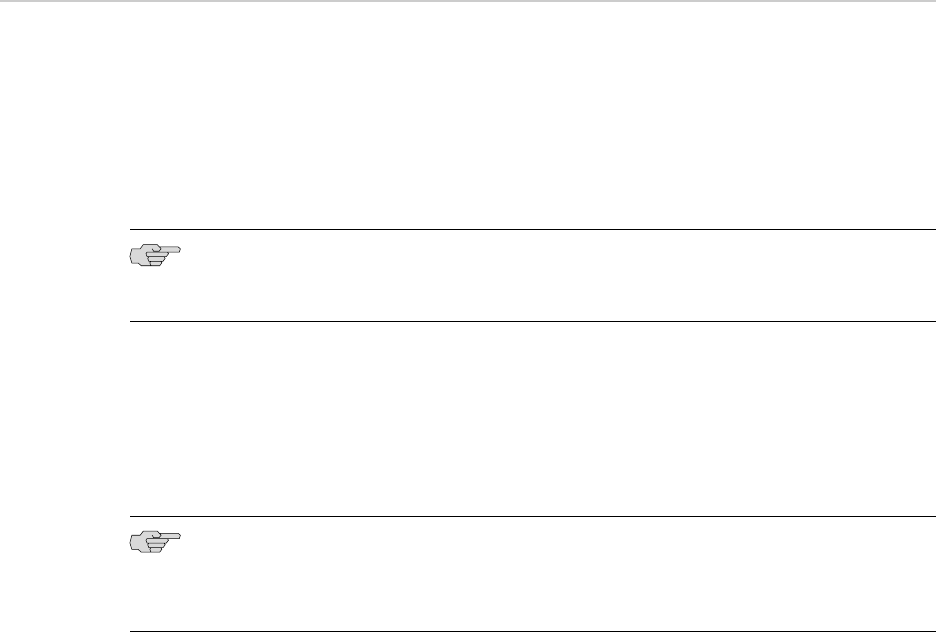
12. Tighten the pan head screws that secures the compact flash slot cover to the
rear of the chassis.
13. Plug the power cord into the power supply.
14.
Press and release the power button to power on the router. Verify that the POWER
LED lights steadily.
Replacing USB Storage Devices
USB storage devices are optional components on J-series Services Routers. If installed,
a USB storage device provides secondary storage for the router. It can accommodate
software images, configuration files, and microcode. If the internal compact flash
fails on startup, and the external compact flash is not installed or fails, the router
boots from the USB storage device.
For information about configuring the USB storage device, see the J-series Services
Router Administration Guide.
NOTE: For a list of supported USB storage devices, see the J-series Services Router
Release Notes at http://www.juniper.net.
To remove and install a USB storage device, perform the following procedures:
■ Removing the USB Storage Device on page 186
■ Installing the USB Storage Device on page 187
Removing the USB Storage Device
NOTE: Depending on your configuration, the Services Router might not have a USB
storage device. If no USB storage device is installed, proceed directly to “Installing
the USB Storage Device” on page 187.
The USB storage device is installed into the USB port on the front panel of the Services
Router. To remove the USB storage device:
186 ■ Replacing USB Storage Devices
J2320, J2350, J4350, and J6350 Services Router Getting Started Guide