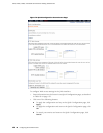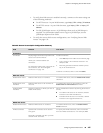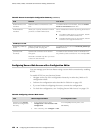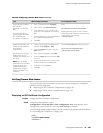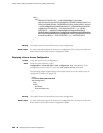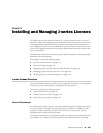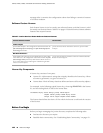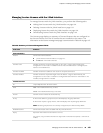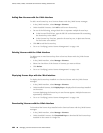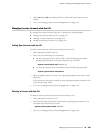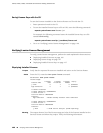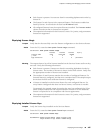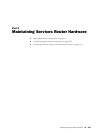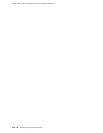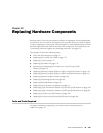Adding New Licenses with the J-Web Interface
To add a new license key on a Services Router with the J-Web license manager:
1. In the J-Web interface, select Manage>Licenses.
2. Under Installed Licenses, click Add to add a new license key.
3. Do one of the following, using a blank line to separate multiple license keys:
■ In the License File URL box, type the full URL to the destination file containing
the license key to be added.
■ In the License Key Text box, paste the license key text, in plain-text format,
for the license to be added.
4. Click OK to add the license key.
5. Go on to “Verifying J-series License Management” on page 166.
Deleting Licenses with the J-Web Interface
To delete one or more license keys from a Services Router with the J-Web license
manager:
1. In the J-Web interface, select Manage>Licenses.
2. Select the check box of the license or licenses you want to delete.
3. Click Delete.
4. Go on to “Verifying J-series License Management” on page 166.
Displaying License Keys with the J-Web Interface
To display the license keys installed on a Services Router with the J-Web license
manager:
1. In the J-Web interface, select Manage>Licenses.
2. Under Installed Licenses, click Display Keys to display all the license keys installed
on the router.
A screen displaying the license keys in text format appears. Multiple licenses are
separated by a blank line.
3. Go on to “Verifying J-series License Management” on page 166.
Downloading Licenses with the J-Web Interface
To download the license keys installed on the Services Router with the J-Web license
manager:
1. In the J-Web interface, select Manage>Licenses.
2. Under Installed Licenses, click Download Keys to download all the license keys
installed on the router to a single file.
164 ■ Managing J-series Licenses with the J-Web Interface
J2320, J2350, J4350, and J6350 Services Router Getting Started Guide