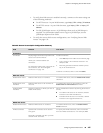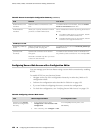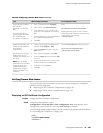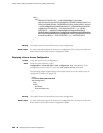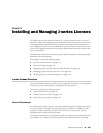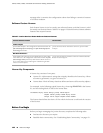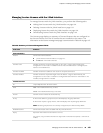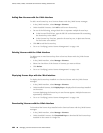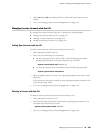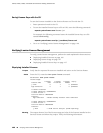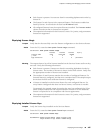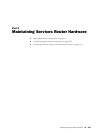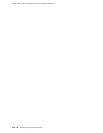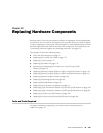3. Select Save it to disk and specify the file to which the license keys are to be
written.
4. Go on to “Verifying J-series License Management” on page 166.
Managing J-series Licenses with the CLI
To manage the J-series licenses with the CLI, perform the following tasks.
■ Adding New Licenses with the CLI on page 165
■ Deleting a License with the CLI on page 165
■ Saving License Keys with the CLI on page 166
Adding New Licenses with the CLI
To add a new license key to the Services Router with the CLI:
1. Enter operational mode in the CLI.
2. Enter one of the following CLI commands:
■ To add a license key from a file or URL, enter the following command,
specifying the filename or the URL where the key is located:
request system license add filename | url
■ To add a license key from the terminal, enter the following command:
request system license add terminal
3. When prompted, enter the license key, separating multiple license keys with a
blank line.
If the license key you enter is invalid, an error is generated when you press Ctrl-D
to exit license entry mode.
4. Go on to “Verifying J-series License Management” on page 166.
Deleting a License with the CLI
To delete a license key from the Services Router with the CLI:
1. Enter operational mode in the CLI.
2. Enter the following command for each license, specifying the license ID. You
can delete only one license at a time.
request system license delete license-id
3. Go on to “Verifying J-series License Management” on page 166.
Managing J-series Licenses with the CLI ■ 165
Chapter 9: Installing and Managing J-series Licenses