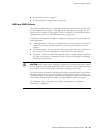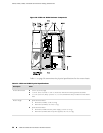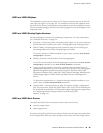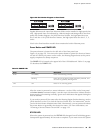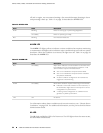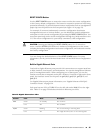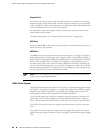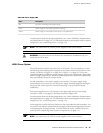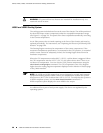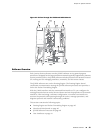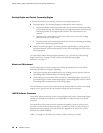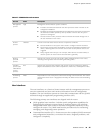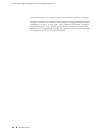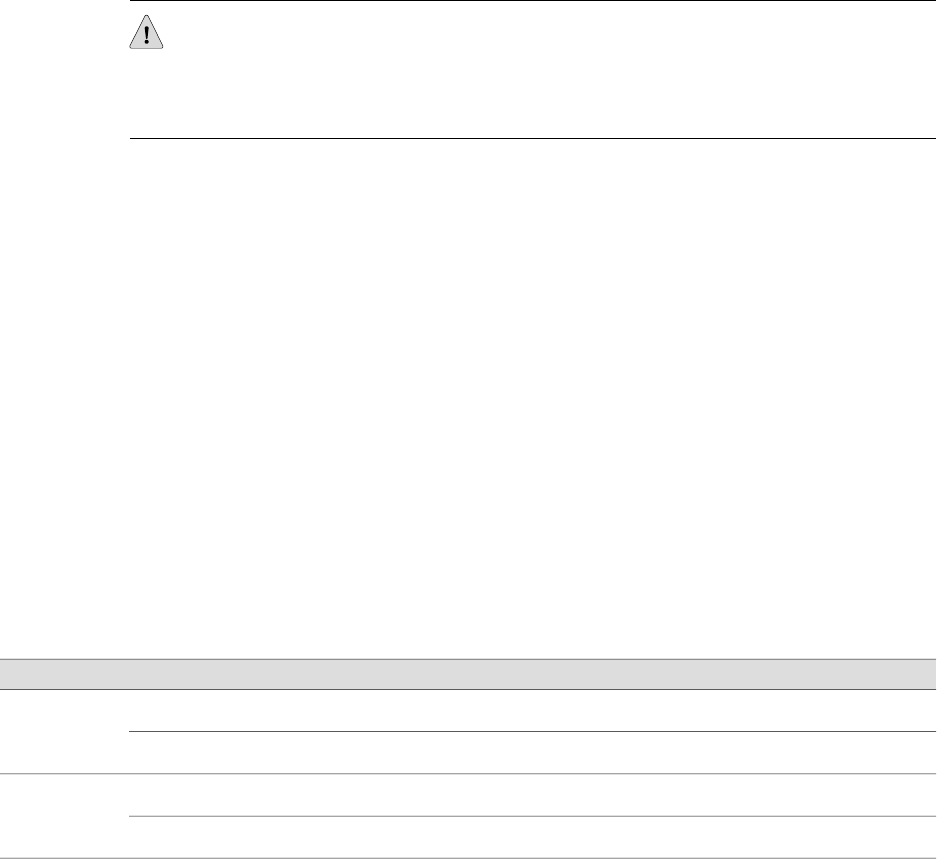
RESET CONFIG Button
Use the RESET CONFIG button to return the router to either the rescue configuration
or the factory default configuration. The button is recessed to prevent it from being
pressed accidentally. To press this button insert a small probe (such as a straightened
paper clip) into the pinhole on the front panel (see Figure 19 on page 32).
For example, if someone inadvertently commits a configuration that denies
management access to a Services Router, you can delete the invalid configuration
and replace it with a rescue configuration by pressing the RESET CONFIG button. You
must have previously set the rescue configuration through the J-Web interface or the
CLI. The rescue configuration is a previously committed, valid configuration.
CAUTION: Pressing and holding the RESET CONFIG button for 15 seconds or
more—until the STATUS LED blinks red—deletes all configurations on the router,
including the backup configurations and rescue configuration, and loads and commits
the factory configuration.
You can change the default behavior of the RESET CONFIG button. For more
information, see the J-series Services Router Basic LAN and WAN Access Configuration
Guide.
Built-In Gigabit Ethernet Ports
Four built-in Gigabit Ethernet ports provide LAN connections over copper interfaces
to hubs, switches, local servers, and workstations. You can also designate an Ethernet
port for management traffic. When configuring one of these ports, you use the
interface name that corresponds to the port’s location. From left to right on the front
panel, the interface names for the ports are ge-0/0/0, ge-0/0/1, ge-0/0/2, and
ge-0/0/3.
For Gigabit Ethernet port pinout information, see “Gigabit Ethernet ePIM RJ-45
Connector Pinout” on page 234.
Each port has two LEDs, a TX/RX LED on the left side and a LINK LED on the right
side. Table 15 on page 35 describes the built-in Ethernet port LEDs.
Table 15: Gigabit Ethernet Port LEDs
DescriptionStateColorFunction
Port is online.On steadilyGreen
LINK
Port is offline.OffUnlit
Port is transmitting or receiving data.BlinkingGreen
TX/RX
Port might be online, but it is not receiving data.OffUnlit
J4350 and J6350 Services Router Hardware Features ■ 35
Chapter 2: System Overview