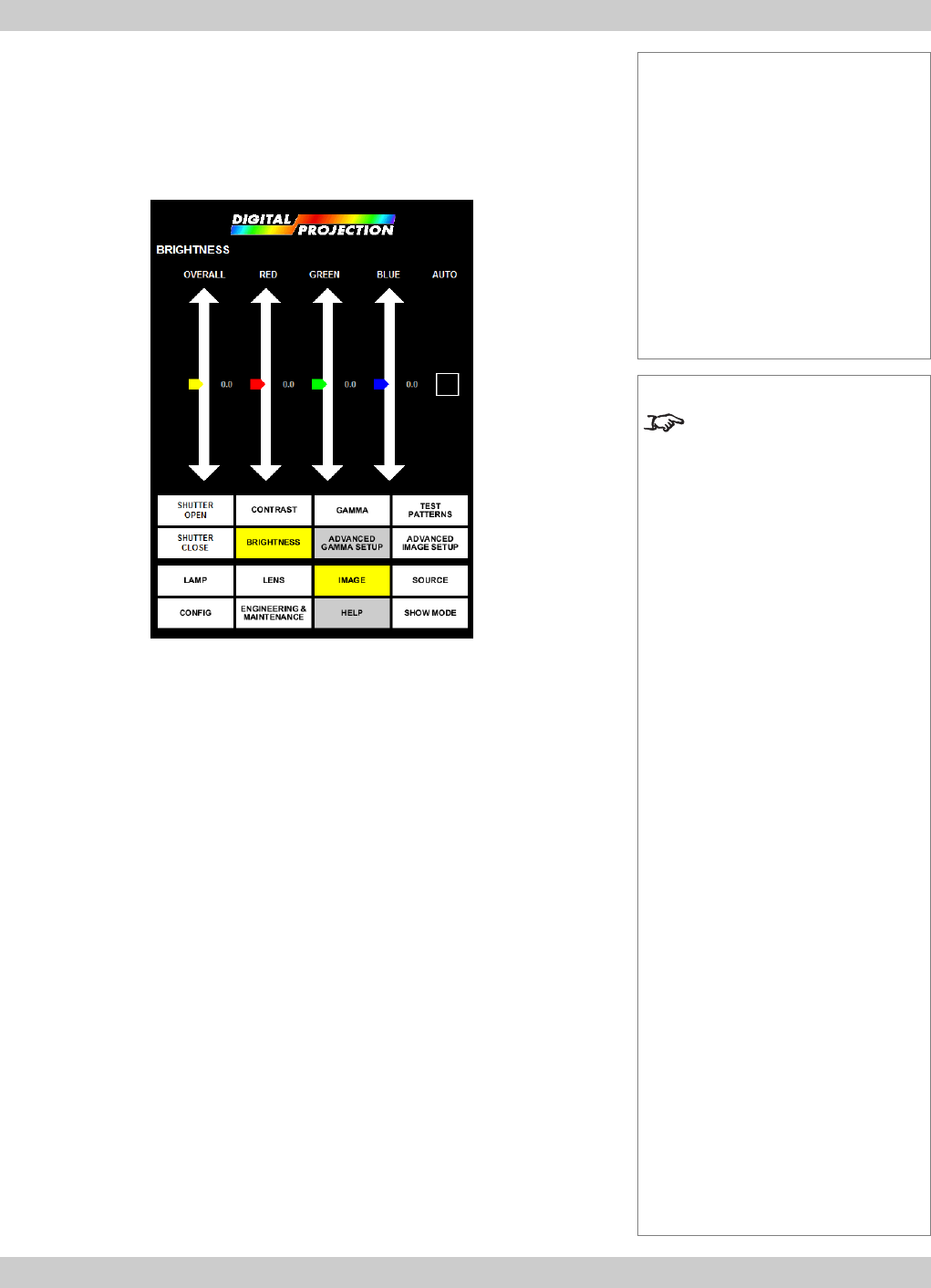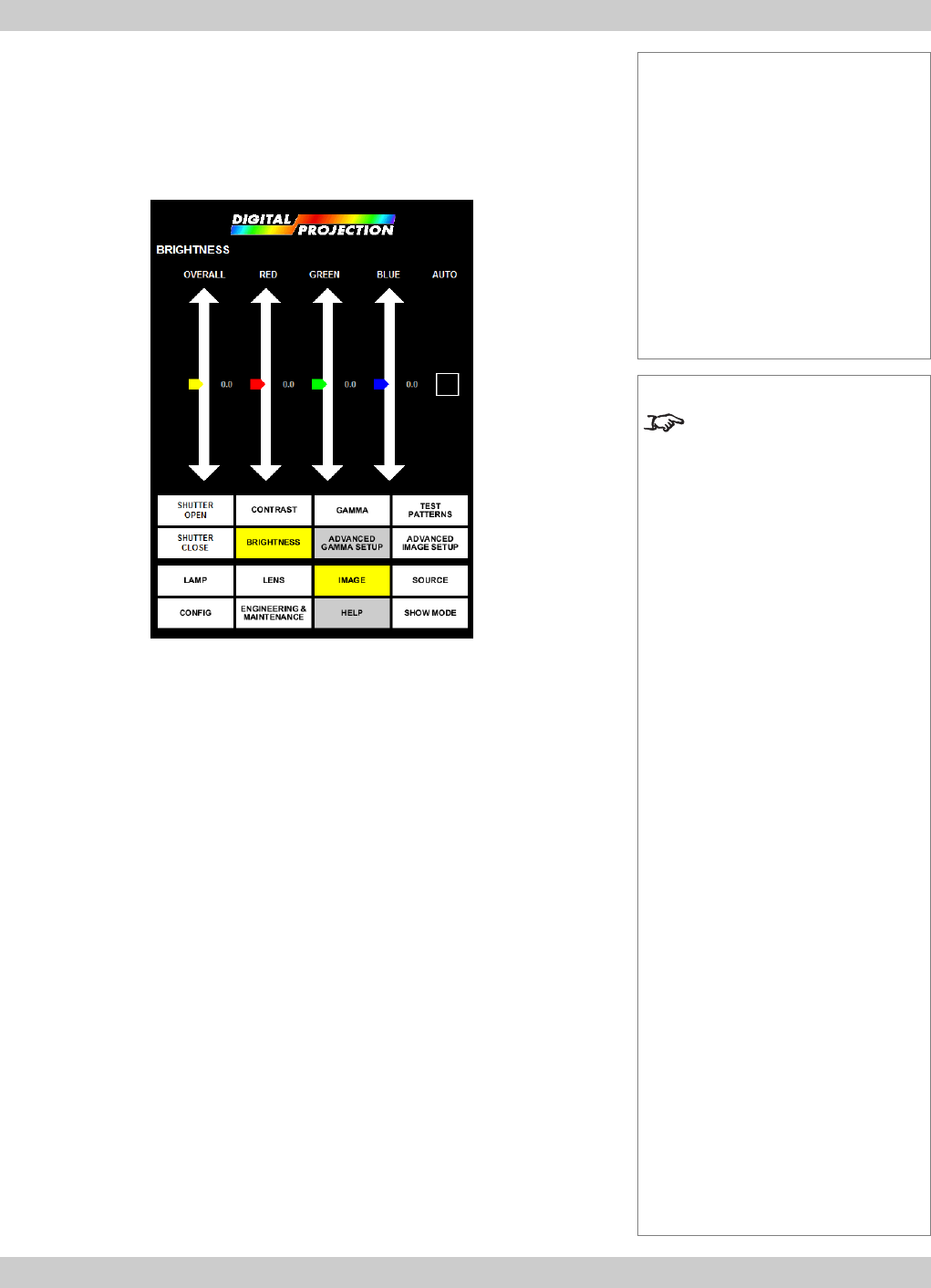
page 4.15
Digital Projection LIGHTNING 35HD User Manual 4. Using the menus
Notes
The contrast, brightness and
gamma controls in the Image
menu are all interactive, so
settings made with one control
may directly affect the setting of
another control.
All these controls allow extreme
settings to be made. However,
in normal use, it should never
be necessary to set any of the
controls far from midpoint.
If in doubt, reset the contrast,
brightness and gamma controls
to midpoint, then make your
adjustments in small steps.
Better still, use the AUTO
feature.
Brightness
Press the BRIGHTNESS button:
To adjust the OVERALL, RED, GREEN or BLUE brightness settings, touch and
drag the sliders up and down or for fine adjustment, press the arrow heads. To reset
a slider to its midpoint (0.0), press on the numerical value.
The numerical values displayed, ranging from -0.5 to +0.5 are not absolute, but
relative values. When the OVERALL slider is used, all three colours on the
projected image will change, but the individual values displayed on the sliders will
not.
To maintain optimum overall image brightness, press the AUTO button. The
OVERALL slider will grey out and become inoperable. The actual brightness
settings will be automatically adjusted such that your colour balance settings are
maintained but the optimum shadow detail and black level will be achieved.
Image menu...
Brightness
Controls
Brightness sliders
Menu buttons...
Shutter open
Shutter close
Contrast
Brightness
Gamma
Advanced gamma setup
Test patterns
Advanced image setup