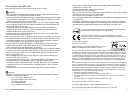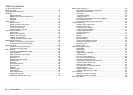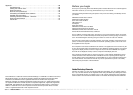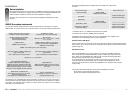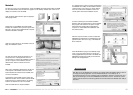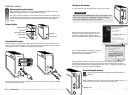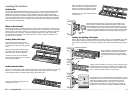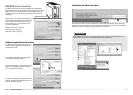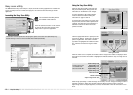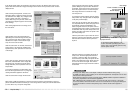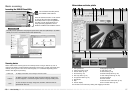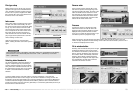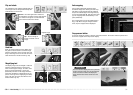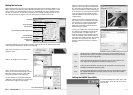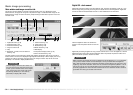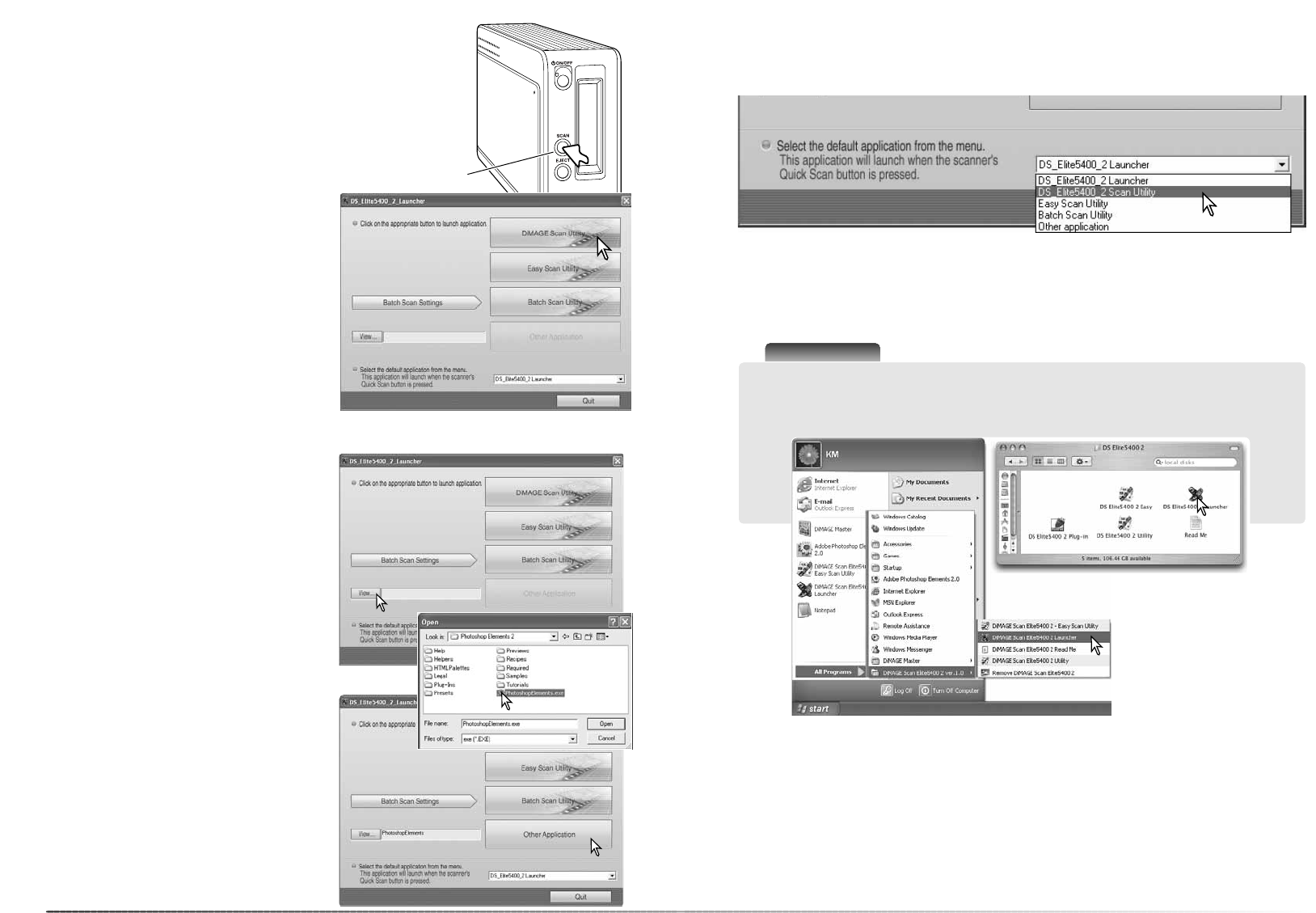
2120
Dimage scan launcher
DiMAGE Scan Launcher
The Quick Scan button launches the DiMAGE Scan applications.
When the button is pressed, the launcher is displayed; the button is
disabled when a scanner application is open. With Mac OS X, the
Quick Scan button is only active with the logon account used for
installation.
The launcher can be used to directly open an
image-processing application with which the
scanner will be used.
The Quick Scan button can be used to launch a single application directly. Simply select the
application from the drop-down menu at the bottom of the launcher; each time the Quick Scan
button is pressed, that application opens along with the launcher.
Quick Scan button
Simply click on one of the launcher buttons to
start the appropriate application. There should
be no holder in the scanner. Refer to the fol-
lowing sections for more information on the
use of the applications:
DS Elite 5400 II Utility - page 26
Easy Scan Utility - page 22
Batch Scan Utility - page 66
Adding an application to the launcher
The name of the application is displayed in the
launcher. Click the other-application button to
open the specified software.
In the open dialog box, locate and click on the
application to highlight it. Click the open but-
ton to complete the procedure.
To specify the application, click the view but-
ton to display the open dialog box.
Customizing the Quick scan button
Scanner Notes
The launcher can be opened from the programs option of the start menu (Windows) or by
double clicking on the icon in the DS Elite 5400 II folder (Macintosh).