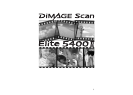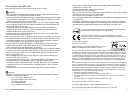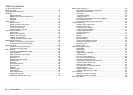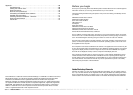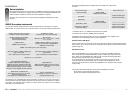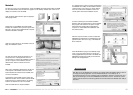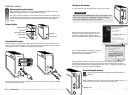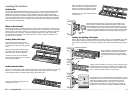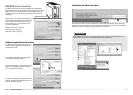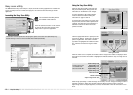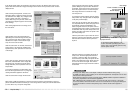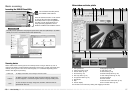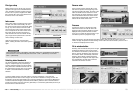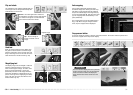1110
Installation
DiMAGE Scan system requirements
600MB of hard-disk space on the startup disk
This software is not compatible with Fast User switching on Mac OS X. The user must logon to
use this software. Fast User Switching with Windows XP may prevent the software from operat-
ing properly. The operating system's stand-by or sleep function may cause an error or freeze the
scan utility; turn the function off.
TWAIN driver compatible with
Photoshop 6.0.1, and 7.0.1, CS (8.0.1)
Photoshop Elements 2.0,
Paint Shop Pro 8, CorelPhotoPaint 11.0.
Recommended USB boards
Adaptec USB2connect 3100, Adaptec
USB2connect 5100, Adaptec DuoConnect,
Belkin Hi-speed USB 2.0 5-Port PCI card,
Belkin USB 2.0 Hi-speed 3-Port Low Profile
PCI Card, or port supplied with the computer.
800 X 600 monitor capable of displaying
High Color (16 bit).
1024 x 768 monitor is recommended.
128MB of RAM.
256MB is recommended.
Windows 98, 98 Second Edition,
2000 Professional, Me, or
XP (Home/Professional).
Pentium 166 MHz or later processor.
Pentium III or later recommended.
Plug-in compatible with
Photoshop 6.0.1, and 7.0.1, CS (8.0.1)
Photoshop Elements 2.0,
Apple USB port
Belkin Hi-speed USB 2.0 5-Port PCI card,
Belkin USB 2.0 Hi-speed 3-Port Low Profile
PCI Card
800 X 600 monitor capable of displaying
32,000 colors.
1024 x 768 monitor is recommended.
128MB of RAM in addition to the require-
ments for the Mac OS and applications.
256MB is recommended.
Mac OS 9.2.2
Mac OS X 10.1.3 ~ 10.1.5, 10.2.1 ~ 10.2.8,
10.3 ~ 10.3.6
PowerPC G3 or later.
PowerPC G4 or later recommended.
The computer and the operating system must be guarantied by the manufacturer to support
USB interface. To use the scanner, your computer system must meet the following requirements:
Memory
16-bit color depth
Mac OS 9.2.2 Notes
When using digital SHO, turn the virtual memory off. Allocate the RAM requirements
above to the Easy Scan Utility, DiMAGE Scan Utility, or Batch Scan Utility when used
alone. When using the DiMAGE Scan Utility through an image-processing application,
add the memory requirements to the host software.
To use Pixel Polish, the unused block of memory must be four times the size of the
scanned image. When using the utility with an image-processing application, check
the amount of unused memory with the host application open, but before launching the
scanner utility.
Check the Konica Minolta web site for the latest compatibility information:
North America: http://kmpi.konicaminolta.us/
Europe: http://www.konicaminoltasupport.com
128MB of RAM.
256MB recommended.
Digital ROC / GEM
Pixel Polish
1
Digital ROC / GEM with
16-bit color depth
1.8GB hard disk space
3.6GB recommended.
3.0GB hard disk space
6.0GB recommended.
When scanning with:
USB (ver. 2.0 or 1.1) interface
RAM-stationed programs such as anti-virus or installation-monitoring software may cause
the installer to fail. Remove or disable these programs before installing the DiMAGE Scan
Utility. Reinstall or enable the software when the installation is complete.
Do NOT connect the scanner to a computer before installing the DiMAGE Scan Utility
software.
Before installation
Installation
Set the virtual memory to twice the size of the image scanned. When using Pixel Polish, set the
virtual memory to four times the size of the image scanned. Image size can be confirmed in the
prescan tab (p. 32).
1. With Mac OS 9.2.2, no additional requirements are needed.
2. With Mac OS 9 and OS X, 320MB of RAM is required.
With Macintosh operating systems, the memory requirements are in addition to the
requirements for the operating system and host application.
Windows XP and 2000 Notes
Digital SHO
2
256MB of RAM.
512MB recommended.
1.2GB hard disk space
2.0GB recommended.
The following additional memory requirements are needed when using certain
functions:
Startup disk space