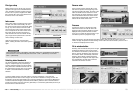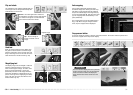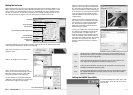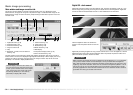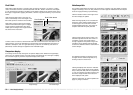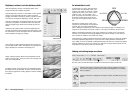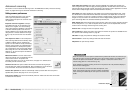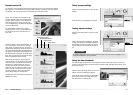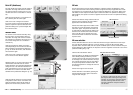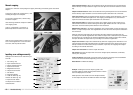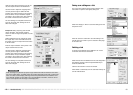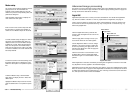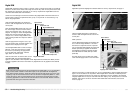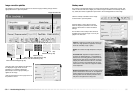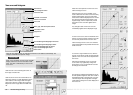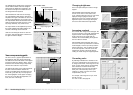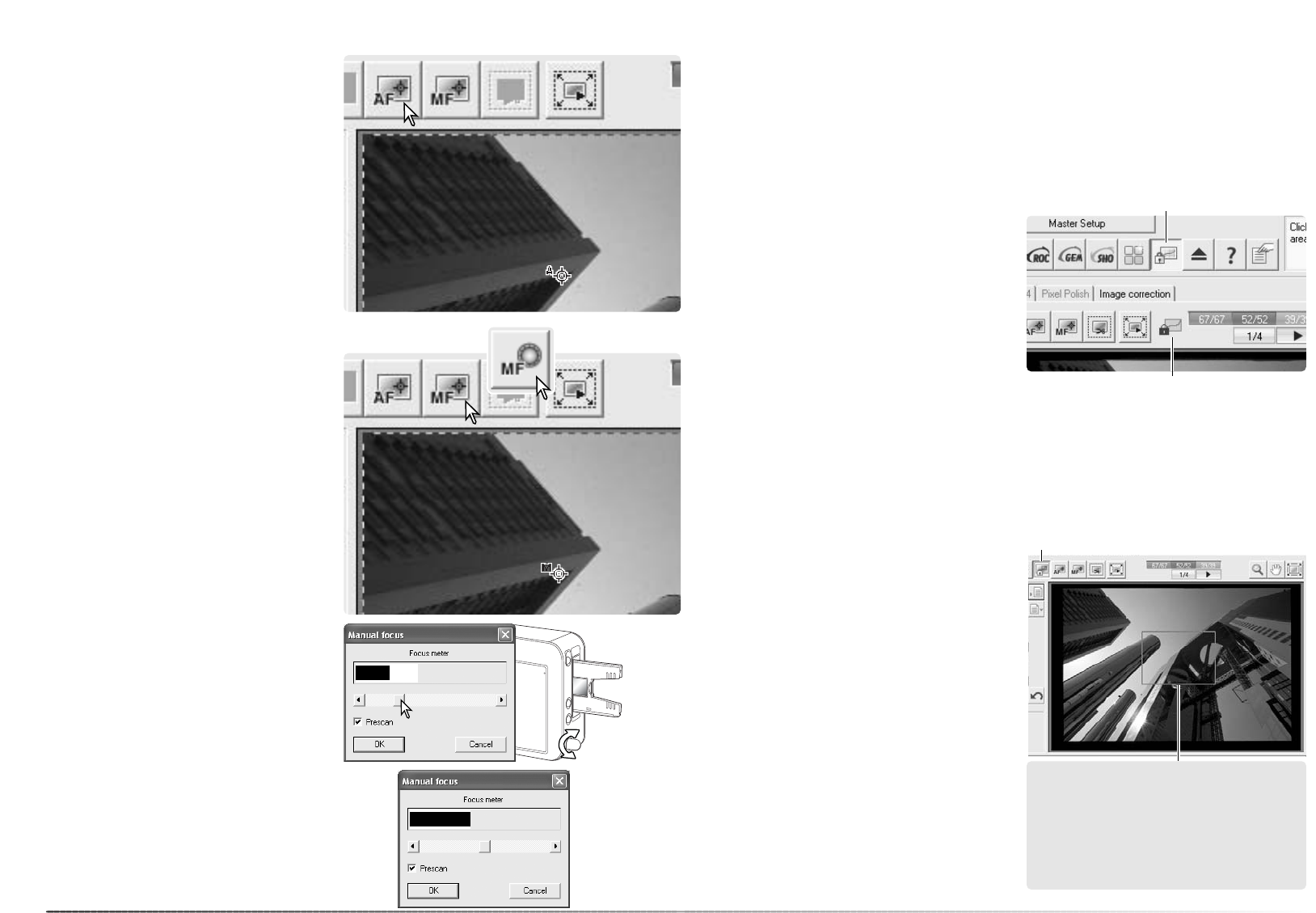
45
44
Advanced scanning
Point AF (Autofocus)
Manual focus
For best results when using point AF, select an
area within the image with contrast or detail.
The point AF function cannot focus on a low-
contrast area such as a cloudless or overcast
sky.
Click the point-AF button. To cancel the func-
tion, click the point-AF button again.
Click on the area of image to be used for
focus; the scanner focuses automatically. If the
prescan-at-point-AF option is selected in the
preference dialog box, a prescan begins after
the scanner focuses.
Adjust the slider or turn the manual-focus dial
until the black and white bars are at their
longest extension. The black bar indicates the
change in focus. The white bar indicates the
point of sharpest focus. Do not touch or hinder
the holder. Do not use the focus dial unless
activated in the preferences dialog box (p. 40).
The scanner can be focused manually using
the focus meter. For best results, select an
area within the image with contrast or detail.
The manual focus functions cannot focus on a
low-contrast image such as a cloudless or
overcast sky.
Click the manual-focus button; the button
varies depending if the manual-focus dial has
been activated in the preferences dialog box
(p. 40). To cancel the function, click the manu-
al-focus button again.
Click on the area of image to be used for
focus. The focus meter window appears.
Click the prescan check box if a new prescan
is required to confirm focus. Click OK to com-
plete the operation. When the film holder is
ejected, the manual-focus position is reset.
The AE lock fixes the scanner exposure based on a specific prescan and applies it to other
scans. Use this function when scanning a series of high and low-key images that have consis-
tent exposures or a bracket series to show the exposure difference in each frame. When used
with slides, the auto-expose-for-slides option must be checked in the preferences dialog box.
With negatives, the exposure control for negatives must be set to auto in the preferences dialog
box (p. 40).
AE lock
Prescan the reference image. Click the AE lock
button to fix the exposure; the lock indicator
appears above the reference image.
Prescan the other images in the holder to view
the result. To cancel the AE lock, click the AE
lock button again. The prescan and final scan
is made with the locked exposure setting until
the AE lock is canceled, the scanner is initial-
ized, or the film type is changed. The expo-
surecontrol tab has no affect over the locked
exposure value.
Click the AE-area-selection button.
Press the shift key to display the solid AE area
frame. While pressing the shift key, use the
mouse to place the AE area around the section
of the image to be used to determine the expo-
sure. Usually placing the area over the subject
of the picture produces excellent results. The
area should represent on average the mid-tone
of the image.
Prescan the image to view the result.
AE area selection is canceled by pressing the
AE-area-selection button again. Prescan the
image to reset changes.
AE area selection
AE area selection allows the use of a small area within the image to determine the scan expo-
sure. Use AE area selection with high or low-key images, or when the film has been badly
exposed. When used with slides, the auto-expose-for-slides option must be checked in the pref-
erences dialog box. With negatives, the exposure control for negatives must be set to auto in the
preferences dialog box (p. 40).
To enlarge or reduce the AE area, press the
shift key and click and drag the edge of the
marquee. To move the it, press the shift key
and click and drag inside the area. Click
and drag outside the marquee to define a
new AE area.
AE lock button
AE lock indicator
AE-area-selection button