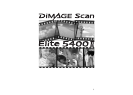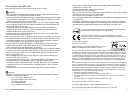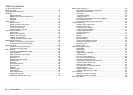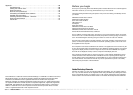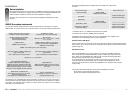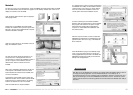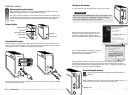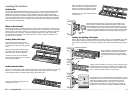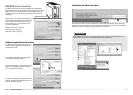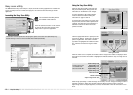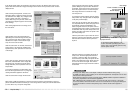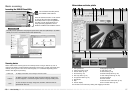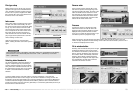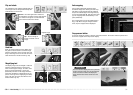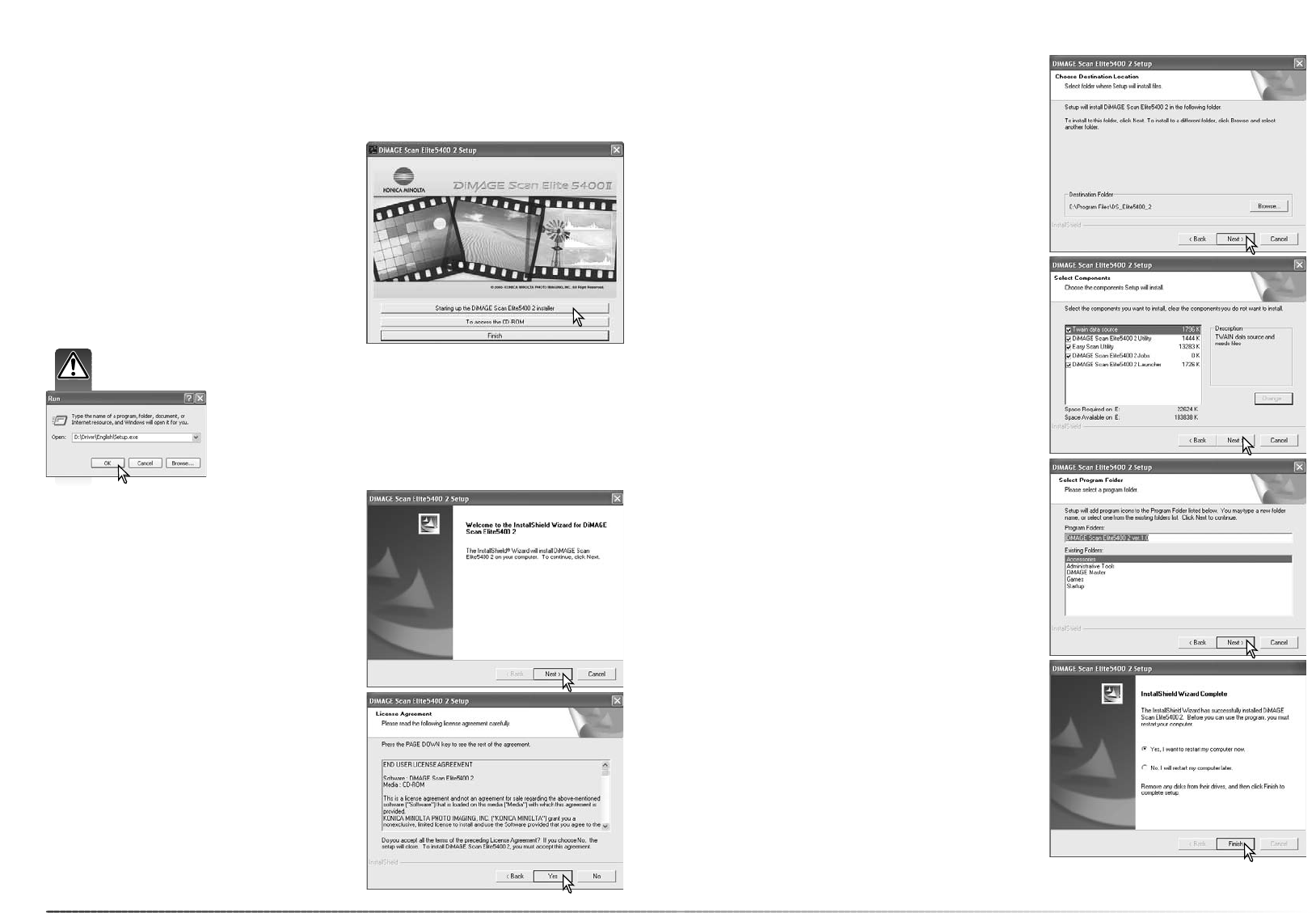
1312
Installation
Windows
The InstallShield Wizard indicates if the installation
was successful. Select the restart-computer option
and then click the finish button. When the comput-
er restarts, the scanner driver software is ready for
use. Print out a copy of the Read Me file for refer-
ence.
The name of the default program folder is dis-
played. To install the software in this folder, click
the next button.
To install the software to another existing folder,
select one of the folders listed in the existing-fold-
ers box below. Click the next button to begin
installation.
Select the components to be installed, then click
the next button. Normally, the TWAIN data source
should be installed. The descriptions in this manual
assume the utility was installed with the TWAIN
data source.
The TWAIN driver allows the scanner software to
be launched directly from most image-processing
applications with an import option as well as allow-
ing the computer and scanner to communicate.
To install the software in the default folder
(E:\Program Files\DS_Elite5400_2), click Next.
To install the software in another folder, click the
browse button to display the folder selection win-
dow. Specify the directory in which to install the
software, then click OK.
The opening screen of the InstallShield Wizard
appears. Click the next button to continue.
Insert the DiMAGE Scan Elite 5400 II Utility CD-
ROM into the CD-ROM drive. The DiMAGE Scan
Elite 5400 II setup screen opens.
Click the “Starting up the DiMAGE Scan Elite 5400
II installer” button to start up the Install Shield
Wizard.
Click the yes button to accept the agreement and
continue. Read the entire agreement carefully
before continuing. If you do not agree to the terms
of the license agreement, click the no button to
exit the setup program.
Turn on the computer to start up the Windows operating system. Windows XP and 2000 users
should logon as an administrator. In the example below, the hard disk is drive E. The letters des-
ignating the drives vary between computers.
If the Install Shield Wizard does not start up automatically, initiate the
run routine on the start menu. Click the browse button in the run dia-
log box and select the CD-ROM drive from the look-in box in the
browse window. Open the driver folder and then the English folder.
Click on the Setup.exe file to display it in the run dialog box. Click
OK.