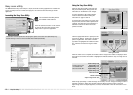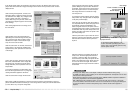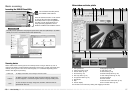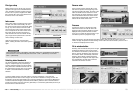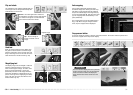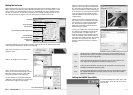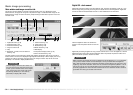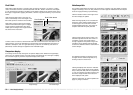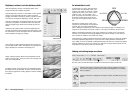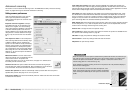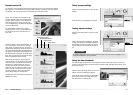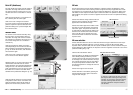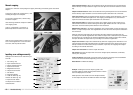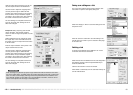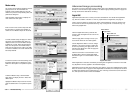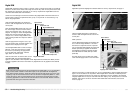3938
Basic image processing
Drag the brightness, contrast, or color sliders, or enter specific
values in the corresponding text box to make corrections.
Dragging each slider to the right or inputting a positive number
in the text box increases the brightness, contrast, and color.
Changes are reflected in the displayed image and in the graph
at the top of the palette. The horizontal axis of the chart indi-
cates the original image values and the vertical axis the new
values.
Clicking the auto-setting button corrects the brightness and
contrast automatically without affecting the color balance. Click
the reset button to cancel all changes. Click the close button to
close the palette and apply any changes.
Click the brightness, contrast, color-balance button in the
image-correction tab to display the palette.
Brightness, contrast, and color balance palette
Is this picture too light? Adjusting brightness and contrast can
be more difficult than it looks. The image on the right looks too
bright, especially the mountains in the background.
Simply making everything darker with the brightness controls
creates a muddy image - the snow and sky are a dull gray and
there are no strong blacks.
By adding contrast to the image, the snow is brightened while
the darker trees are accentuated. The extra contrast also gives
the image the appearance of being sharper as well as revealing
fine details.
An introduction to color
RED
GREENBLUE
CYAN
MAGENTA YELLOW
In photography, red, green, and blue are the
primary colors. The secondary colors, cyan,
magenta, and yellow, are made from combin-
ing the primary colors: cyan = blue + green,
magenta = blue + red, and yellow = red +
green. The primary and secondary colors are
grouped in complementary pairs: red and
cyan, green and magenta, and blue and yel-
low.
Knowing the complementary colors is very
important in color balancing. If the image has
a specific color cast, either subtracting the
color or adding its complementary color creates a natural looking image. For example, if the
image is too red, decrease the amount of red; if it is too yellow, increase the amount of blue.
Adding or subtracting equal parts of red, green, and blue has no affect on the color balance.
However, it can change the overall image brightness and contrast. Usually, no more than two
color channels are needed to color balance an image.
Color balancing is a skill that develops with practice. While the human eye is extremely sensitive
in making comparative judgements, it is a poor tool when making absolute measurements of
color. Initially, it can be very difficult to distinguish between blue and cyan, and red and magenta.
However, adjusting the wrong color channel never improves an image; subtracting blue from an
image that is too cyan gives a green cast to the image.
Undoing and redoing image corrections
Click the undo button to cancel the last image correction applied to the image.
The number of image corrections that can be undone depends on the computer
memory capacity.
Click the redo button to reapply the last image correction canceled with the undo
button.
Click the reset-all button to cancel all image corrections applied in the image-cor-
rection tab.
The undo, redo, and reset-all buttons only affect tools used in the image-correction tab.
Close button