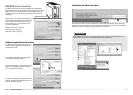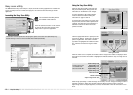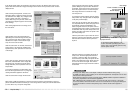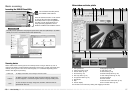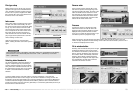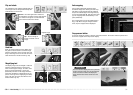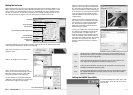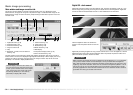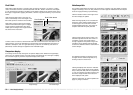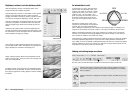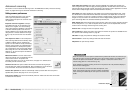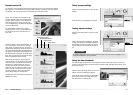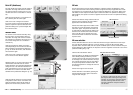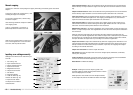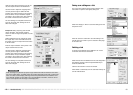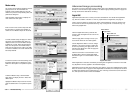3736
Basic image processing
Variation palette
The variation palette allows an image to be corrected by comparing it to other slightly corrected
images surrounding it. This is an easy method to correct images for individuals who are inexperi-
enced in image processing or photofinishing.
Click the variation button in the image-correc-
tion tab to display the palette.
Select the image quality to be corrected from
the list box. Each variation palette shows the
current image in the center with corrected
samples displayed around it. The number of
samples varies with the quality selected.
Click the best image among the frames. The
selected image becomes the new center sur-
rounded by a set of new images and the
change is applied to the prescan image. This
procedure can be repeated until the desired
correction is obtained. Click the reset button to
cancel changes.
To make custom corrections, click the Pixel Polish tab and click the custom radio button. If the
prescan button. Click on the descriptions in the list boxes which best describes the image. To
deselect a description, click on it again (Windows) or press the command key and click on it
(Macintosh). Custom settings are applied to each individual images.
Pixel Polish
Pixel Polish button
Pixel Polish tab
Pixel Polish makes automatic or custom image corrections. See page 11 for memory require-
ments. Pixel Polish cannot be used with black and white film, 16-bit or 16-bit linear color depth
(p. 40). Scanning time increases. The effect of Pixel Polish is based on the prescan image area. If
the image is cropped after applying Pixel Polish, click the crop-prescan button (p. 31) to view the
results.
The difference between the samples can be
changed with the variation-step slider, or by
entering a value into the text box.
Clicking the display-limit check box indicates
when any of the image values exceed 0 (black
limit) or 255 (white limit) with the complementa-
ry color. For example, if the blue channel in any
area of the image exceeds those values, the
limit is displayed with yellow.
Click the close button to close the palette and
apply any image corrections.
Click the Pixel Polish button in the main win-
dow to automatically correct the images in the
film holder; previous corrections are canceled.
Pixel Polish remains in effect until canceled;
click the Pixel Polish button again. To reapply
image corrections made before using Pixel
Polish, open the image in the image-correction
tab and click the undo button.
Comparison display
In the image-correction tab, clicking the comparison display button divides the image display
area in two. The original image is on the left and the corrected image is on the right. To display
the corrected image only, click the comparison display button again.
Original image Corrected image
Close button