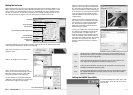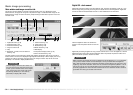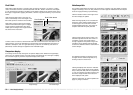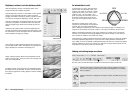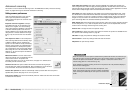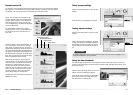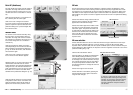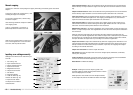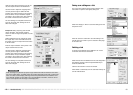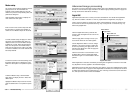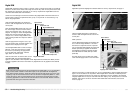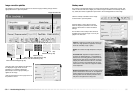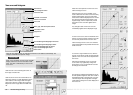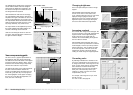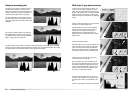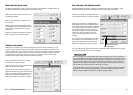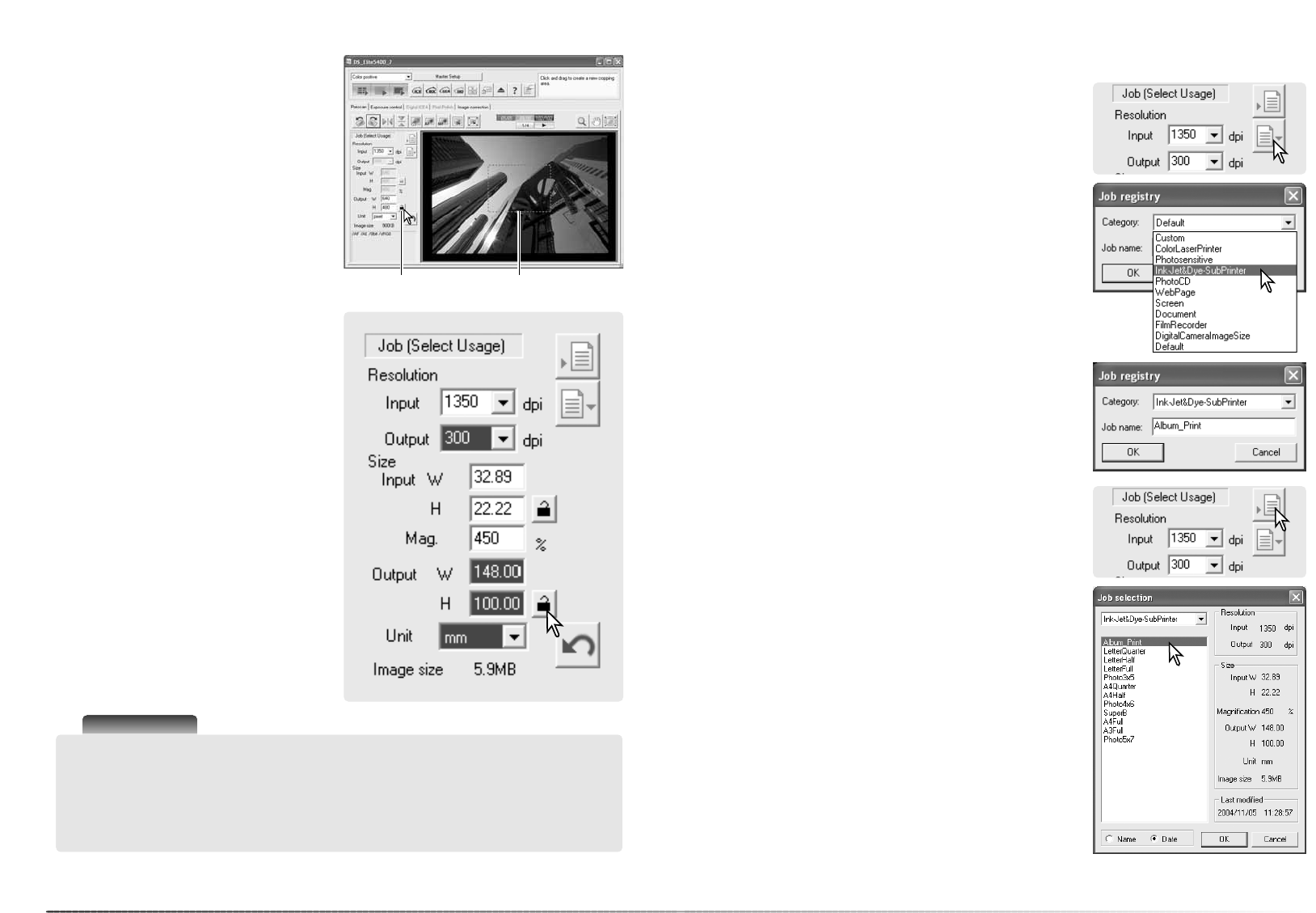
48
Advanced scanning
Click the output-size lock button to fix the val-
ues; the output-size boxes are deselected.
Use the mouse to adjust the cropping frame
over the prescan image to define the final
scanning area. Click and drag on the cropping
frame to resize; the input resolution adjusts
according to the cropping area. Click and drag
the center of the area to move the frame.
The scan settings are complete and the final
scan can be made. Scan settings remain in
effect until changed.
Example 2: setting output by print size and
output resolution. This example creates a
148mm X 100mm image to be printed on a 300
dpi printer.
Select millimeters from the unit list box. Enter
the output size; 148 for the width and 100 for
the height. Click on the output-size lock button
to fix the values.
Enter the output resolution of the printer in the
output-resolution list box: 300.
Use the mouse to adjust the cropping frame
over the prescan image to define the final
scanning area. Click and drag on the cropping
frame to resize; the input resolution adjusts
according to the cropping area. Click and drag
the center of the area to move the frame.
The scan settings are complete and the final
scan can be made. Scan settings remain in
effect until changed.
49
The current scan settings can be saved. Click the save
Job button to open the Job-registry dialog box.
Saving scan settings as a Job
Deleting a Job
Select the category in which to save the settings from the
drop-down menu.
Enter the Job name. Click OK to save the settings. The
Job file name can contain up to 27 characters. See page
32 to load a Job.
Select the Job file to be deleted from the Job categories in
the selection window. Use the keyboard delete key to
erase the selected file.
Click the cancel button to close the window.
Never delete a Job directly from the Job folder. Always fol-
low the method above.
A Job file can be deleted. Once deleted, it can not be
recovered. Click the load Job button.
Lock button Cropping frame
Scanner Notes
When scanning for a particular purpose, image resolution should be matched to the resolu-
tion of the output device. A 150dpi printer cannot take advantage of files with a greater reso-
lution. A monitor cannot display and image whose the pixel dimensions exceeds the moni-
tor’s. Although printers can print files at any size regardless of resolution, monitors cannot
add or remove pixels to fit the image to the display area.