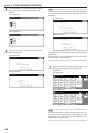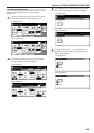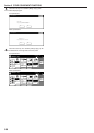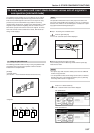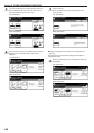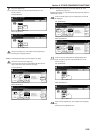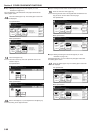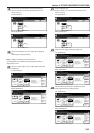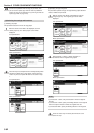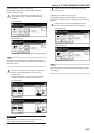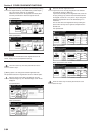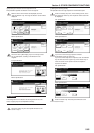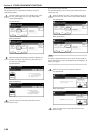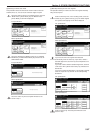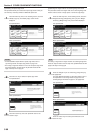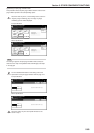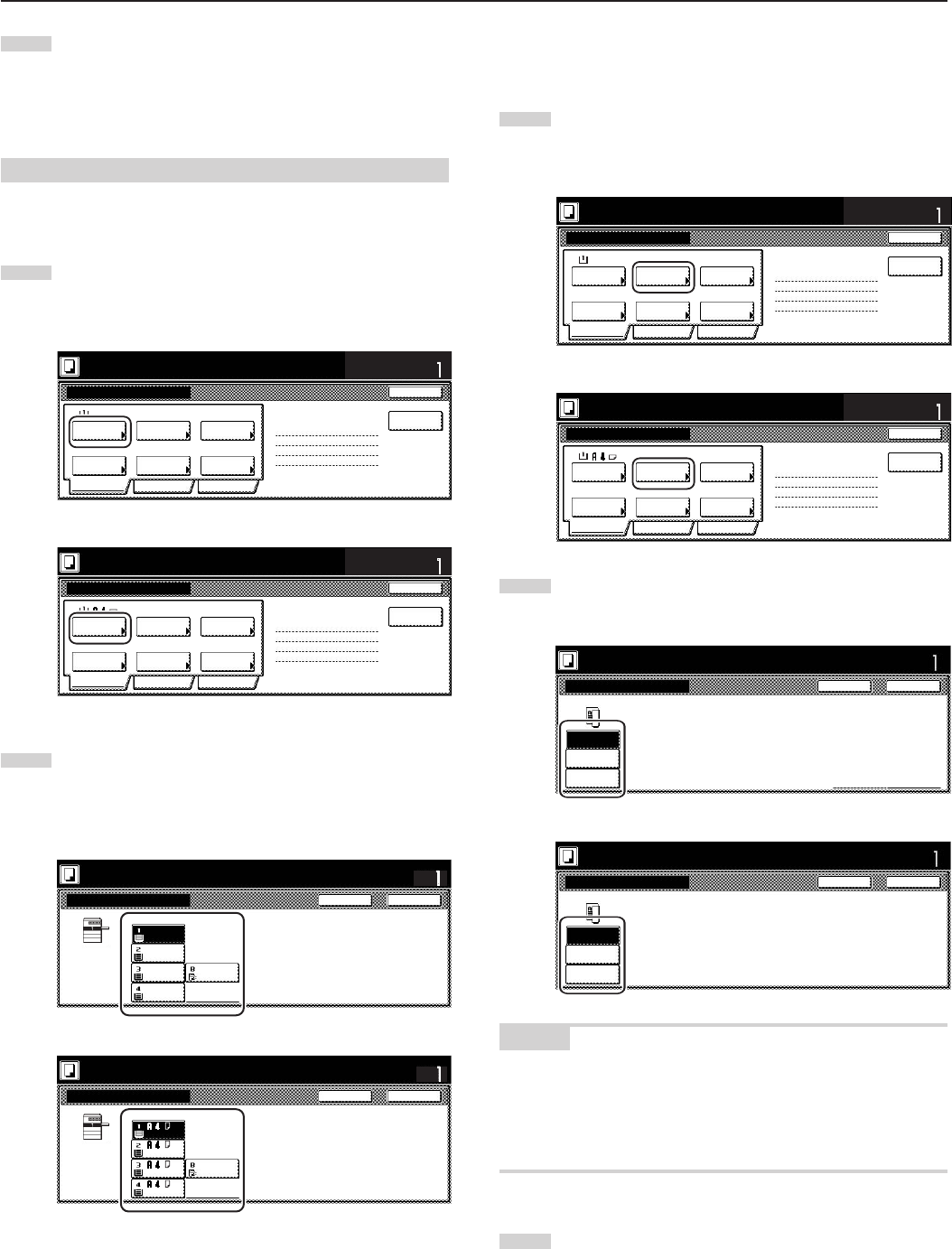
Section 5 OTHER CONVENIENT FUNCTIONS
5-62
24
If there are no problems with the copy set you made, then
you can use the repeat copy mode to make any additional
number of copy sets as desired (see “(2) Printing out with the
repeat copy mode” on page 5-43).
(2) Selecting the settings and functions
1 Selecting the paper
This procedure selects the size of the copy paper.
1
With the content of the “Basic” tab displayed, touch the
“Select paper” key. The “Select paper” screen will be
displayed.
Inch specifications
Ready to Job build.
Place originals then press Start key.
1 sided 1 sided copy
Back Edge
1 sided/
2 sided
1 sided copy-Left
Finished page #:0
Orig. set
direction
Original
type
AMS
Reduce
/Enlarge
Finished
Basic Quality Edit
Offset
Job Build - Step1
End
Insert
page
Set
Select
paper
11x8
1
/2”
Metric specifications
Ready to Job build.
Set original. Press Start key.
1-sided 1-sided Copy
Back Edge
1-sided/
2-sided
1-sided Copy-Left
Finished page #: 0
Orig. set
direction
Original
type
AMS
Reduce/
Enlarge
Finished
Basic Quality Edit
Group
Job Build
-Step 1
End
Set
Select
paper
Insert
blank page
2
Touch the key that corresponds to the drawer[cassette] which
contains the desired size of copy paper, and then touch the
“Close” key. The touch panel will return to the screen in step
1.
Inch specifications
Select paper
CloseBack
Set
Place originals then press Start key.
Ready to Job build.
Plain
11x8
1
/2”
11x8
1
/2”
Plain
Plain
11x8
1
/2”
Color
8
1
/2x14”
Plain
Bypass
Metric specifications
Select paper
CloseBack
Set
Ready to Job build.
Set original. Press Start key.
Bypass
Plain
Colour Plain
Plain
Plain
2 Specifying the type of originals
This procedure specifies the type of originals being copied between
1-sided, 2-sided and open-faced.
1
With the content of the “Basic” tab displayed, touch the
“Original type” key. The “Original type” screen will be
displayed.
Inch specifications
Ready to Job build.
Place originals then press Start key.
1 sided 1 sided copy
Back Edge
1 sided/
2 sided
1 sided copy-Left
Finished page #:0
Orig. set
direction
Original
type
AMS
Reduce
/Enlarge
Finished
Basic Quality Edit
Offset
Job Build - Step1
End
Insert
page
Set
Select
paper
11x8
1
/2”
Metric specifications
Ready to Job build.
Set original. Press Start key.
1-sided 1-sided Copy
Back Edge
1-sided/
2-sided
1-sided Copy-Left
Finished page #: 0
Orig. set
direction
Original
type
AMS
Reduce/
Enlarge
Finished
Basic Quality Edit
Group
Job Build
-Step 1
End
Set
Select
paper
Insert
blank page
2
Select between “1 sided”, “2 sided” and “Book”, in
accordance with the originals being copied.
Inch specifications
Ready to Job build.
Place originals then press Start key.
Original type
2 sided
Book
CloseBack
Set
Rear
Left top
corner
Check direction
Check direction of
original top side.
1 sided
Metric specifications
Ready to Job build.
Set original. Press Start key.
Original type
2-sided
Book
CloseBack
Set
Back Edge
Left top
corner
Check direction
Check direction of original.
1 sided
NOTES
• If you selected “1 sided”, verify the direction in which the originals
were set.
• If you selected “2 sided”, specify the binding direction of the originals
and then verify the direction in which the originals were set.
• If you selected “Book”, specify the binding direction of the originals.
3
Touch the “Close” key. The touch panel will return to the
screen in step 1.