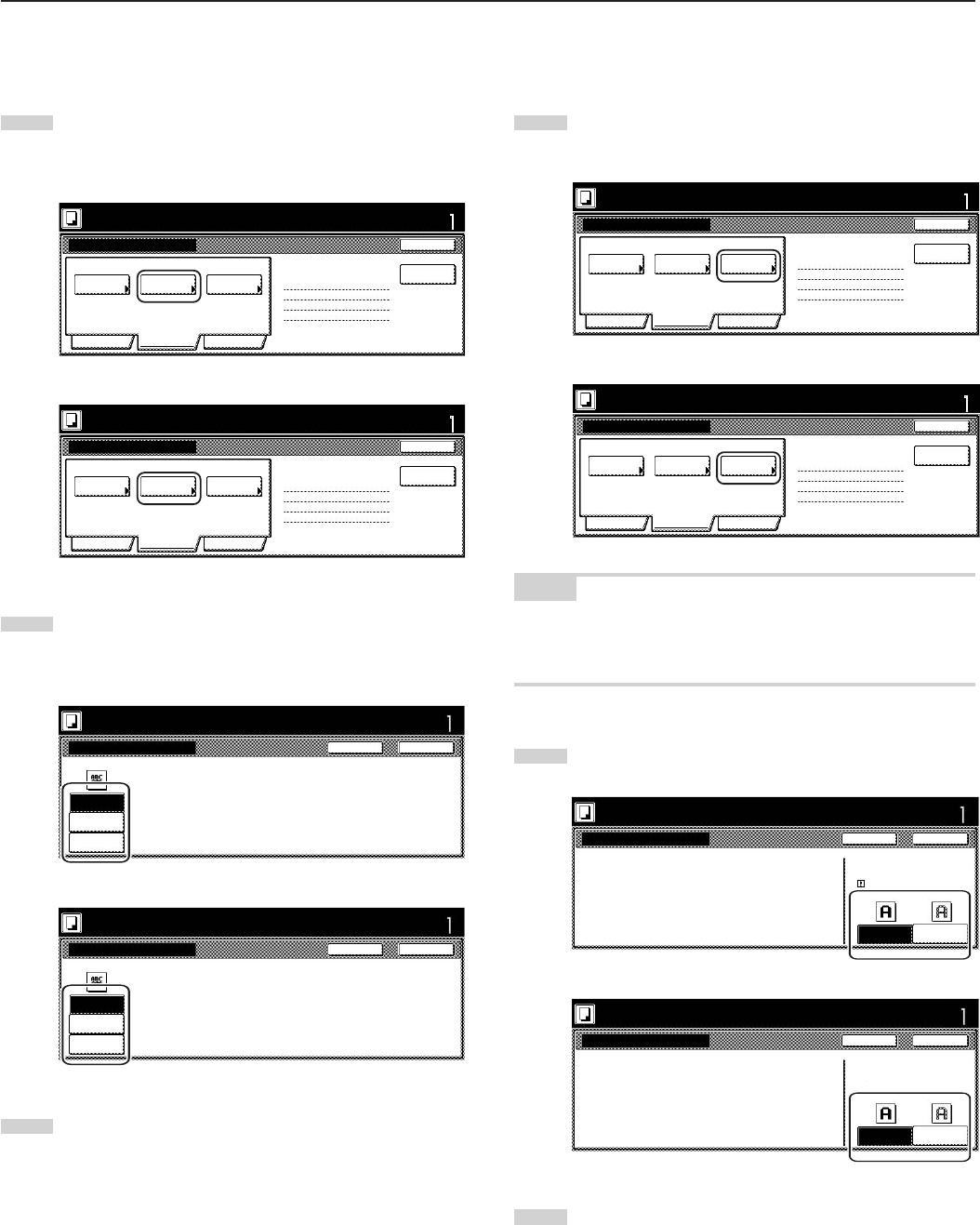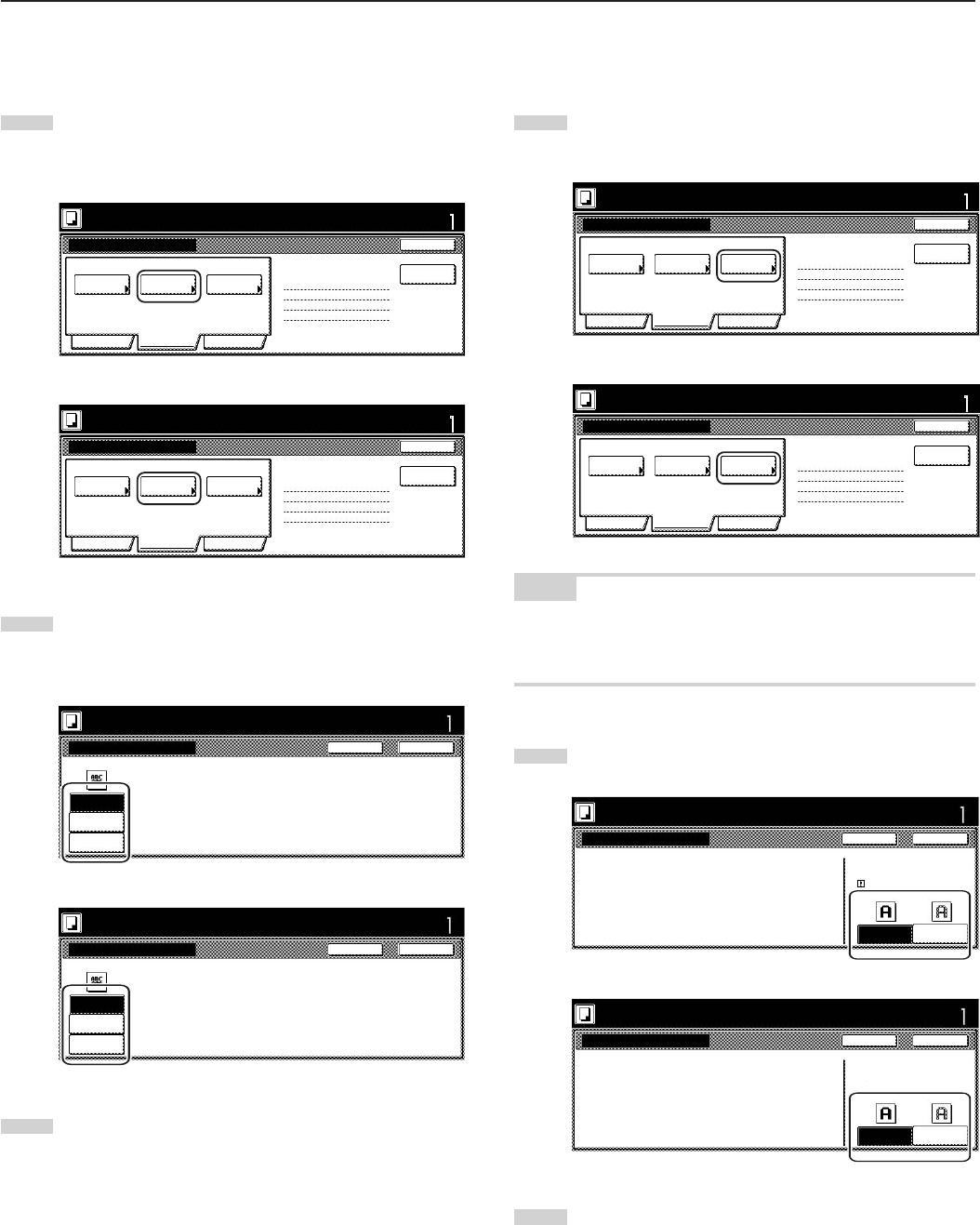
Section 5 OTHER CONVENIENT FUNCTIONS
5-66
8 Setting the image quality
This procedure sets the image quality according to the type of
originals being copied.
1
Touch the “Quality” key. Then, in the resulting screen, touch
the “Orig. image quality” key. The “Orig. image quality”
screen will be displayed.
Inch specifications
Exposure
mode
Text+PhotoDensity 4 Off
Eco Print
1 sided copy-Left
Finished page # : 0
Orig. image
quality
Basic Quality Edit
Job Build - Step1
End
Insert
page
Ready to Job build.
Place originals then press Start key.
Set
Metric specifications
Exposure
mode
Text + PhotoManual 4 Off
Eco Print
1-sided Copy-Left
Finished page #: 0
Image
quality
Basic Quality Edit
Job Build - Step1
End
Ready to Job build.
Set original. Press Start key.
Set
Insert
blank page
2
Select the image quality mode by touching the “Manual” key
and then touching the “Text+Photo” key, the “Photo” key or
the “Text” key, as appropriate.
Inch specifications
Ready to Job build.
Place originals then press Start key.
Orig.image quality
Text+Photo
Photo
Tex t
Set
Text+Photo : Set this mode to copy orig.
with mixed text and photo
Photo : Add a dimensional effect of photo
Text : Copy a pencil or fine line.
CloseBack
Metric specifications
Image quality orig.
Text+Photo
Photo
Tex t
Text+Photo: Set this mode to copy
original mixed (text & photo).
Photo: Add a dimensional effect of photo.
Text : Copy pencil & fine line clearly.
Ready to Job build.
Set original. Press Start key.
CloseBack
Set
3
Touch the “Close” key. The touch panel will return to the
screen in step 1.
9 Tu r ning the eco print mode ON
This procedure allows you to turn the eco print mode ON in order to
save on toner use.
1
Touch the “Quality” key. Then, in the resulting screen, touch
the “Eco Print” key. The “Eco Print” screen will be displayed.
Inch specifications
Exposure
mode
Text+PhotoDensity 4 Off
Eco Print
1 sided copy-Left
Finished page # : 0
Orig. image
quality
Basic Quality Edit
Job Build - Step1
End
Insert
page
Ready to Job build.
Place originals then press Start key.
Set
Metric specifications
Exposure
mode
Text + PhotoManual 4 Off
Eco Print
1-sided Copy-Left
Finished page #: 0
Image
quality
Basic Quality Edit
Job Build - Step1
End
Ready to Job build.
Set original. Press Start key.
Set
Insert
blank page
NOTE
The setting in regard to whether or not to use the eco print mode can
only be made in the first step of the job build mode and will apply to all
steps in the copy job.
2
Touch the “On” key to turn the eco print mode ON.
Inch specifications
Eco Print
Off On
Eco Print
It is possible to reduce
toner consumption.
Image is a little light.
Eco Print is saving toner consumption,
and it is economically.
Ready to Job build.
Place originals then press Start key.
CloseBack
Set
Metric specifications
Eco Print
Off On
Eco Print
Toner consumption
can be reduced.
Image resolution reduced.
Eco Print enables toner consumption
reduction.
Ready to Job build.
Set original. Press Start key.
CloseBack
Set
3
Touch the “Close” key. The touch panel will return to the
screen in step 1.