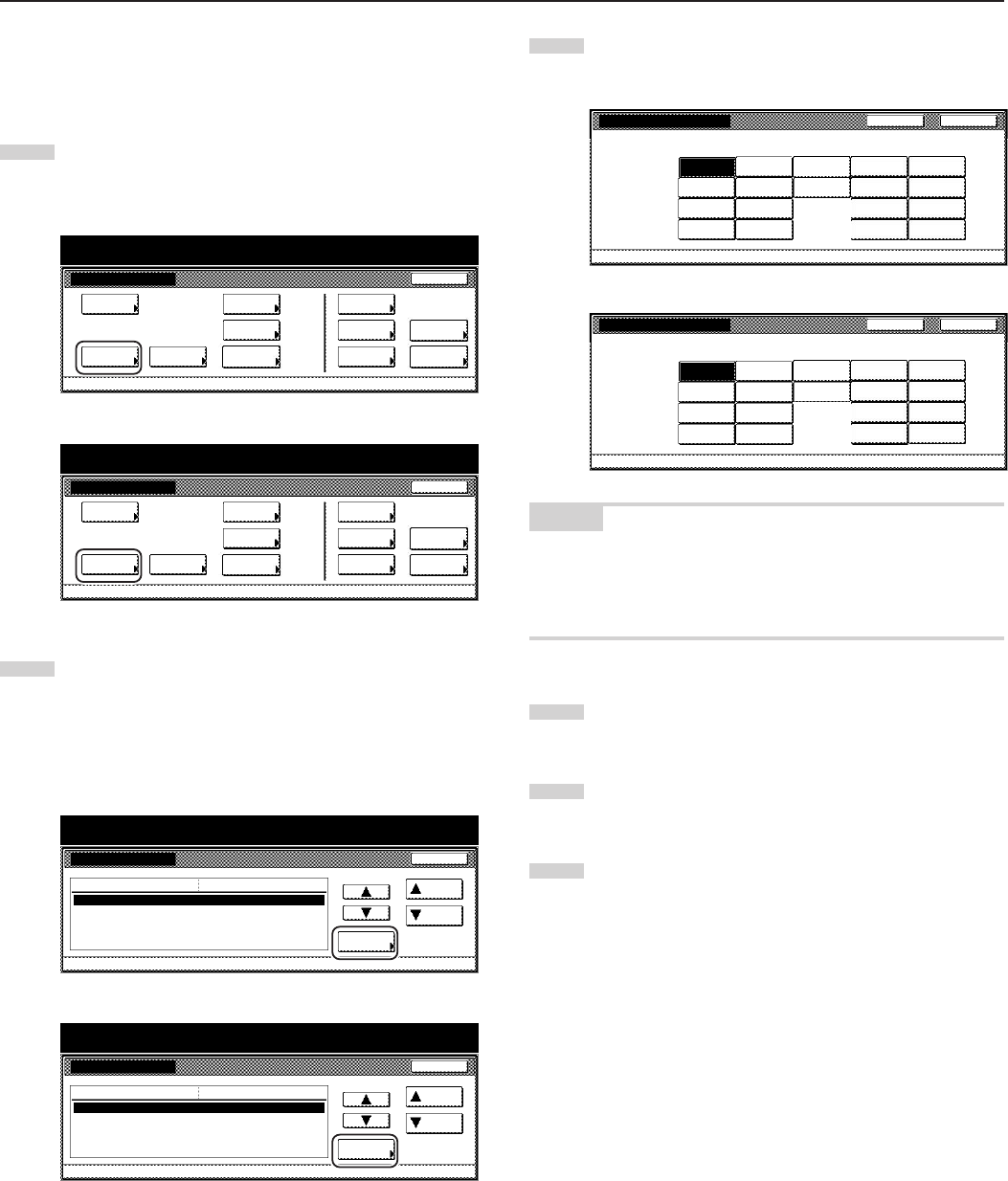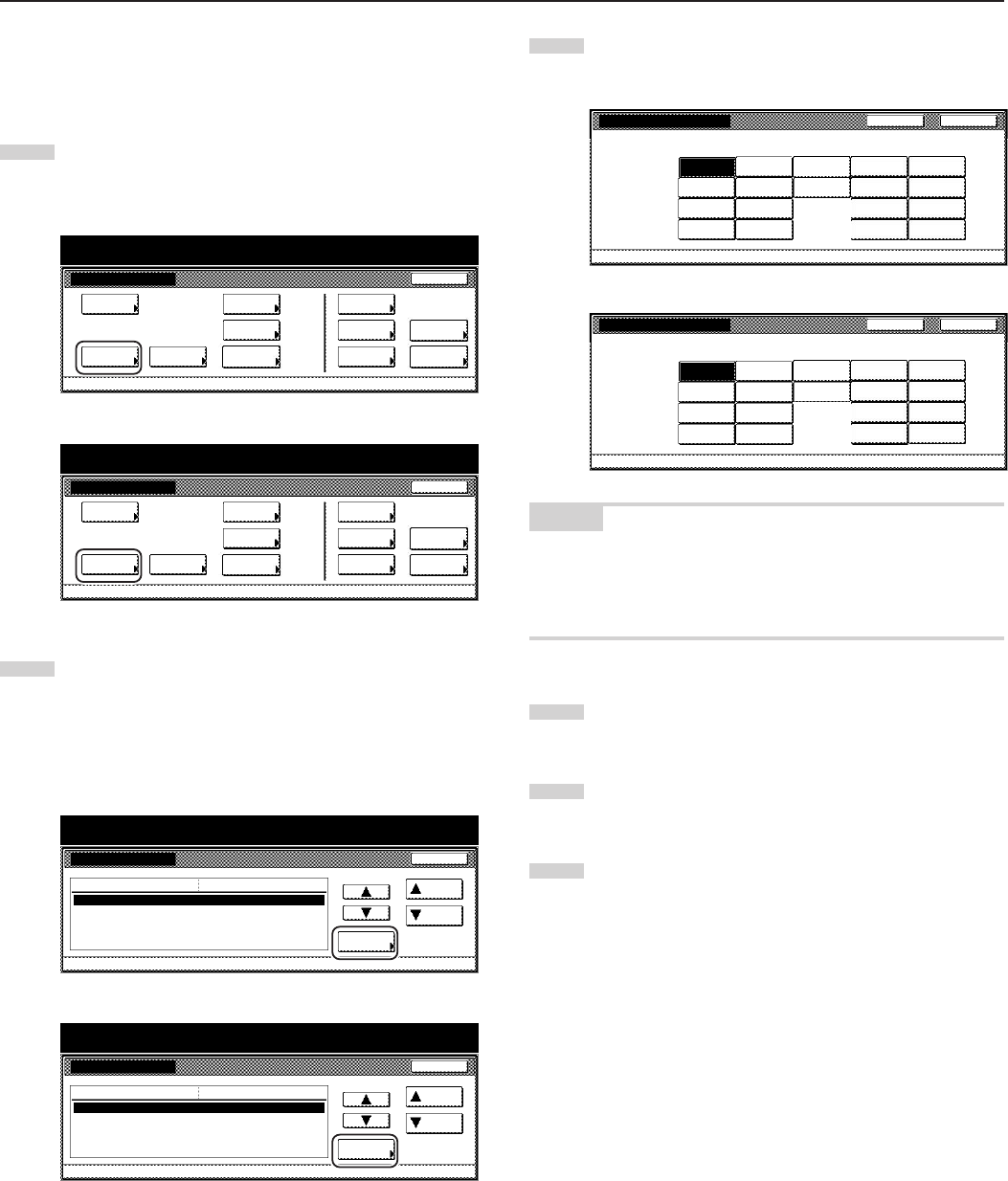
Section 7 COPIER MANAGEMENT FUNCTIONS
● Paper type (drawer[cassette] No.1 - No. 4)
Perform the following procedure to set the type of paper that is loaded
in drawers[cassettes] No.1 through No.4.
1
Display the “Machine default” screen.
(See “(2) Accessing the machine default settings” on
page 7-41.)
Inch specifications
Default setting
Copy
default
Machine
default
Language Management
End
BOX
Management
Bypass
setting
Document
Management
Register
orig. size
Print
report
Counter
check
User
Adjustment
Default setting / Counter
Metric specifications
Default setting
Copy
default
Machine
default
Language Management
End
Hard Disk
Management
Bypass
setting
Document
Management
Register
orig. size
Print
report
Counter
check
User
Adjustment
Default setting / Counter
2
Select one of the “Paper type” settings
(“1st drawer[cassette]” through “4th drawer[cassette]”) in the
settings list on the left side of the touch panel and then touch
the “Change #” key.
The screen to set the paper type for that drawer[cassette] will
be displayed.
Inch specifications
Machine default
Paper type (1st drawer)
Paper type (2nd drawer)
Paper type (3rd drawer)
Paper type (4th drawer)
Check bypass sizing
Default menu
Plain
Plain
Plain
Plain
Off
Setting mode
Up
Down
Change #
Close
Default setting
Default setting / Counter
Metric specifications
Machine default
Paper type (1st cassette)
Paper type (2nd cassette)
Paper type (3rd cassette)
Paper type (4th cassette)
Check bypass sizing
Plain
Plain
Plain
Plain
Off
Up
Down
Change #
Close
Default setting
Default menu Setting mode
Default setting / Counter
3
Touch the key that corresponds to the type of paper that is
loaded in that drawer[cassette].
Inch specifications
Select and display paper type.
Preprinted
Plain
Recycled
Letterhead
Prepunched
Color
High
quality
Rough
Bond
Custom 2
Custom 1
Custom 3
Custom 4
Custom 6
Custom 5
Custom 7
Custom 8
Paper type(1st drawer)
Default setting - Machine default
Back Close
Vellum
Metric specifications
Paper type (1st cassette)
Select and display paper type.
Default setting - Machine default
Back
Close
Preprinted
Plain
Recycled
Letterhead
Prepunched
Colour
Rough
Bond
Custom 2
Custom 1
Custom 3
Custom 4
Custom 6
Custom 5
Custom 7
Custom 8
High
quality
Vellum
NOTES
• If you want to quit the displayed setting without changing it, touch
the “Back” key. The touch panel will return to the screen in step 2.
• The setting for drawer[cassette] No.3 and No.4 will only be available
when the optional Paper Feeder is installed on your copier.
4
Touch the “Close” key. The touch panel will return to the
screen in step 2.
5
Touch the “Close” key once again. The touch panel will return
to the “Default setting”screen.
6
Touch the “End” key. The touch panel will return to the
contents of the “Basic” tab.
7-44