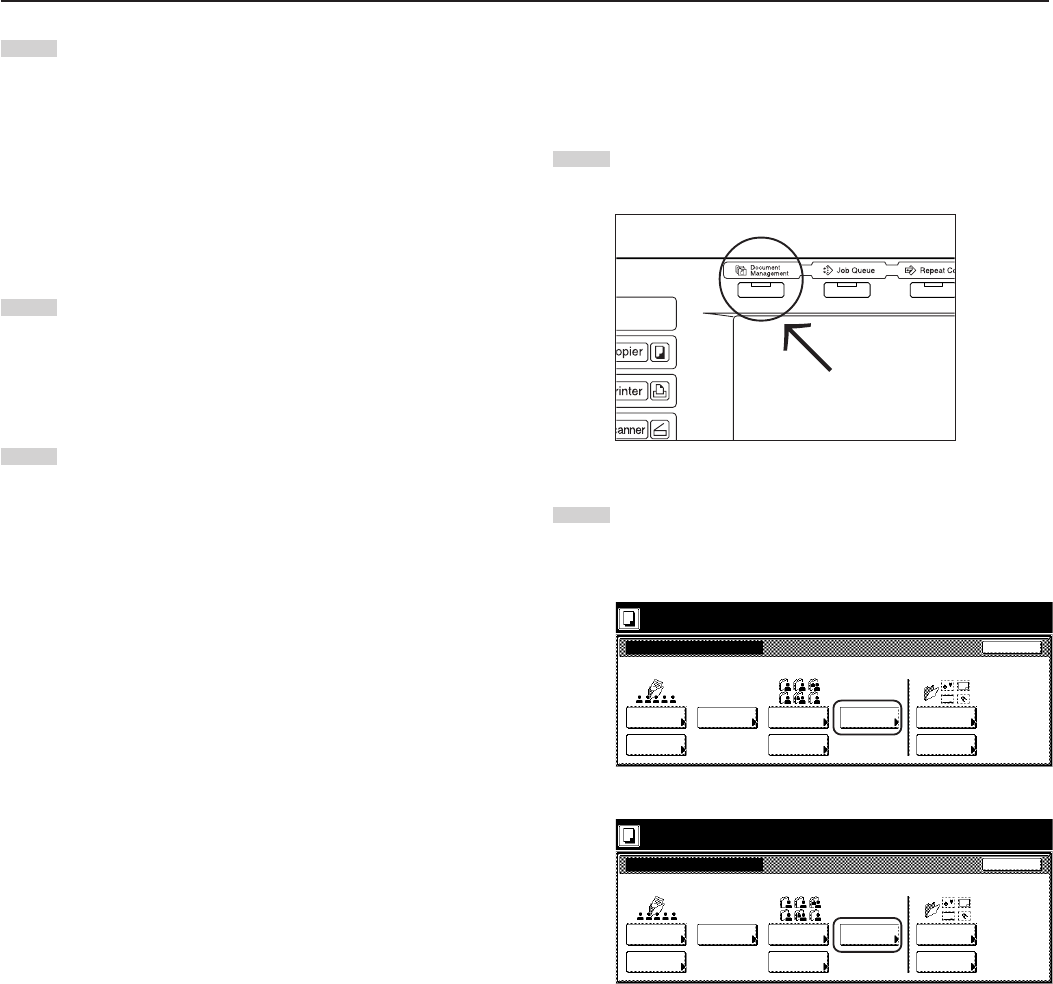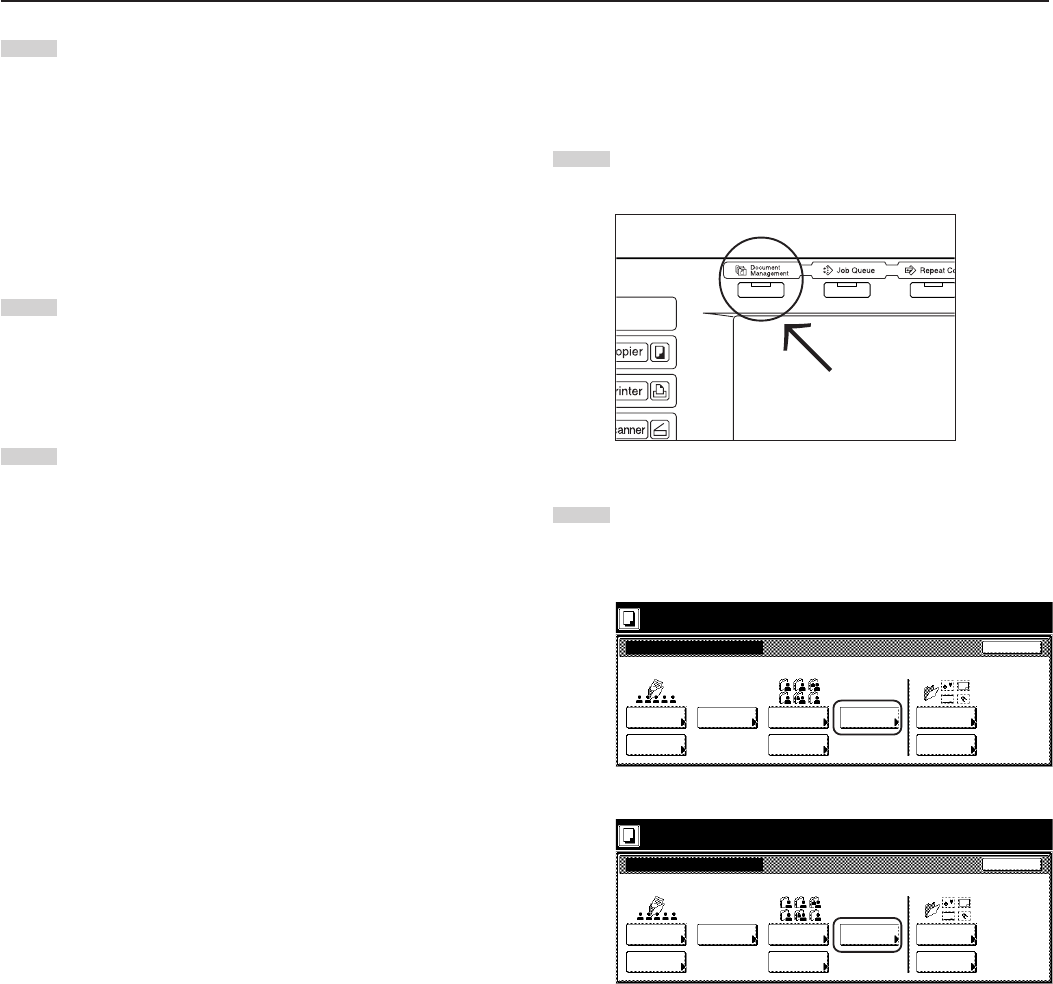
Section 6 DOCUMENT AND OUTPUT MANAGEMENT FUNCTIONS
6-10
2Combining and printing out stored documents
Perform the following procedure when you want to combine and print
out documents that are stored in a synergy print box.
1
Press the [Document Management] key. The “Document
Management” screen will be displayed.
2
Touch the “Document printing” key under “Synergy Print
Box”. The screen to select the synergy print box will be
displayed.
Inch specifications
Select function.
Document Management
End
Shared Data Box Synergy Print Box Form box
Document
reg.
Document
printing
Document
reg.
Document
printing
Form
reg.
Box
Editing
Box
Editing
Box
Editing
25/10/'01 19:20
Metric specifications
Select function.
Document Management
25/10/'01 19:20
End
Shared Data Box Synergy Print Box Form box
Document
registr.
Document
printing
Document
printing
Document
registr.
Form
registr.
Box
Editing
Box
Editing
Box
Editing
6
Touch the “Select orig. size” [“Select size orig.”] key, the
“Select regi. size” key, the “Original type” key, the “Reduce/
Enlarge” key and/or the “Orig.set direction” key, if you want to
perform the corresponding settings.
If you want to access the “Scanning density” key and/or the
“Orig.image quality” [“Image quality”] key to make those
settings, touch the “Quality” key.
If you want to set access the “Border Erase” [“Erase Mode”]
key and/or the “Continuous scanning” [“Multiple scanning”]
key to make those settings, touch the “Edit” key.
7
Press the [Start] key. Scanning of the documents will start.
Once all of the documents have been completely scanned,
the touch panel will return to the screen in step 3.
If you want to register another document, repeat steps 3
through 7.
8
Touch the “End” key. The touch panel will return to the
contents of the “Basic” tab.