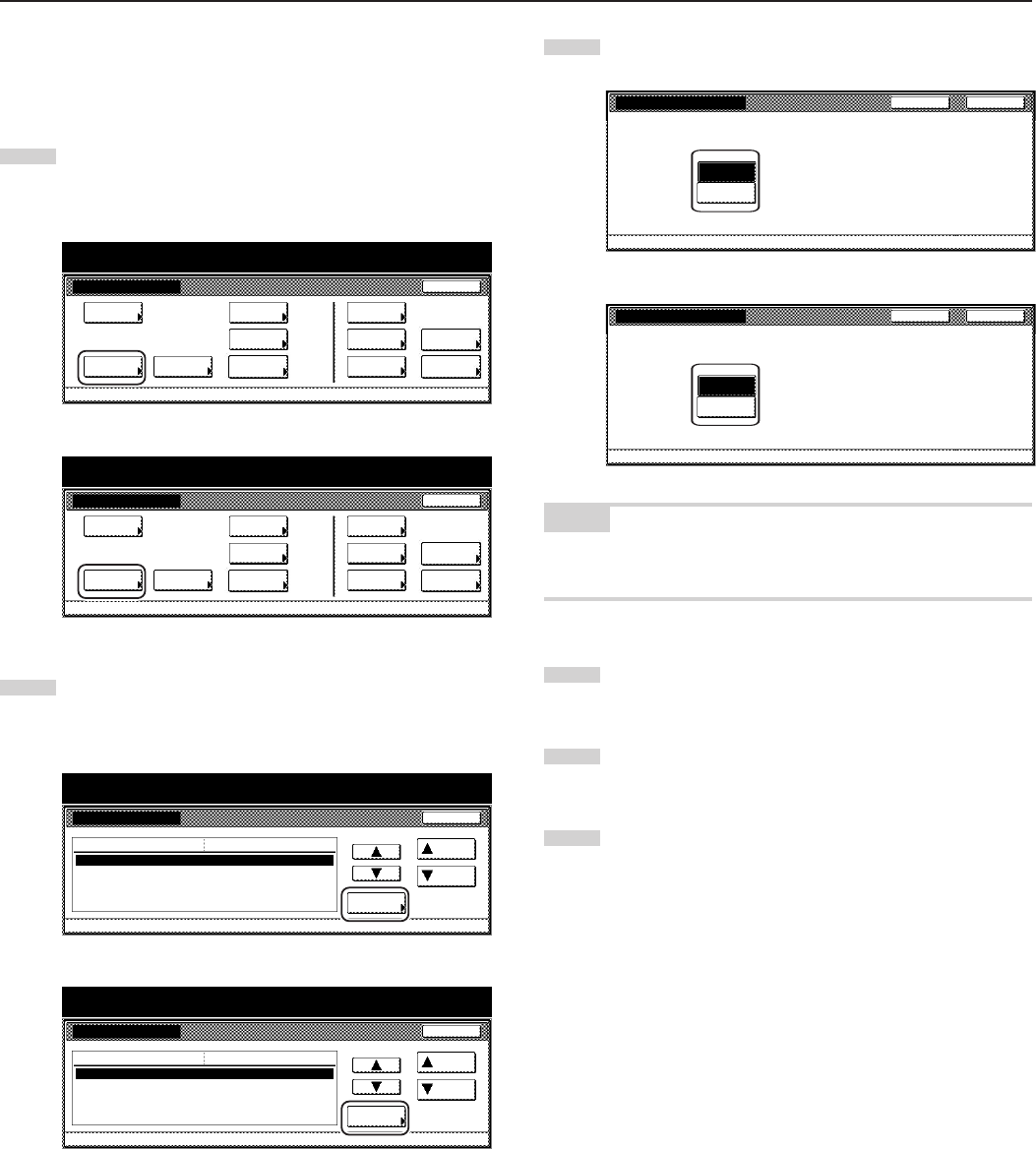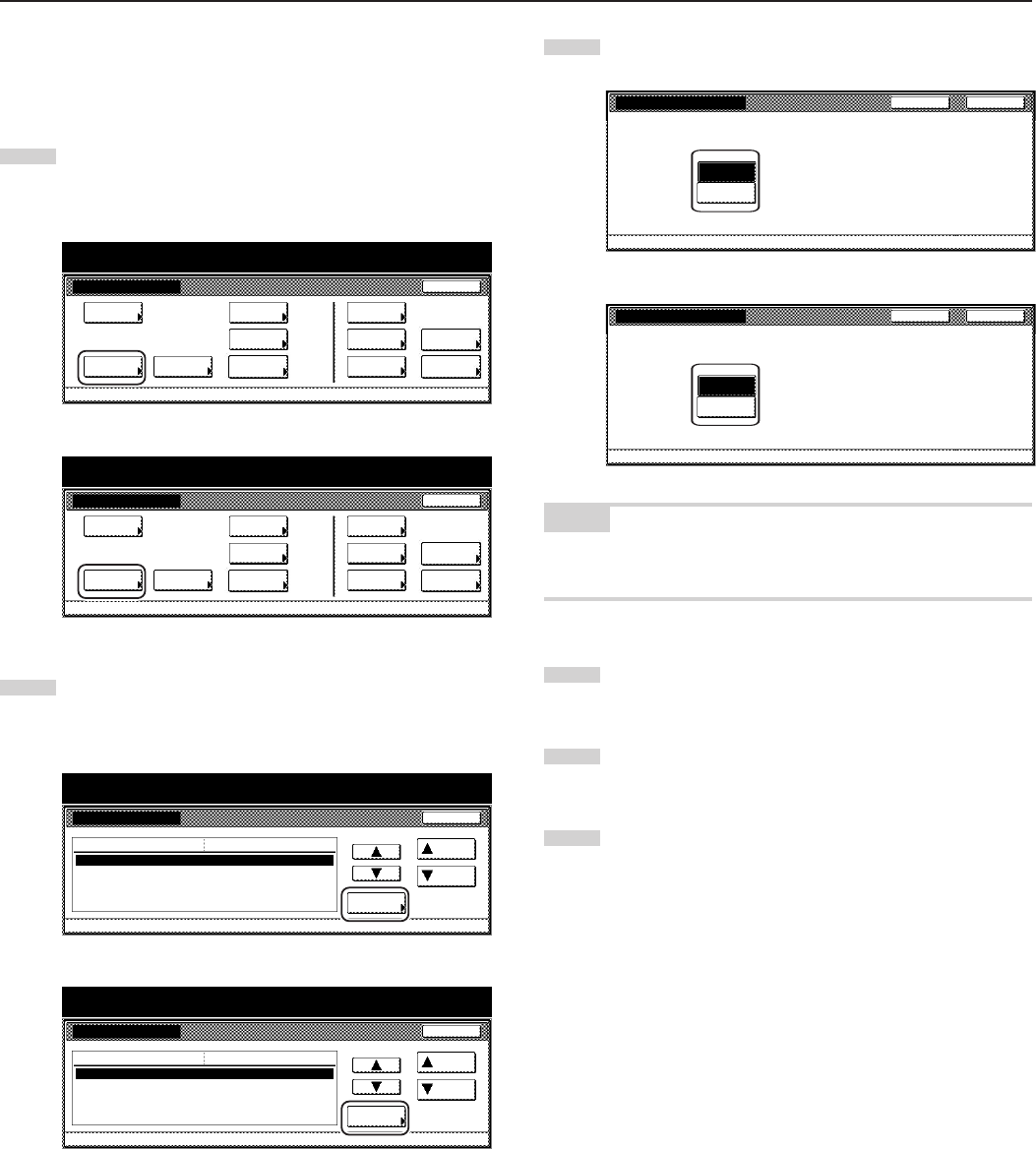
Section 7 COPIER MANAGEMENT FUNCTIONS
● Original set direction
Perform the following procedure to designate the default setting for
the original set direction.
1
Display the “Machine default” screen.
(See “(2) Accessing the machine default settings” on
page 7-41.)
Inch specifications
Default setting
Copy
default
Machine
default
Language Management
End
BOX
Management
Bypass
setting
Document
Management
Register
orig. size
Print
report
Counter
check
User
Adjustment
Default setting / Counter
Metric specifications
Default setting
Copy
default
Machine
default
Language Management
End
Hard Disk
Management
Bypass
setting
Document
Management
Register
orig. size
Print
report
Counter
check
User
Adjustment
Default setting / Counter
2
Select “Orig. set direction” in the settings list on the left side
of the touch panel and then touch the “Change #” key.
The “Orig. set direction” screen will be displayed.
Inch specifications
Machine default
Paper type (4th drawer)
Check bypass sizing
Select paper type (2sided)
Special paper action mode
Orig. set direction
Default menu
Plain
Off
Speed priority
Rear
Setting mode
Up
Down
Change #
Close
Default setting
Default setting / Counter
Metric specifications
Machine default
Paper type (4th cassette)
Check bypass sizing
Select paper type (2sided)
Specif. paper action mode
Orig. set direction
Plain
Off
Speed priority
Back Edge
Up
Down
Change #
Close
Default setting
Default menu Setting mode
Default setting / Counter
3
Select either “Rear” [“Back Edge”] or “Left top corner”.
Inch specifications
Orig. set direction Back Close
Default setting - Machine default
Select default mode for Original set direction.
Rear or Left top corner.
Left top
corner
Rear
Metric specifications
Orig. set direction Back Close
Default setting - Machine default
Select default mode for Original set direction.
Back Edge or Left top corner.
Left top
corner
Back Edge
NOTE
If you want to quit the displayed setting without changing it, touch the
“Back” key. The touch panel will return to the screen in step 2.
4
Touch the “Close” key. The touch panel will return to the
screen in step 2.
5
Touch the “Close” key once again. The touch panel will return
to the “Default setting” screen.
6
Touch the “End” key. The touch panel will return to the
contents of the “Basic” tab.
7-46-2