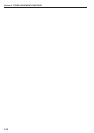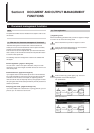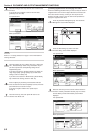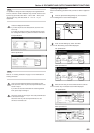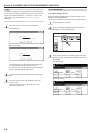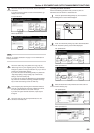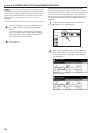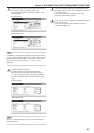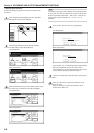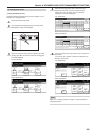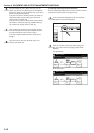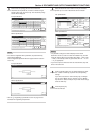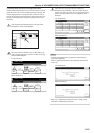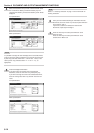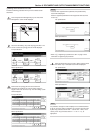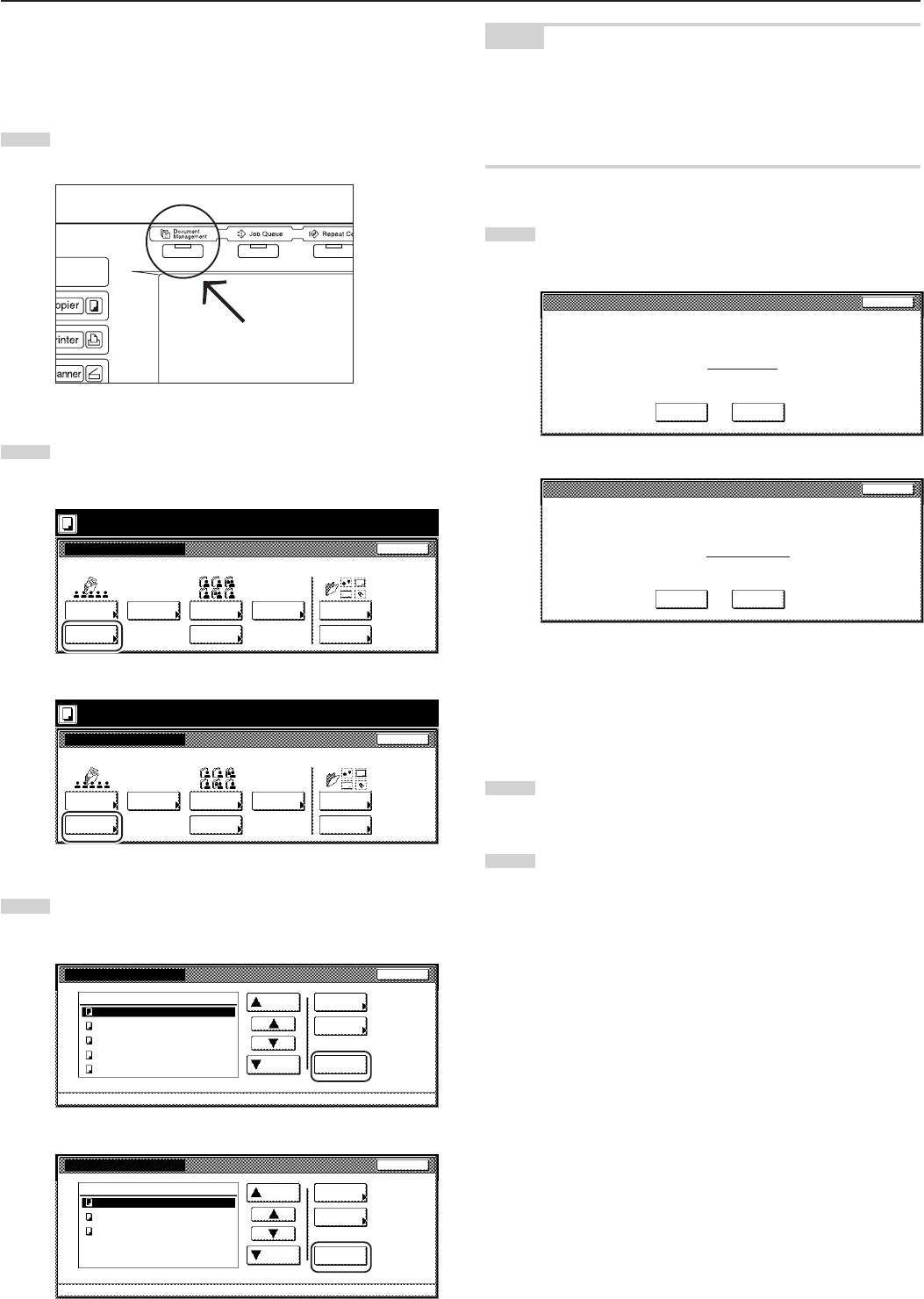
Section 6 DOCUMENT AND OUTPUT MANAGEMENT FUNCTIONS
6-8
4Deleting stored documents
Perform the following procedure when you want to delete stored
documents.
1
Press the [Document Management] key. The “Document
Management” screen will be displayed.
2
Touch the “Box Editing” key under “Shared Data Box”.
The “Box editing” screen will be displayed.
Inch specifications
Select function.
Document Management
End
Shared Data Box Synergy Print Box Form box
Document
reg.
Document
printing
Document
reg.
Document
printing
Form
reg.
Box
Editing
Box
Editing
Box
Editing
25/10/'01 19:20
Metric specifications
Select function.
Document Management
25/10/'01 19:20
End
Shared Data Box Synergy Print Box Form box
Document
registr.
Document
printing
Document
printing
Document
registr.
Form
registr.
Box
Editing
Box
Editing
Box
Editing
3
Select the documents that you want to delete and then touch
the “Delete” key. A verification screen will be displayed.
Inch specifications
Box editing
Up
Delete
Close
Document Management - Shared Data Box
Down
Order of
indication
Cont/Crrt.
details
001/010
Job 005
Job 004
Job 003
Job 002
Job 001
1
1
1
1
1
25/10/01
25/10/01
25/10/01
25/10/01
25/10/01
Document data box
Metric specifications
Up
Delete
Close
Down
Box editing
Document Management - Shared Data Box
Order of
indication
1
1
1
001/003
Document data box
JOB003
JOB002
JOB001
Check/Rev.
details
25/10/01
25/10/01
25/10/01
NOTE
It is possible to change the order of display for the stored documents.
To do so, touch the “Order of indication” key, and then touch the “Sort
by date” key (and select either “New R Old” or “Old R New”) or the
“Sort by name” key (and select either “A R Z” or “Z R A”), as
appropriate.
4
Touch the “Yes” key or the “No” key, as appropriate.
Inch specifications
Document name : JOB 005
This document(s) will be deleted. Do you want to delete it?
Ye s N o
Stop
Metric specifications
Document name :JOB002
This document will be deleted. Are you sure?
Ye s No
Stop
If you selected “Yes”, the selected documents will be deleted
and the touch panel will return to the screen in step 3.
If you selected “No”, the touch panel will return to the screen
in step 3 without deleting the selected documents.
5
If you want to delete other stored documents, repeat steps 3
and 4.
6
Touch the “Close” key. The touch panel will return to the
screen in step 2.
Touch the “End” key. The touch panel will return to the
contents of the “Basic” tab.