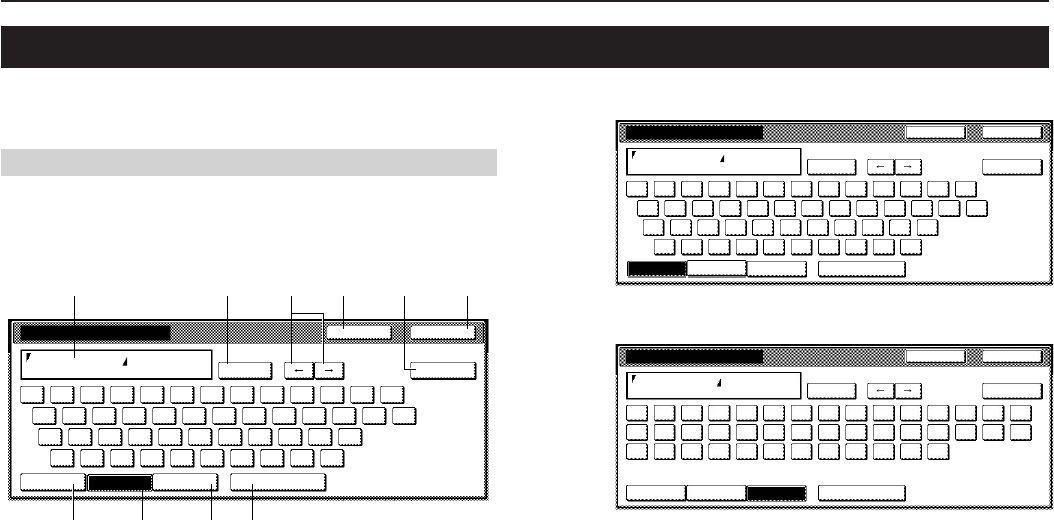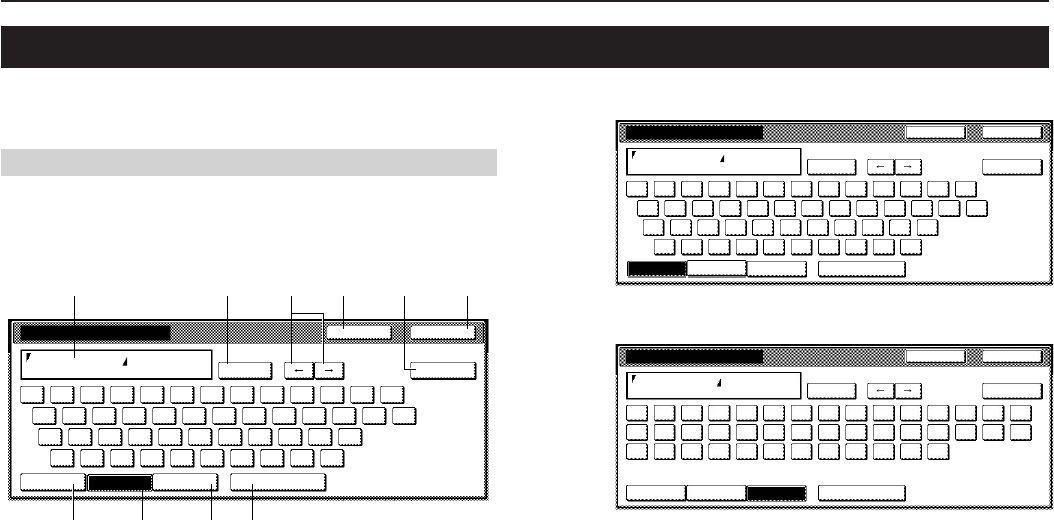
Section 7 COPIER MANAGEMENT FUNCTIONS
7-104
11. Entering characters
Use the following screens to enter characters when registering names
for programs and for departments, etc.
(1) Character input screens
Inch specifications
Letter keyboard
1 Entry field
Displays entered information.
2 “Capital” key
Touch this key when you want to enter uppercase letters.
3 “Letter” key
Touch this key when you want to enter lowercase letters.
4 “Num. /Sym.” key
Touch this key when you want to enter numerals and symbols.
5 “Space” key
Touch this key when you want to enter a space.
6 “AllDel.” key
Touch this key when you want to delete all characters that have
been entered to this point.
7 “r” and “R” keys
Touch these keys when you want to move the cursor.
8 “Del. prev” key
Touch this key when you want to delete the character to the left of
the cursor.
9 “Stop” key
Touch this key when you want to cancel character input and return
to the previous screen.
0 “End” key
Touch this key when you want to register the entered information.
EndStop
Name to display
A
Limit:16 letters including #
AllDel.
Del. prev
1234567890-=`
qwertyuiop[ ] \
asdfghjkl;
zxcvbnm,./
'
Capital Num./Sym. SpaceLetter
1
2345
67980
Capital keyboard
EndStop
Name to display
A
Limit:16 letters including #
AllDel.
Del. prev
!@#$%^&*()_+-
QWERTYU IOP{ } l
ASDFGHJKL:
Z XCVBNM<>?
"
Capital
Num./Sym. SpaceLetter
Numeral/Symbol keyboard
EndStop
Name to display
A
Limit:16 letters including #
AllDel.
Del. prev
1234567890!"#
&'()*+,-./:;<
$
=
%
>
?@[\]^_'{l}~
Capital
Num./Sym.
SpaceLetter