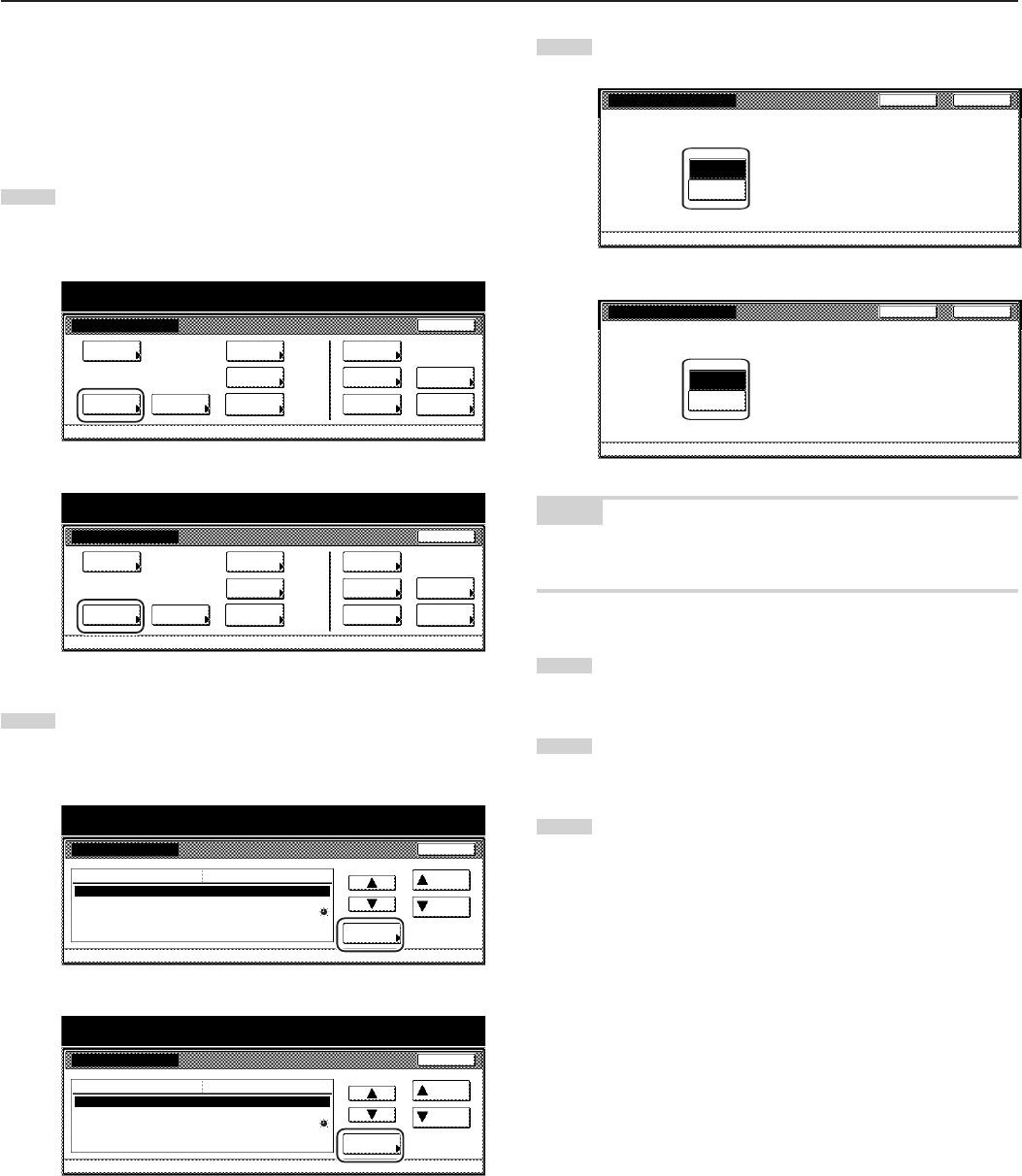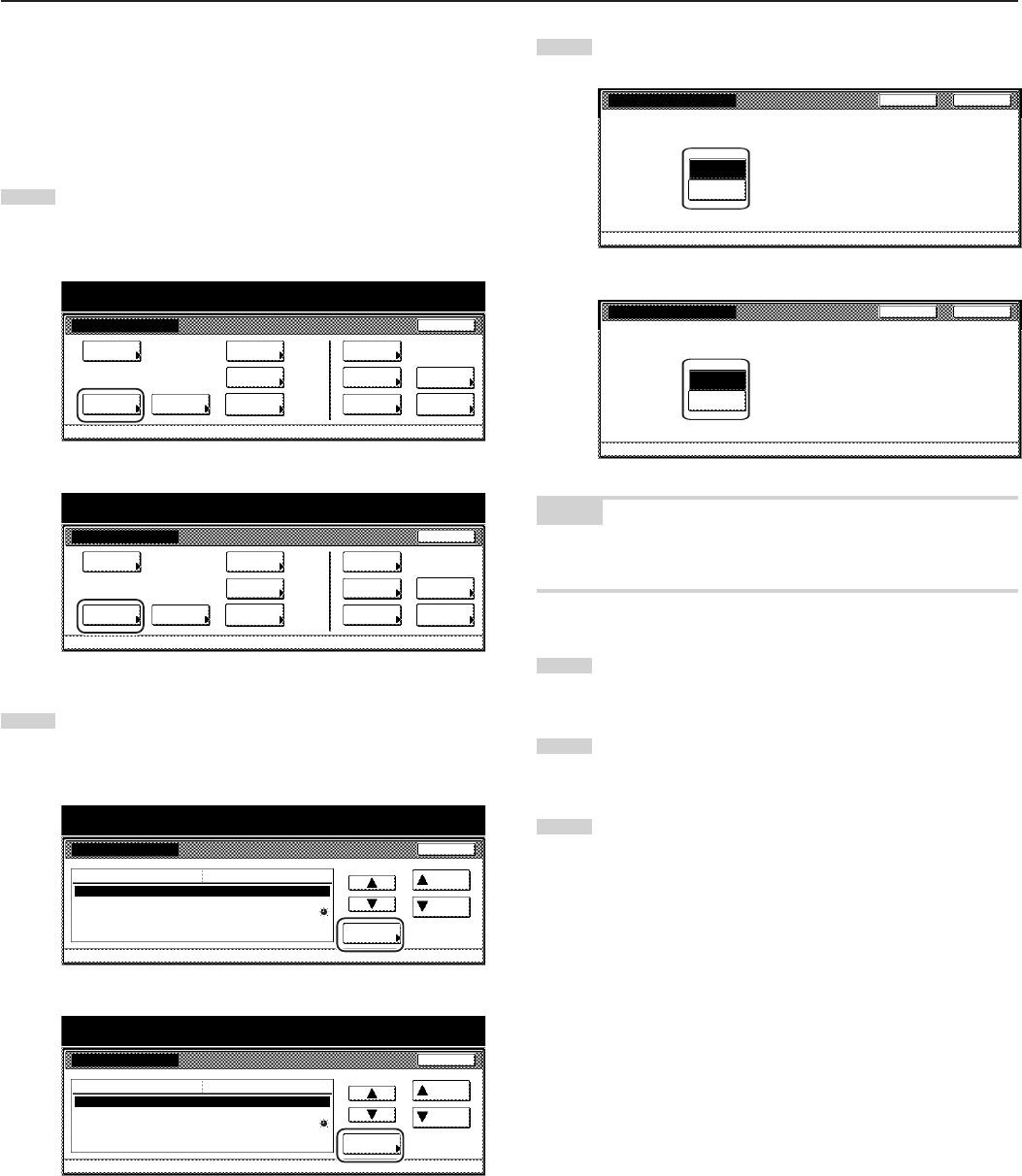
Section 7 COPIER MANAGEMENT FUNCTIONS
7-53
● Silent mode ON/OFF
Perform the following procedure to set whether or not to use the silent
mode which shortens the length of time that the laser data writing
motor continues to spin after each copy job is finished. Turn the silent
mode ON if the noise of the motor bothers you in any way.
1
Display the “Machine default” screen.
(See “(2) Accessing the machine default settings” on
page 7-41.)
Inch specifications
Default setting
Copy
default
Machine
default
Language Management
End
BOX
Management
Bypass
setting
Document
Management
Register
orig. size
Print
report
Counter
check
User
Adjustment
Default setting / Counter
Metric specifications
Default setting
Copy
default
Machine
default
Language Management
End
Hard Disk
Management
Bypass
setting
Document
Management
Register
orig. size
Print
report
Counter
check
User
Adjustment
Default setting / Counter
2
Select “Silent mode” in the settings list on the left side of the
touch panel and then touch the “Change #” key.
The “Silent mode” screen will be displayed.
Inch specifications
Key sound ON/OFF
Silent mode
Date/Time
Time difference
Management code change
Default setting / Counter
On
On
2001/10/30 14:02
GMT+08:00
5000
Default menu
Down
Change #
Setting mode
Up
Machine default
Close
Metric specifications
Machine default
Key sound ON/OFF
Silent mode
Date/Time
Time difference
Change MGMT code with #
On
Off
30/10/'01 14:02
GMT+08:00
5000
Up
Down
Change #
Close
Default setting
Default menu Setting mode
Default setting / Counter
3
Touch the “On” key if you want to use the silent mode.
Inch specifications
Use this mode if you are distracted by moter sounds.
Default setting - Machine default
Silent mode
Off
On
Back Close
Metric specifications
Silent mode
Shorten laser motor rotating time for before/after copying
Use this mode if you are distracted by motor sound.
Default setting - Machine default
Back
Close
Off
On
NOTE
If you want to quit the displayed setting without changing it, touch the
“Back” key. The touch panel will return to the screen in step 2.
4
Touch the “Close” key. The touch panel will return to the
screen in step 2.
5
Touch the “Close” key once again. The touch panel will return
to the “Default setting”screen.
6
Touch the “End” key. The touch panel will return to the
contents of the “Basic” tab.