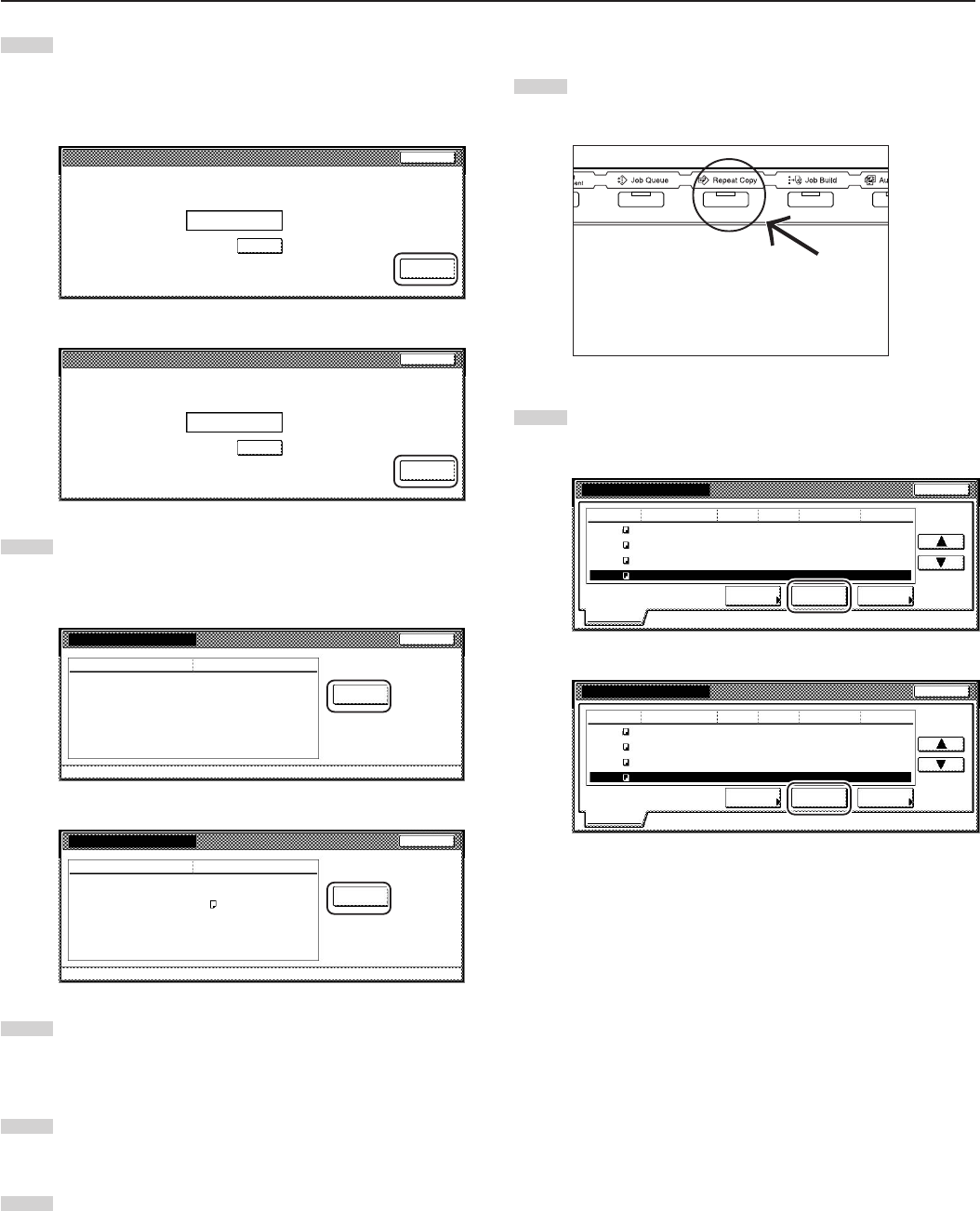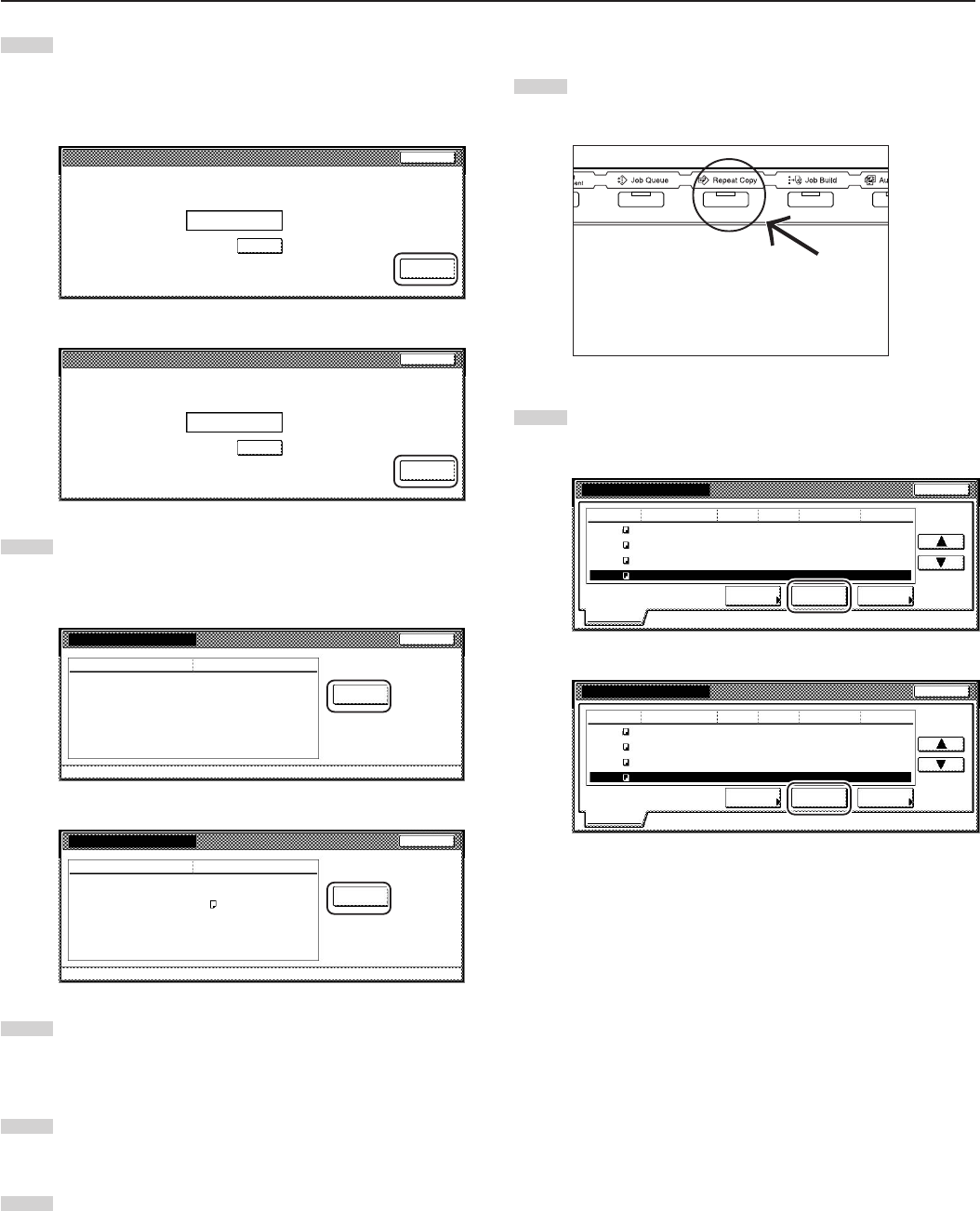
Section 5 OTHER CONVENIENT FUNCTIONS
5-45
3
Use the keypad to enter the appropriate security code and
the touch the “Enter” key. If the entered code matches the
registered one, the “Check details / Reprint” screen will be
displayed.
Inch specifications
Enter
(Enter by #key)
Clear
Enter the re-print code.
Stop
Metric specifications
Enter
(Enter #-key)
Clear
Enter the re-print code.
Stop
4
Check the contents of the selected job. You can also check
the content of the first page of the copy job by touching the
“Print from 1st” [“Head print”] key.
Inch specifications
Print
from 1st
DetailsItem
Orig. page 3
5
11 x 8
1
/2"
copy
Set
Print size
Input source
Registration date
Job120
Close
Check details / Reprint
10/10 22:40
Metric specifications
Head
print
DetailsItem
Original 3
5
A4
Copy
Set
Print size
Input source
Registration date
Job120
Close
Check details / Reprint
10/10 22:40
5
Once you have finished checking the content of the copy job,
touch the “Close” key. The touch panel will return to the
screen in step 2.
6
If you want to check the contents of another registered copy
job, repeat steps 2 through 5.
7
Touch the “Close” key. The touch panel will return to the
contents of the “Basic” tab.
3Deleting a registered copy jobs
1
Press the [Repeat Copy] key. The “Modify copy” list will be
displayed.
2
Select the copy job that you want to delete and touch the
“Delete” key. A verification screen will be displayed.
Inch specifications
Job
Input source
Original
Reprint Delete
Check
details
Modify Copy
Set Registration Type
Norm. copy
10/10 22:371
5
2
6
119
120
121
122
7
3
10
1
10/10 22:40
10/10 22:45
10/10 22:50
10/10 22:50
Norm. copy
Norm. copy
Norm. copy
Copy
Copy
Copy
Copy
End
Modify copy
Metric specifications
Job Original
Reprint Delete
Check
details
Modify copy
Set
Registration
Type
10/10 22:371
5
2
6
119
120
121
122
7
3
10
1
10/10 22:40
10/10 22:45
10/10 22:50
10/10 22:50
Norm. copy
Norm. copy
Norm. copy
Norm. copy
End
Modify copy
Input source
Copy
Copy
Copy
Copy