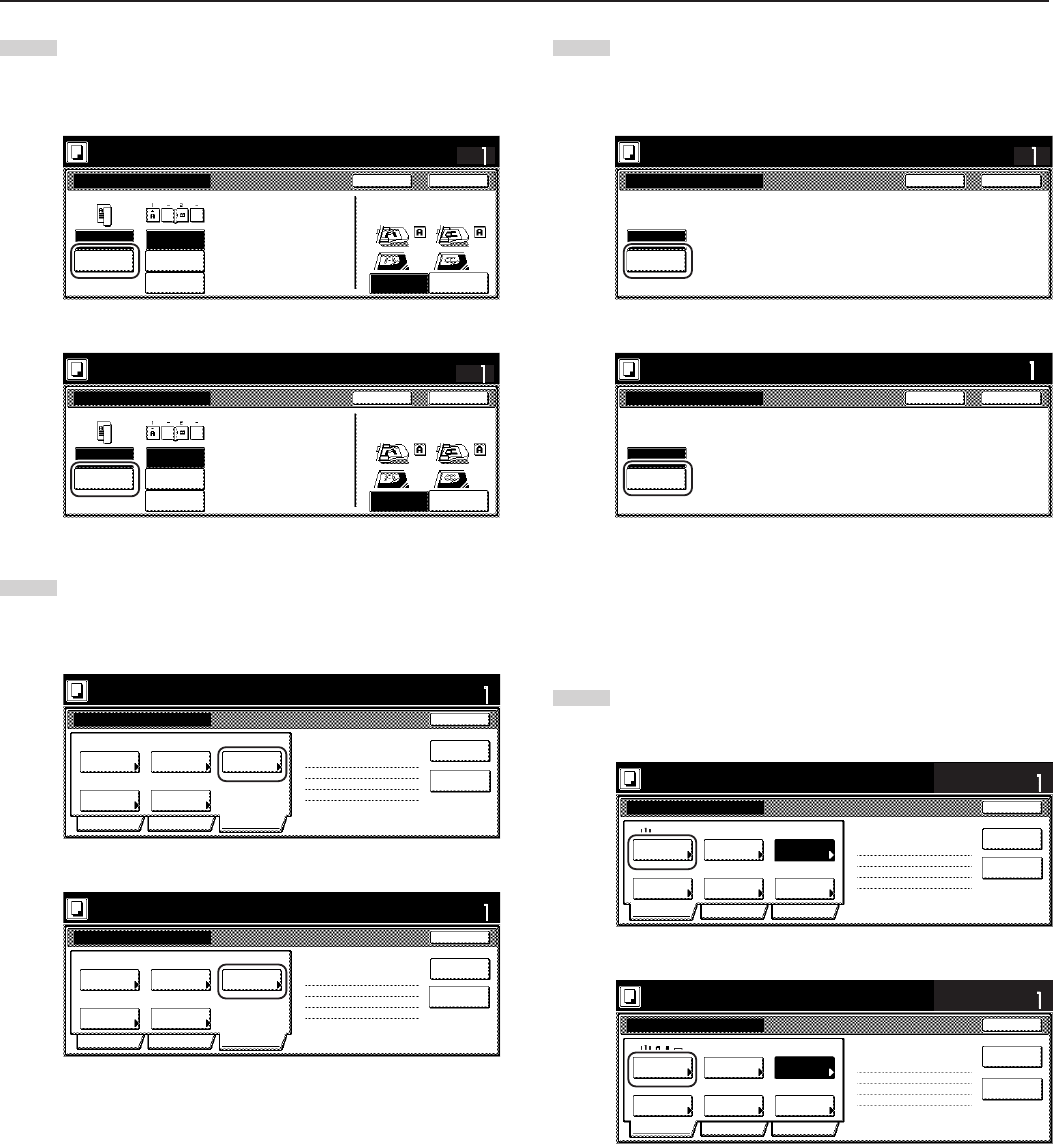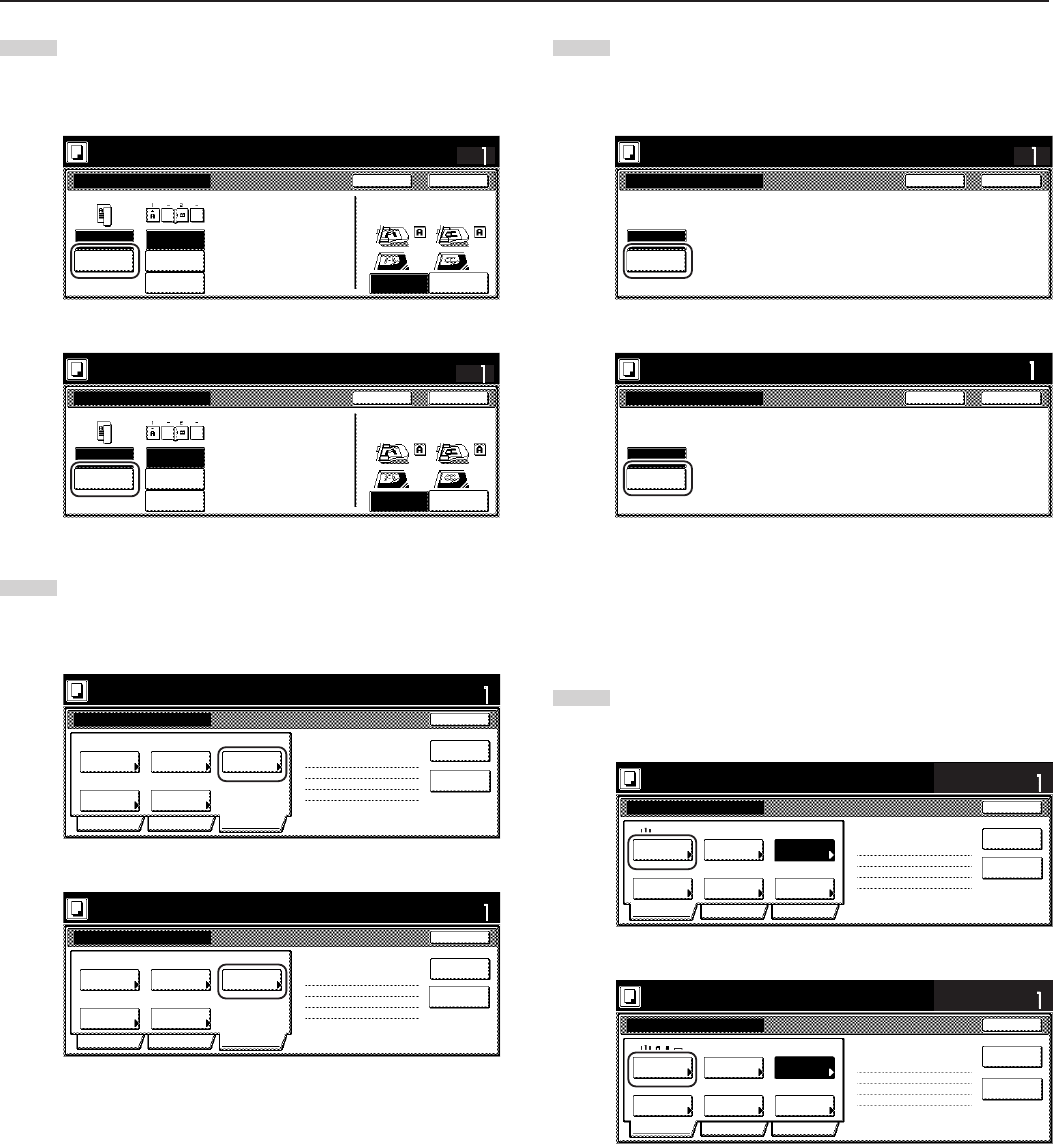
Section 5 OTHER CONVENIENT FUNCTIONS
5-58
3
Touch the “2 sided copy” key and then touch the “Open from
left” [“Left binding”] key. Finally, touch the “Close” key. The
touch panel will return to the screen in step 2.
Inch specifications
1 sided/ 2 sided copy
1 sided
copy
2 sided
copy
Open from
left
Open from
right
Finished
Open from
top
Check direction
Check direction of
original top side.
Ready to Job build.
Place originals then press Start key.
CloseBack
Set
Rear
Left top
corner
Metric specifications
1-sided / 2-sided Copy
1-sided
Copy
2-sided
Copy
Left
binding
Right
binding
Finished
Top
binding
Ready to Job build.
Set original. Press Start key.
CloseBack
Set
Back Edge
Left top
corner
Check direction
Check direction of
original.
4
Touch the “Edit” key. Then, in the resulting screen, touch the
“Modify Copy” key. The “Modify Copy” screen will be
displayed.
Inch specifications
Border
Erase
Auto
Modify
Copy
Select
orig.size
None
Page #
Margin/
Centering
None
Off
Off
2 sided copy-Left
Finished page # : 0
Basic Quality Edit
Job Build - Step1
End
Insert page
Ready to Job build.
Place originals then press Start key.
Set
Print from
Rear page
Metric specifications
Erase
Mode
Auto NoneOff
Modify
copy
Select
size orig.
NoneNone
Page
numbering
Margin/
Imag.shift
2-sided Copy-Left
Finished page #: 0
Basic Quality Edit
Job Build - Step1
End
Ready to Job build.
Set original. Press Start key.
Set
Insert
blank page
Print from
rear page
5
Touch the “On” key.
Touch the “Close” key. The touch panel will return to the
screen in step 4.
Inch specifications
Ready to Job build.
Place originals then press Start key.
Modify Copy
Off
On
Set
CloseBack
When select [On], data can be saved.
You can recall and re-print at anytime.
You can set the password to secure
saved document.
Metric specifications
Modify copy
Off
On
When the mode is set [On], it can
save a job data and reprint it anytime.
And you can set that other user are not
able to reprint.
Ready to Job build.
Set original. Press Start key.
CloseBack
Set
When select [On], job can be saved.
You can recall and re-print at anytime.
You can set a password to secure saved
document.
● Making the settings for the first original (“A” in the illustration on
page 5-57.)
The multi-bypass is to be selected for color paper feed under the
“Select paper” screen.
6
Touch the “Select paper” key. The “Select paper” screen will
be displayed.
Inch specifications
Ready to Job build.
Place originals then press Start key.
1-sided 2 sided copy
Back Edge
1 sided/
2 sided
2 sided copy-Left
Finished page #:0
Orig. set
direction
Original
type
AMS
Reduce
/Enlarge
Finished
Basic Quality Edit
Offset
Job Build - Step1
End
Insert
page
Set
Select
paper
11x8
1
/
2
”
Print from
Rear page
Metric specifications
Ready to Job build.
Set original. Press Start key.
1-sided 2-sided Copy
Back Edge
1-sided/
2-sided
2-sided Copy-Left
Finished page #: 0
Orig. set
direction
Original
type
AMS
Reduce/
Enlarge
Finished
Basic Quality Edit
Group
Job Build
-Step 1
End
Set
Select
paper
Insert
blank page
Print from
rear page