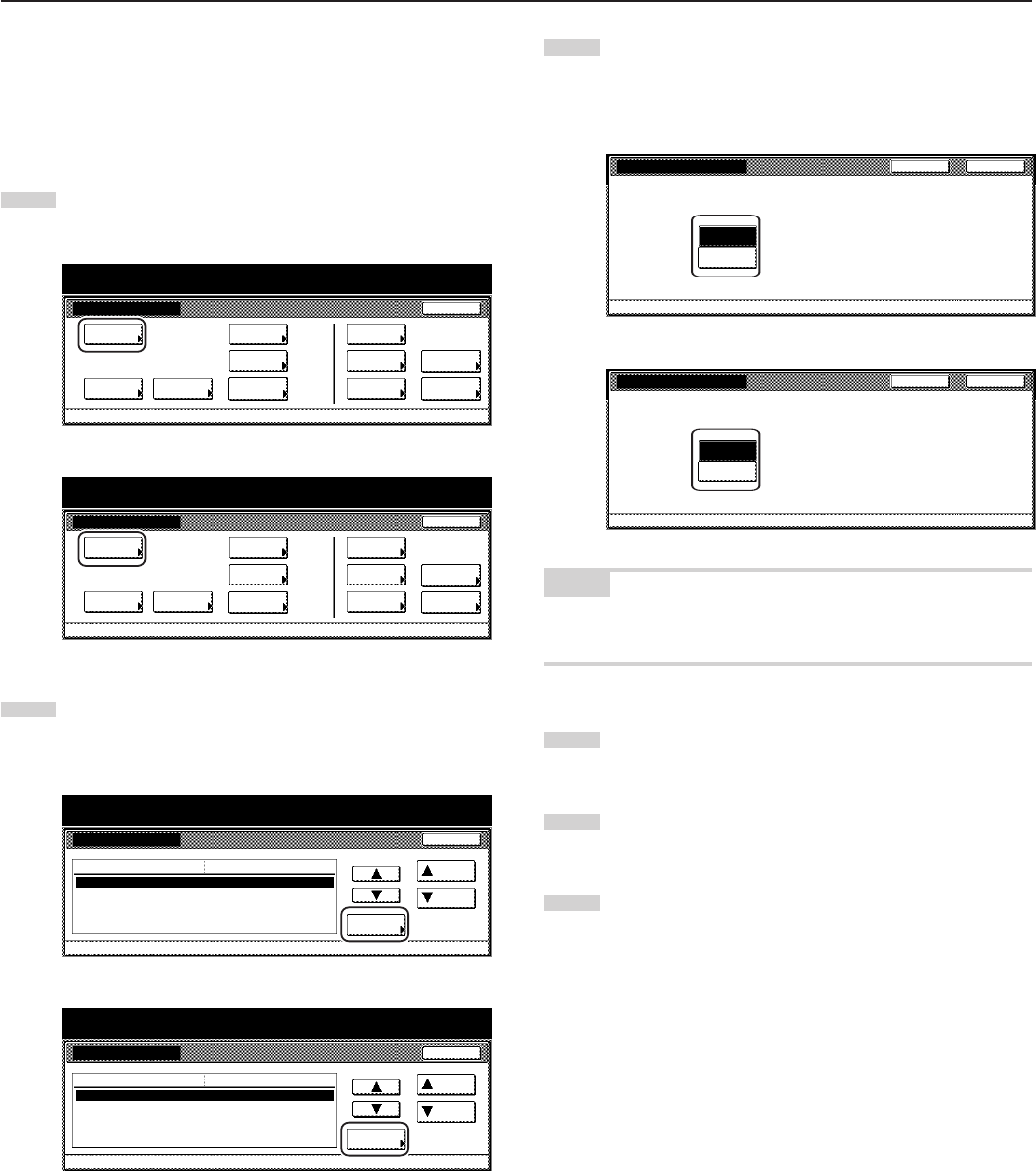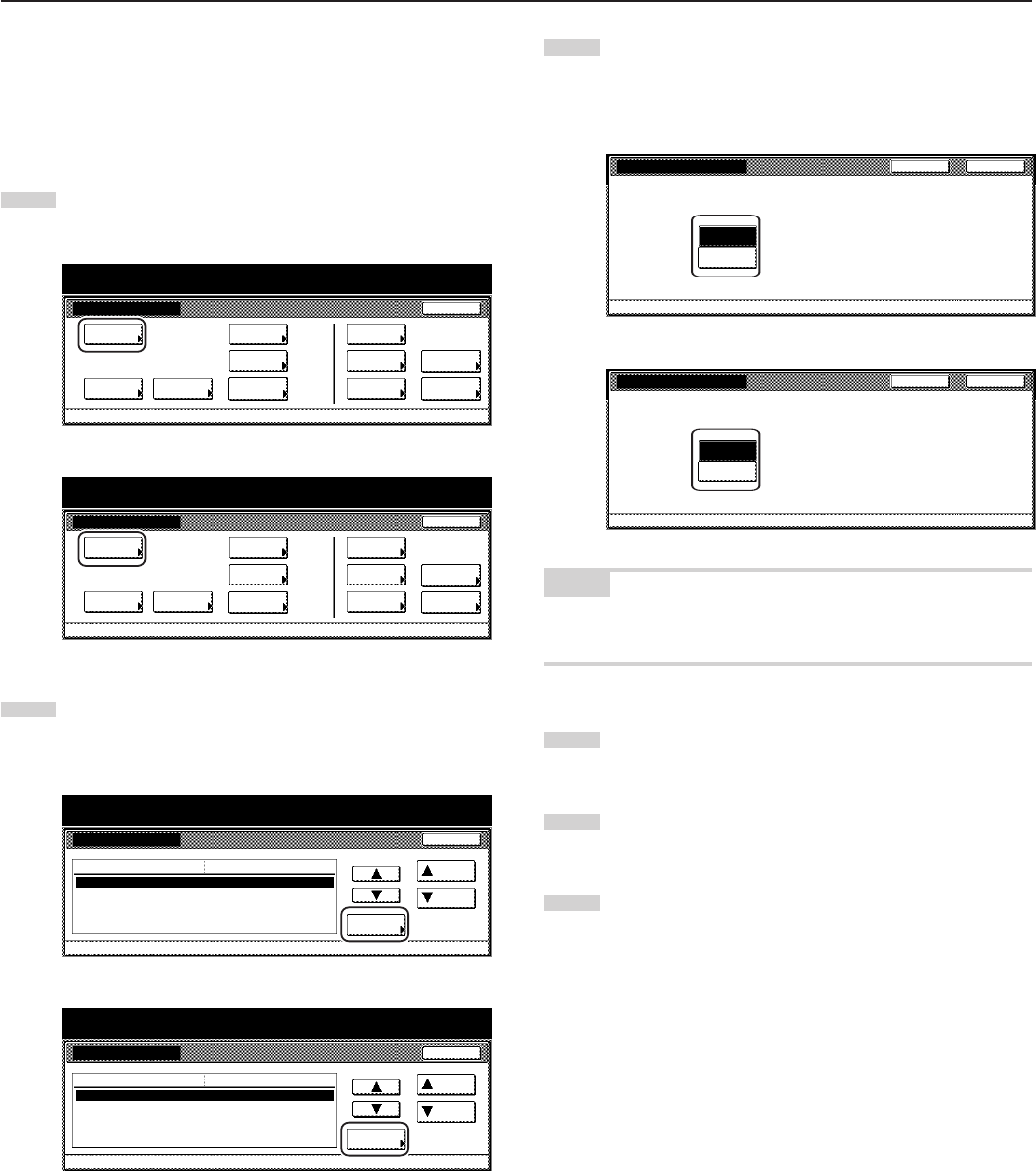
Section 7 COPIER MANAGEMENT FUNCTIONS
7-68
● Paper selection
Perform the following procedure to set whether the copier will
automatically select the same size of copy paper as the original once
an original is set, or whether the designated default drawer[cassette]
will be automatically selected.
1
Display the “Copy default” screen.
(See “(5) Accessing the copy default settings” on page 7-62.)
Inch specifications
Default setting
Copy
default
Machine
default
Language Management
End
BOX
Management
Bypass
setting
Document
Management
Register
orig. size
Print
report
Counter
check
User
Adjustment
Default setting / Counter
Metric specifications
Default setting
Copy
default
Machine
default
Language Management
End
Hard Disk
Management
Bypass
setting
Document
Management
Register
orig. size
Print
report
Counter
check
User
Adjustment
Default setting / Counter
2
Select “Select paper” in the settings list on the left side of the
touch panel and then touch the “Change #” key.
The “Select paper” screen will be displayed.
Inch specifications
Copy default
Select paper
Select paper type(APS)
Default drawer
Drawer for cover paper
Default magnification
APS
Plain
1st paper
Bypass
Manual
Up
Change #
Close
Default setting
Default menu Setting mode
Down
Default setting / Counter
Metric specifications
Copy default
Select paper
Select paper type(APS)
Default cassette
Cassette for cover paper
Default mode
APS
Plain
1st paper
Bypass
Manual
Up
Change #
Close
Default setting
Default menu Setting mode
Down
Default setting / Counter
3
Touch the “APS” key to have the same size of copy paper as
the original selected automatically, and the “Default
drawer[cassette]” key to have paper fed from the designated
default drawer[cassette].
Inch specifications
Set auto paper selection mode.
APS
Default
drawer
Select paper
Default setting - Copy default
CloseBack
Metric specifications
Setting paper select mode.
Back
Close
APS
Default
cassette
Select paper
Default setting - Copy default
NOTE
If you want to quit the displayed setting without changing it, touch the
“Back” key. The touch panel will return to the screen in step 2.
4
Touch the “Close” key. The touch panel will return to the
screen in step 2.
5
Touch the “Close” key once again. The touch panel will return
to the “Default setting”screen.
6
Touch the “End” key. The touch panel will return to the
contents of the “Basic” tab.