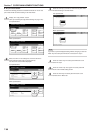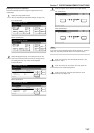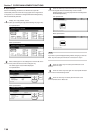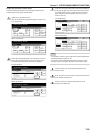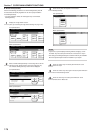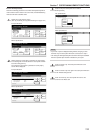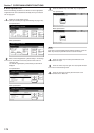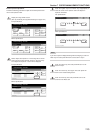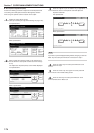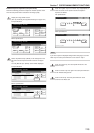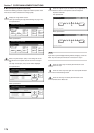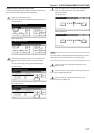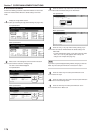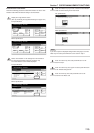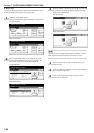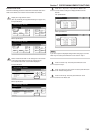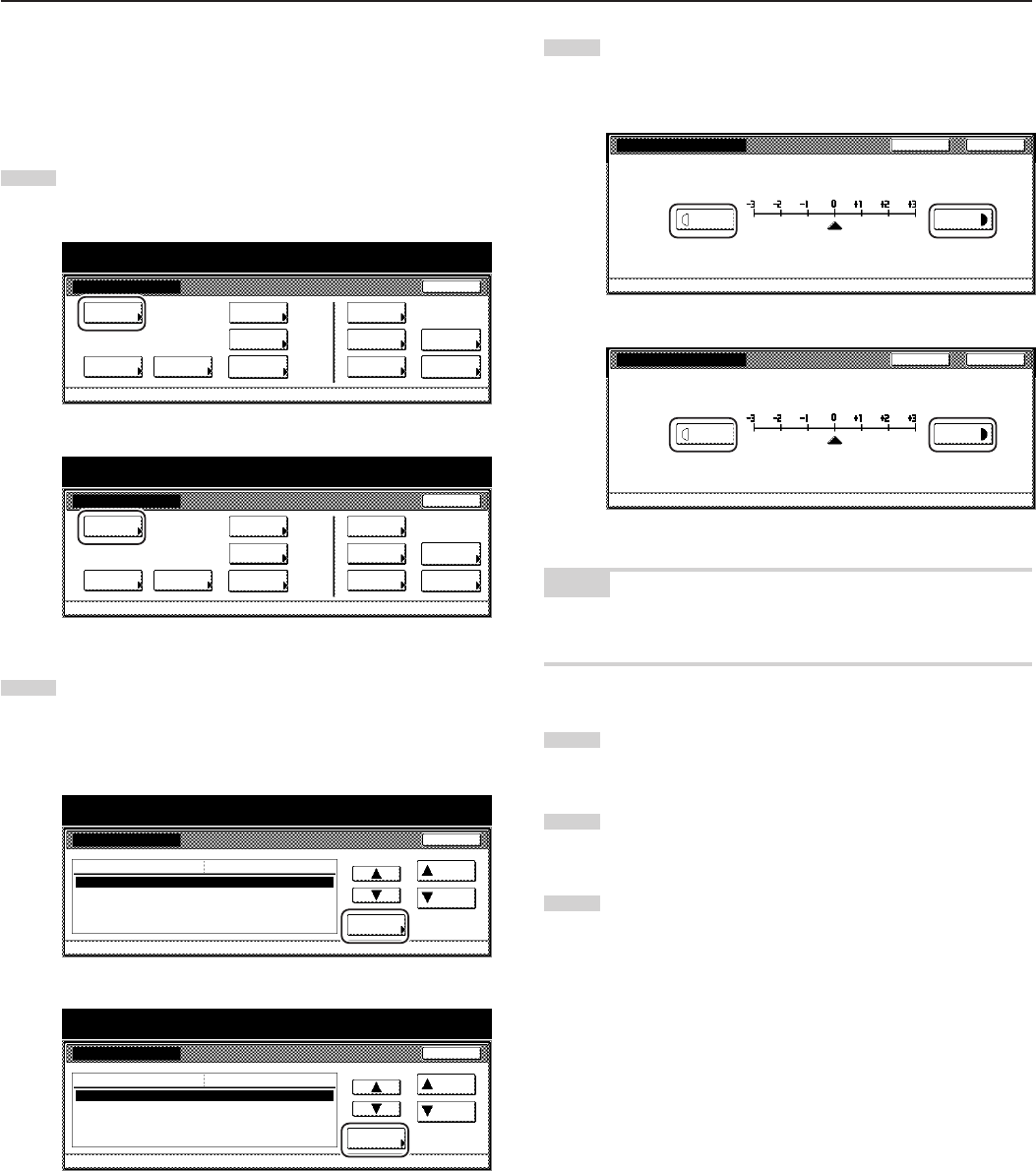
Section 7 COPIER MANAGEMENT FUNCTIONS
7-74
● Auto exposure adjustment (OCR)
Perform the following procedure to adjust the overall exposure level
for scanning with OCR (Optical Character Recognition) software
when using the optional scanner functions of this copier.
1
Display the “Copy default” screen.
(See “(5) Accessing the copy default settings” on page 7-62.)
Inch specifications
Default setting
Copy
default
Machine
default
Language Management
End
BOX
Management
Bypass
setting
Document
Management
Register
orig. size
Print
report
Counter
check
User
Adjustment
Default setting / Counter
Metric specifications
Default setting
Copy
default
Machine
default
Language Management
End
Hard Disk
Management
Bypass
setting
Document
Management
Register
orig. size
Print
report
Counter
check
User
Adjustment
Default setting / Counter
2
Select “Adjust auto exposure (OCR)” in the settings list on
the left side of the touch panel and then touch the “Change
#” key.
The “Adjust auto exposure (OCR)” screen will be displayed.
Inch specifications
Copy default
Change #
Default setting
Adjust auto exposure.
Adjust auto exposure. (OCR)
Adj. manual expo.(Mixed)
Adj. manual expo.(Text)
Adj. manual expo.(Photo)
Standard
Standard
Standard
Standard
Standard
Default menu
Down
Setting mode
Up
Close
Default setting / Counter
Metric specifications
Default setting / Counter
Copy default
Up
Down
Change #
Close
Default setting
Default menu Setting mode
Adjust auto exposure.
Adjust auto exposure. (OCR)
Adj. manual expo.(Mixed)
Adj. manual expo.(Text)
Adj. manual expo.(Photo)
Standard
Standard
Standard
Standard
Standard
3
Touch the “Lighter” key or the “Darker” key, as appropriate, to
move the cursor on the exposure scale and adjust the
exposure as desired.
Inch specifications
Adjust auto exposure (OCR)
Default setting - Copy default
Lighter
Darker
CloseBack
Metric specifications
Back
Close
Adjust auto exposure (OCR)
Default setting - Copy default
Lighter
Darker
NOTE
If you want to quit the displayed setting without changing it, touch the
“Back” key. The touch panel will return to the screen in step 2.
4
Touch the “Close” key. The touch panel will return to the
screen in step 2.
5
Touch the “Close” key once again. The touch panel will
return to the “Default setting”screen.
6
Touch the “End” key. The touch panel will return to the
contents of the “Basic” tab.