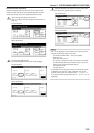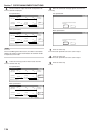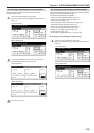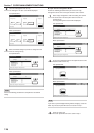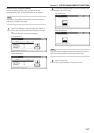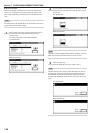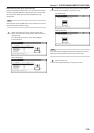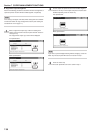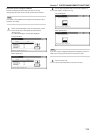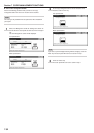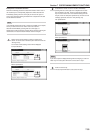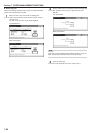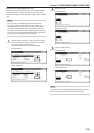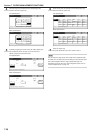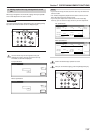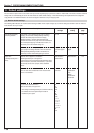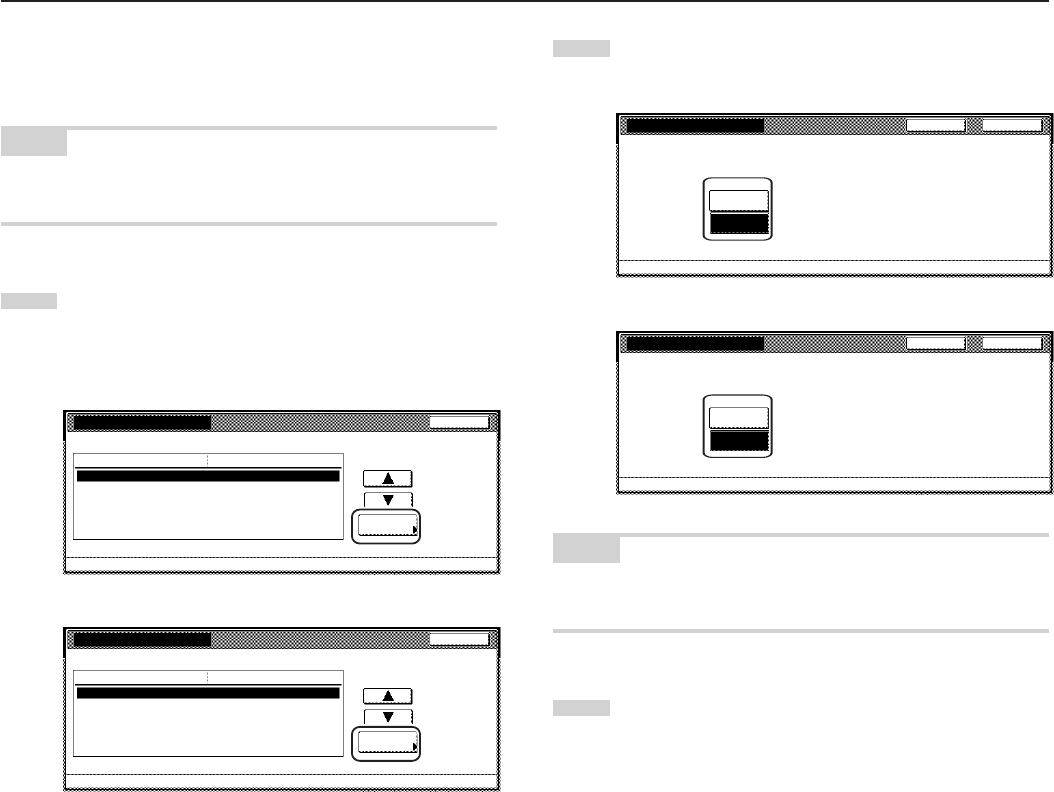
Section 7 COPIER MANAGEMENT FUNCTIONS
7-31
● Scanner function management ON/OFF
Perform the following procedure when you want to turn copy
management ON or OFF for the scanner functions of this machine.
NOTE
This setting is only available when the optional Printer/Scanner Kit is
installed in your copier.
1
Select “Scanner Managem.” under the “Setting item” column
on the left side of the touch panel and then touch the
“Change #” key.
The “Scanner Managem.” screen will be displayed.
Inch specifications
Close
Change #
ValueSetting item
Default setting - Management - Managem. Def set.
Managem. Def. Set.
Copy management
Print. Managem.
On
On
Printer error report On
Others Mgt. Reg. (print) On
Copy/Printer output mgt. All
Scanner Managem. On
Fax Management On
Metric specifications
Close
Change #
ValueSetting item
Default setting - Management - Managem. Def set.
Managem. Def. Set.
Copy management
Print. managem.
On
On
Printer error report On
Others mgt. Reg. (print) On
Copy/Printer output mgt. All
Scanner Managem. On
Fax Management On
2
To turn copy management ON for the scanner functions of
this machine, touch the “On” key.
Inch specifications
CloseBack
Scanner Managem.
Default setting - Management - Managem. Def set.
Scanner management can be set up.
Off
On
Metric specifications
CloseBack
Scanner Managem.
Default setting - Management - Managem. Def set.
Scanner management can be set up.
Off
On
NOTE
If you want to quit the displayed setting without changing it, touch the
“Back” key. The touch panel will return to the screen in step 1.
3
Touch the “Close” key.
The touch panel will return to the screen in step 1.