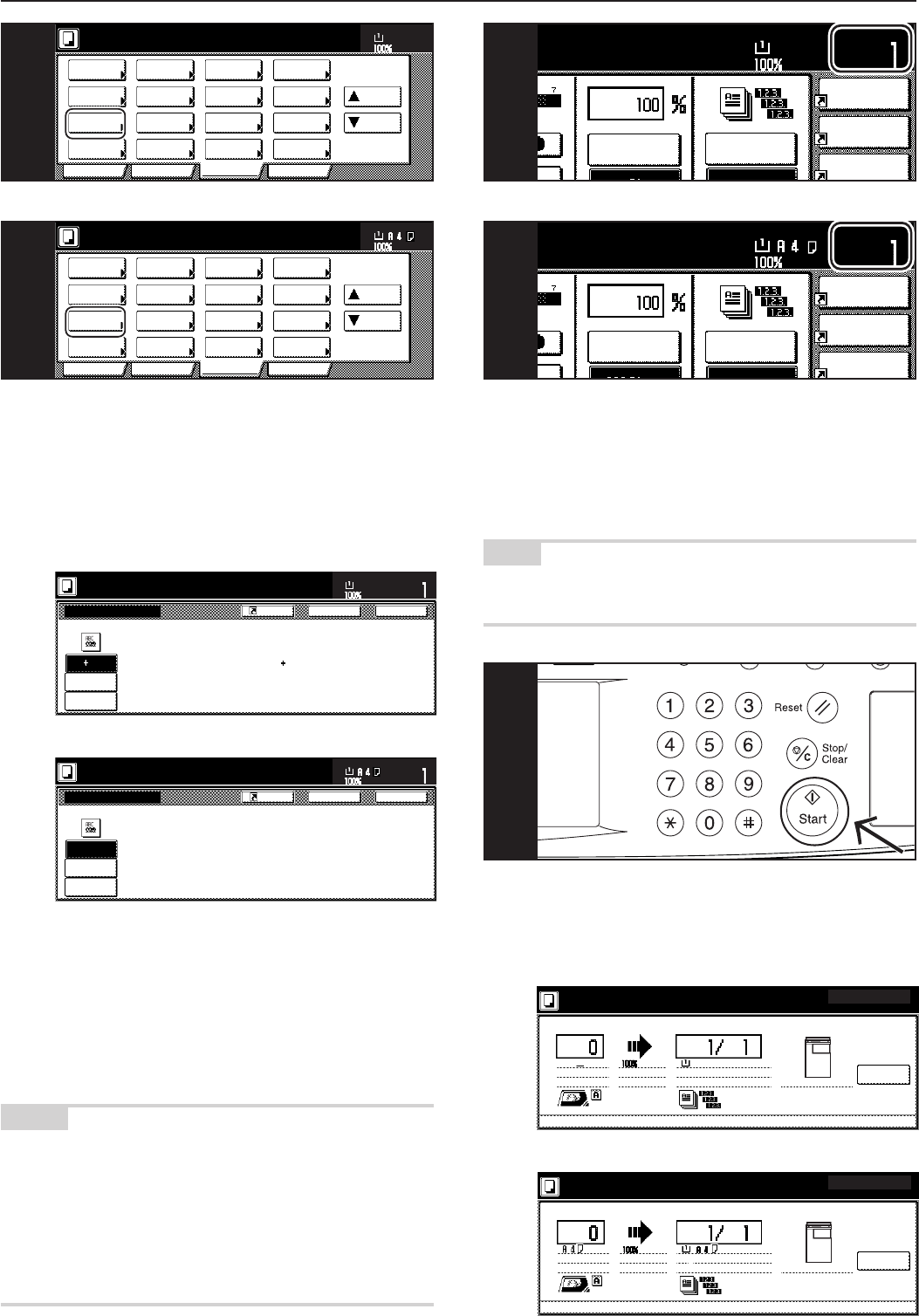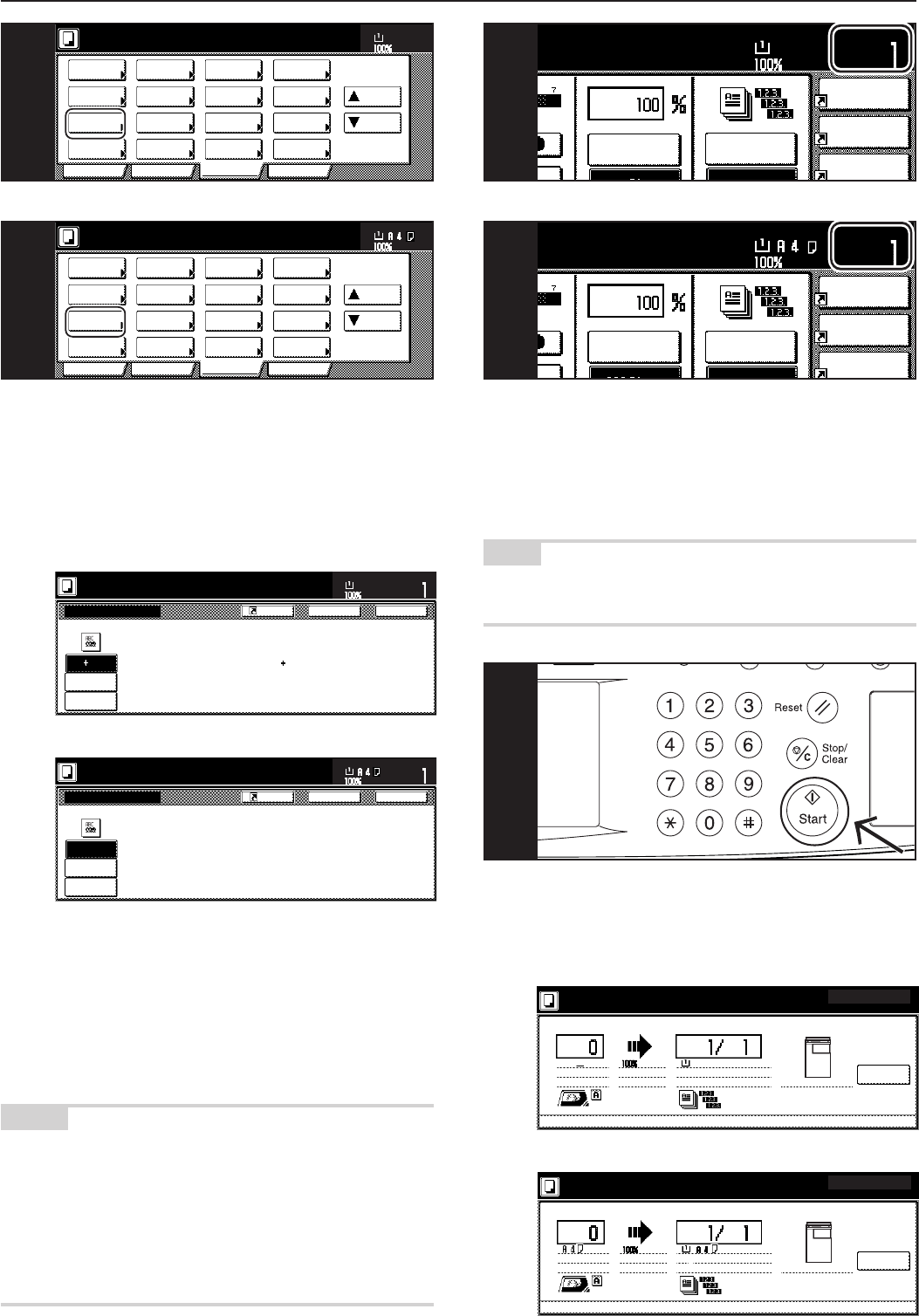
Section 4 BASIC OPERATION
4-3
6. Selecting the image quality
The image quality is selected according to the type of original.
Touch the “Function” tab and then the resulting “Orig. image quality”
[“Image quality”] key that is displayed within that tab in order to access
the “Orig.image quality” [“Image quality orig.”] screen.
Inch specifications
Text
Photo
Photo
Tex t
Text Photo:Set this mode to copy orig.
with mixed text and photo
Photo:Add a dimensional effect of photo
Text :Copy a pencil or fine line.
Orig.image quality
Set
Paper Size
11x8
1
/2
"
Back Close
Register
Ready to copy.
Metric specifications
Register
Back Close
Set
Paper size
Text+Photo
Photo
Tex t
Text+Photo:Set this mode to copy
original mixed (text & photo).
Photo:Add a dimensional effect of photo.
Text :Copy pencil & fine line clearly.
Image quality orig.
Ready to copy.
Text+photo mode: Touch the “Text+Photo” key until it is highlighted.
Select this mode when the original contains a
mixture of both text and photographs.
Photo mode: Touch the “Photo” key until it is highlighted. Select
this mode to bring out the depth in photographs.
Text mode: Touch the “Text” key until it is highlighted. Select
this mode especially to reproduce originals written
in pencil of which contain thin lines.
NOTES
• It is possible for you to change the image quality mode that will be
the default setting in the initial mode. (See “Original quality” onpage
7-65.)
• It is also possible for you to adjust the copy exposure in each of
the image quality modes. (See “Manual exposure adjustment
(text+photo mode)” on page 7-75, “Manual exposure adjustment
(text mode)” on page 7-76 and “Manual exposure adjustment
(photo mode)” on page 7-77.)
Inch specifications
Metric specifications
7. Setting the number of copies to be made
Use the keypad to change the number of copies to be made that is
displayed on the touch panel to the actual number that you want to
make. Up to 999 copies can be made at one time.
NOTE
It is possible for you to limit the number of copies (or copy sets) that
can be made at a time. (See “Copy limit” on page 7-82.)
Merge copy
AMS
Image
quality
Reduce/
uto
Set
Paper Size
Sort:Off
7
Inch specifications
Metric specifications
8. Start copying
Press the [Start] key. Once the lamp in the [Start] key is lit green and
“Ready to copy.” is displayed, copying is possible.
Inch specifications
Pause
Orig. page Count/Set
1 sided
Plain
Now copying.
Output
Inner tray
11x8
1
/
2
"11x8
1
/
2
"
Rear
Job 1
1 sided APS
Sort
Metric specifications
Original Count/set
1-sided
Now copying.
1-sided
Stop
/ Change
Sort
Output
Inner tray
R top / rear
Plain
Job 1
APS
Combine
AMS
Orig.image
quality
Reduce
uto
Set
Paper Size
Sort:Off
11x8
1
/
2
"
7
8
2 sided/
Separation
Select
paper
Combine
Reduce
/Enlarge
Margin/
Centering
Forms
Overlay
Page #
Function
Basic User choice Program
Cover
Mode
Booklet
Sort/
Finished
Border
Erase
Exposure
mode
Orig.image
quality
Ready to copy.
Select
orig. size
Auto
Selection
Batch
scanning
Up
Down
Paper size
11x8
1
/
2
"
6
Select
paper
2-sided/
Split
Merge copy
Reduce/
Enlarge
Margin/
Imag. shift
Page
numbering
Function
Basic User choice Program
Cover
Mode
Booklet
Erase
Mode
Exposure
mode
Image
quality
Sort/
Finished
Ready to copy.
Select
size orig.
Auto
selection
Large # of
originals
Form
overlay
Up
Down
Paper size
6