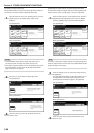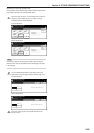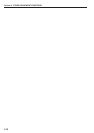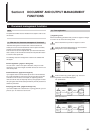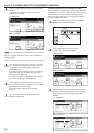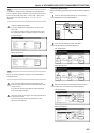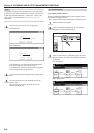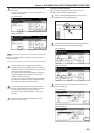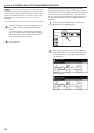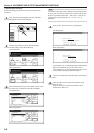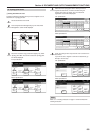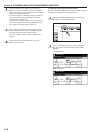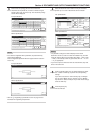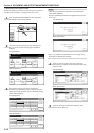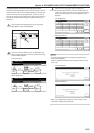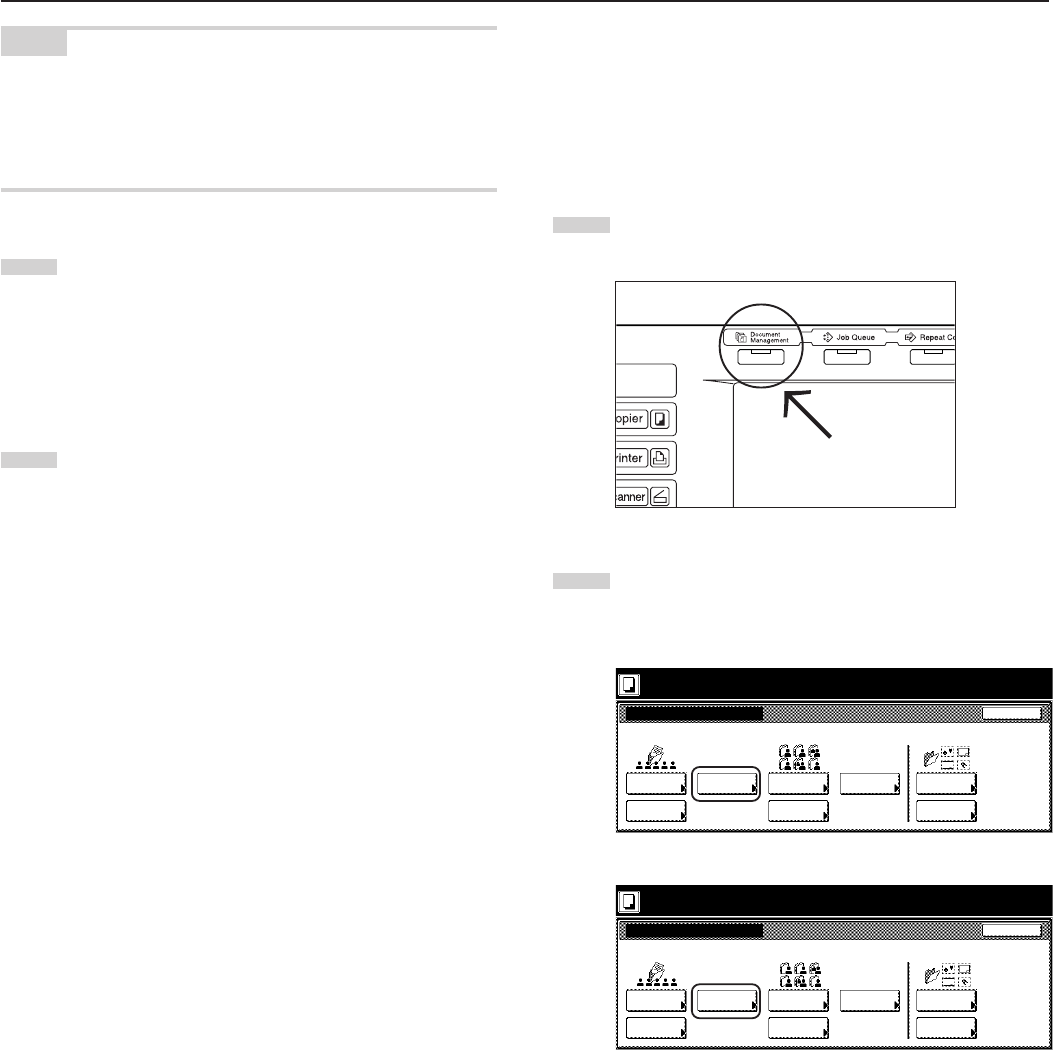
Section 6 DOCUMENT AND OUTPUT MANAGEMENT FUNCTIONS
6-6
NOTE
It is possible to change the order of display for the stored documents.
To do so, touch the “Order of indication” key, and then touch the “Sort
by date” key (and select either “New R Old” or “Old R New”) or the
“Sort by name” key (and select either “A R Z” or “Z R A”), as
appropriate.
4
Touch the “Select paper” key, the “Sort/Finished” key and/or
the “1 sided/ 2 sided” key, to perform the corresponding
settings.
If you want to access the “Form Overlay” key, the “Margin”
key, the “Cover Mode” key, the “Page #” [“Page numbering”]
key, the “Booklet” key and/or the “Select of Output” key to
make those settings, touch the “Edit” key.
5
Press the [Start] key.
Print out will start.
3Checking stored documents and changing their names
Perform the following procedure when you want to verify the name of
stored documents, the size of the original documents or the date and
time they were stored in the shared data box, or when you want to
print out the first page of those document in order to check them. You
can also use this procedure to change the registered name for the
documents.
1
Press the [Document Management] key. The “Document
Management” screen will be displayed.
2
Touch the “Document printing” key or the “Box Editing” key
under “Shared Data Box”. The “Document printing” screen or
the “Box editing” screen, as appropriate, will be displayed.
Inch specifications
Select function.
Document Management
End
Shared Data Box Synergy Print Box Form box
Document
reg.
Document
printing
Document
reg.
Document
printing
Form
reg.
Box
Editing
Box
Editing
Box
Editing
25/10/'01 19:20
Metric specifications
Select function.
Document Management
25/10/'01 19:20
End
Shared Data Box Synergy Print Box Form box
Document
registr.
Document
printing
Document
printing
Document
registr.
Form
registr.
Box
Editing
Box
Editing
Box
Editing