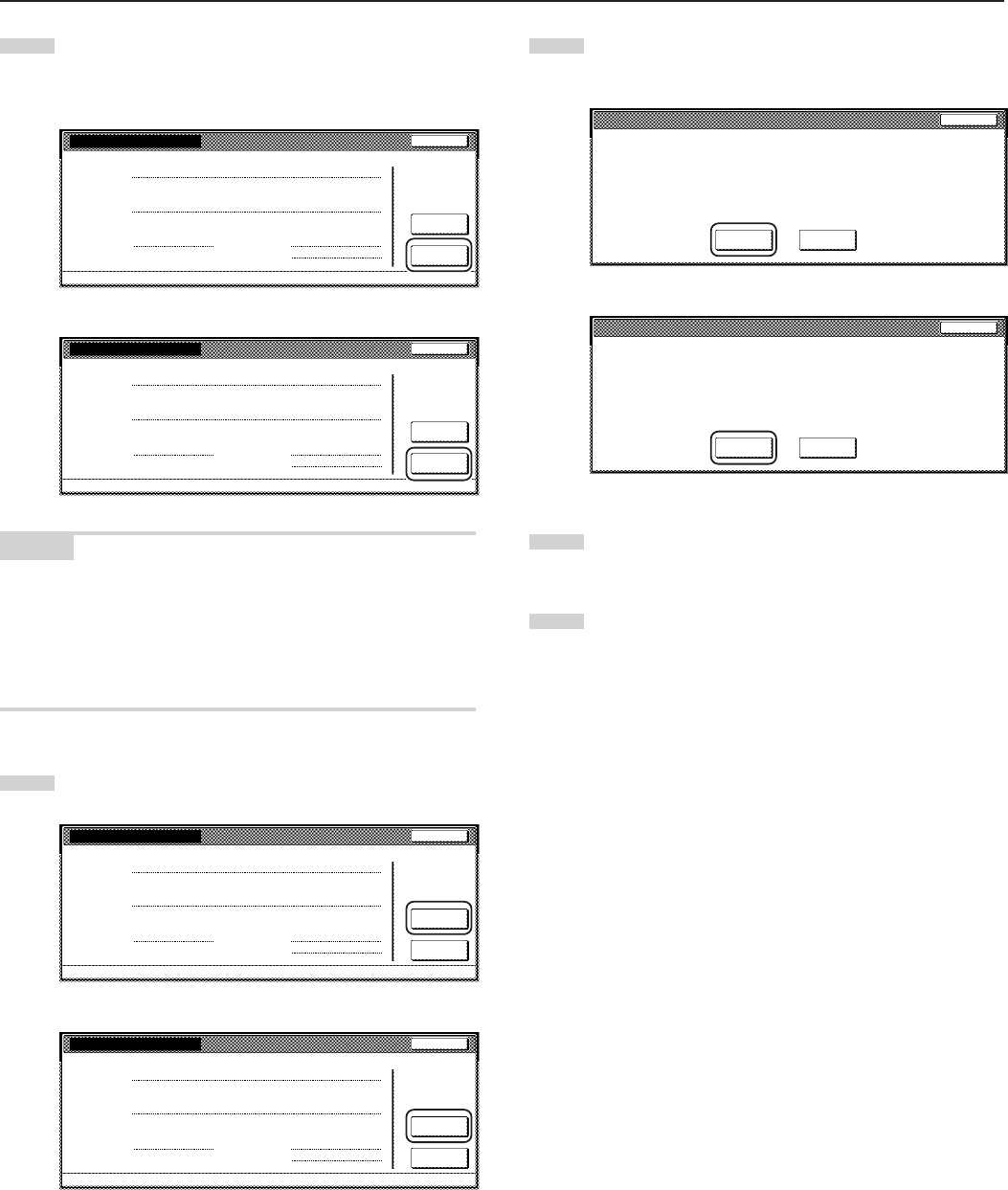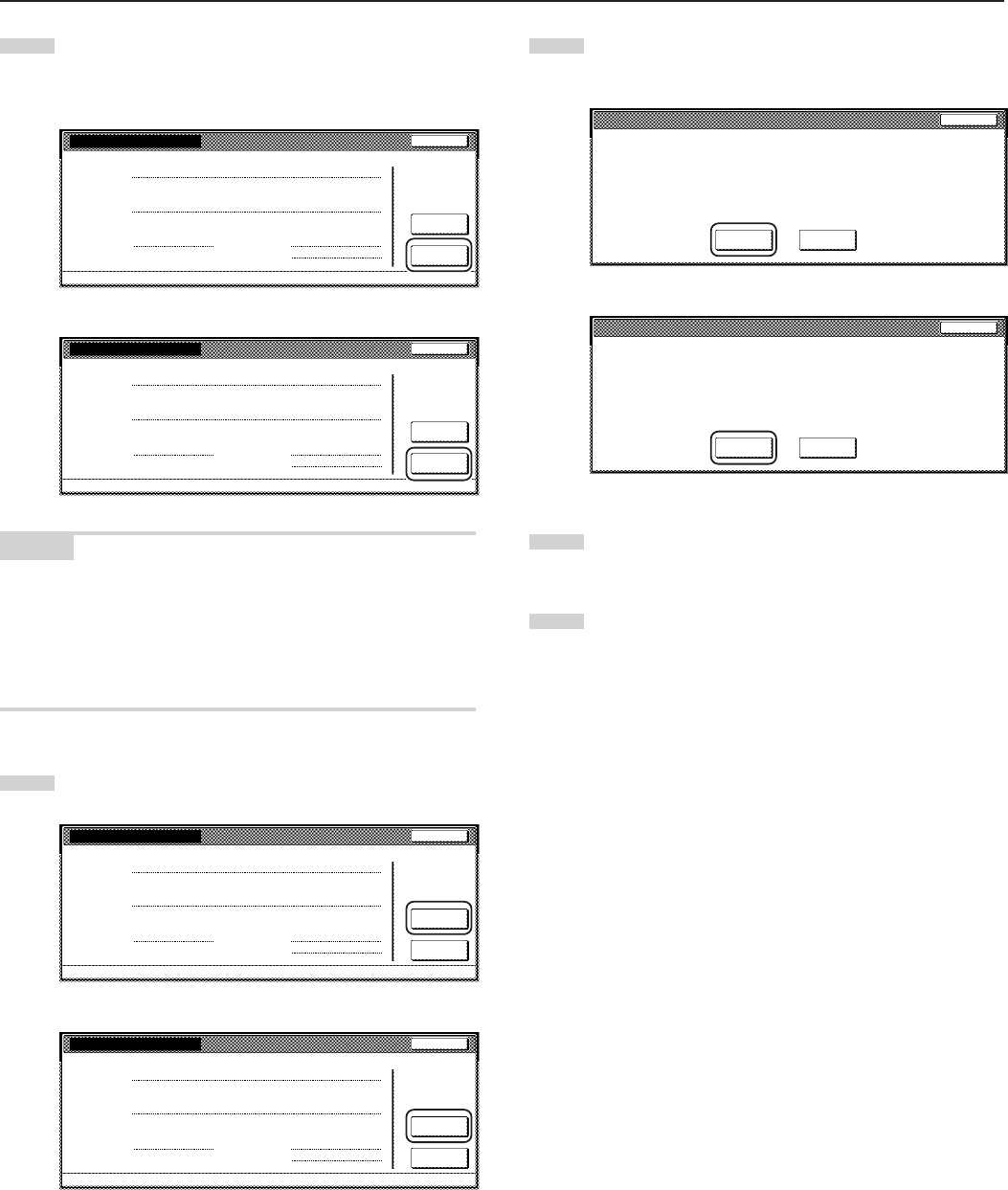
Section 7 COPIER MANAGEMENT FUNCTIONS
7-22
3
The total number of copies made under all department ID-
codes as a whole will be displayed. If you want to print out a
copy management report, touch the “Print report” key.
Inch specifications
Close
Management Total
Default setting - Management
Counter
clear
Print
report
Copy Printer Fax Total
Number print.
Black & White:
300 100 50 450
100 100
1Hrs 10Mins
Scanner Fax
Scan.Transm. Fax Transm.
Scan # pages: Trsm. # pages:
Commun.Time:
Metric specifications
Close
Management Total
Default setting - Management
Counter
clear
Print
report
Copy Printer Fax Total
Number print.
Black & White:
300 100 50 450
100 100
Scanner Fax
Scan.Transm. Fax transm.
Scan # pages: Trsm. # pages:
Commun.Time:
1Hrs 10Mins
NOTES
• The type of report printed out will vary according the setting selected
for “Copy/Printer output management” under the copy management
default settings.
• If any of the “Total size 1” through “Total size 5” settings is selected
under the copy management default settings, the total size report
will also be printed out.
4
To clear all of the copy counts, touch the “Counter clear” key.
Inch specifications
Close
Management Total
Default setting - Management
Counter
clear
Print
report
Copy Printer Fax Total
Number print.
Black & White:
300 100 50 450
100 100
1Hrs 10Mins
Scanner Fax
Scan.Transm. Fax Transm.
Scan # pages: Trsm. # pages:
Commun.Time:
Metric specifications
Close
Management Total
Default setting - Management
Counter
clear
Print
report
Copy Printer Fax Total
Number print.
Black & White:
300 100 50 450
100 100
Scanner Fax
Scan.Transm. Fax transm.
Scan # pages: Trsm. # pages:
Commun.Time:
1Hrs 10Mins
5
When the confirmation message appears, touch the “Yes”
key.
Inch specifications
Ye s N o
The counted number for this ID-code will be deleted
Are you sure?
Stop
Metric specifications
Ye s N o
The counted number for this ID-code will be deleted
Are you sure?
Stop
6
Touch the “Close” key.
The touch panel will return to the screen in step 2.
7
Touch the “Close” key.